Now that all variants of the Galaxy S5 have finally been rooted, we can start exploring all of the tweaks and hacks that Superuser privileges open up to us.
In the modern age of root customizations, there's no better tool to start with than the Xposed Framework. Created by Rovo89 roughly two years ago, the framework lays the ground upon which "modules" can be applied to tweak various aspects of apps, and even Android's interface.
Within the past year, development for Xposed has taken off and all types of modules are pouring in these days.
Step 1: Enable Unknown Sources
First up, since Xposed is not available on Google Play, you'll have to make sure your phone allows for installation of sideloaded apps.
To do that, simply head to Settings and tap Security. In here, tick the box next to Unknown Sources and press OK.
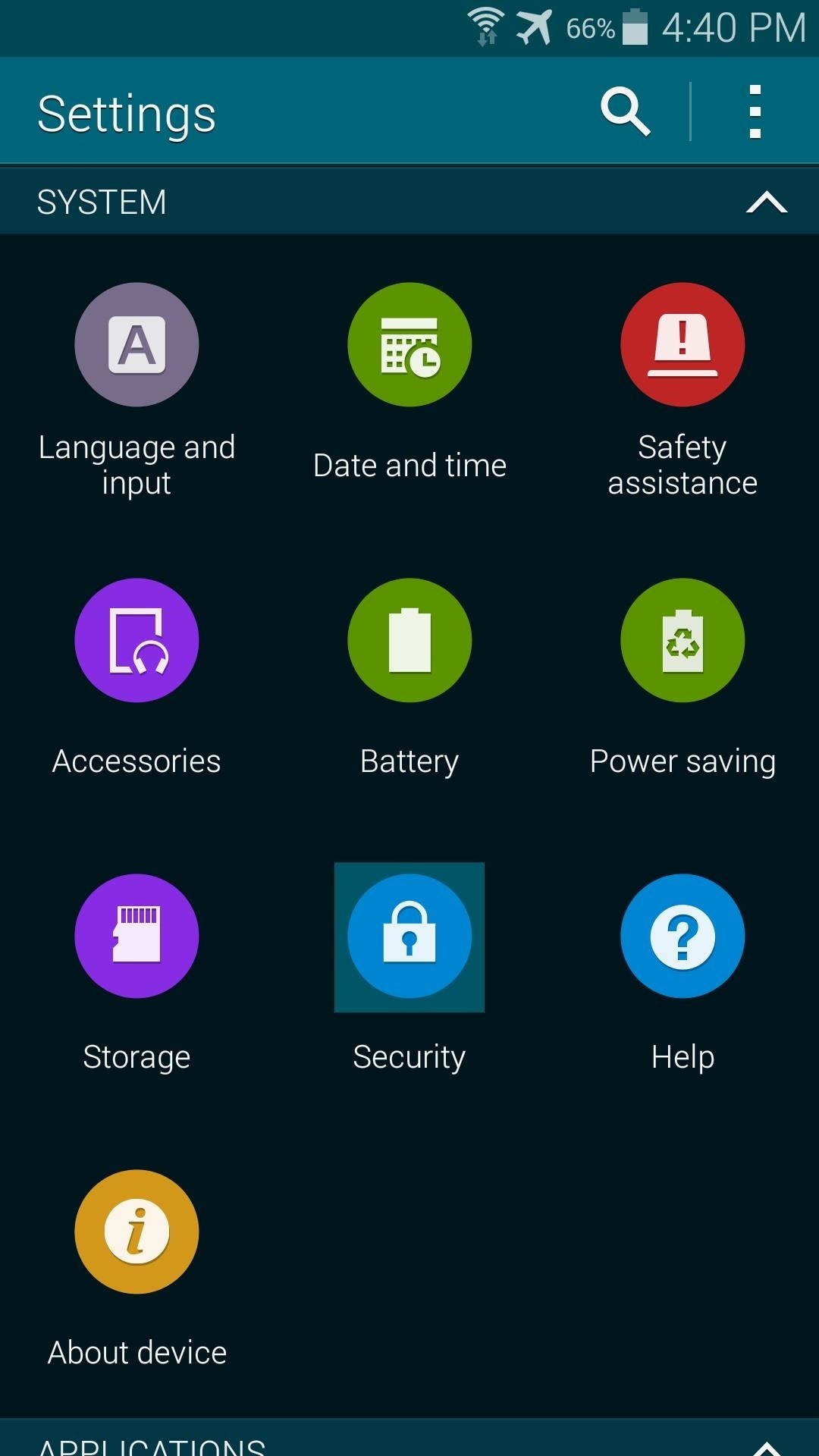
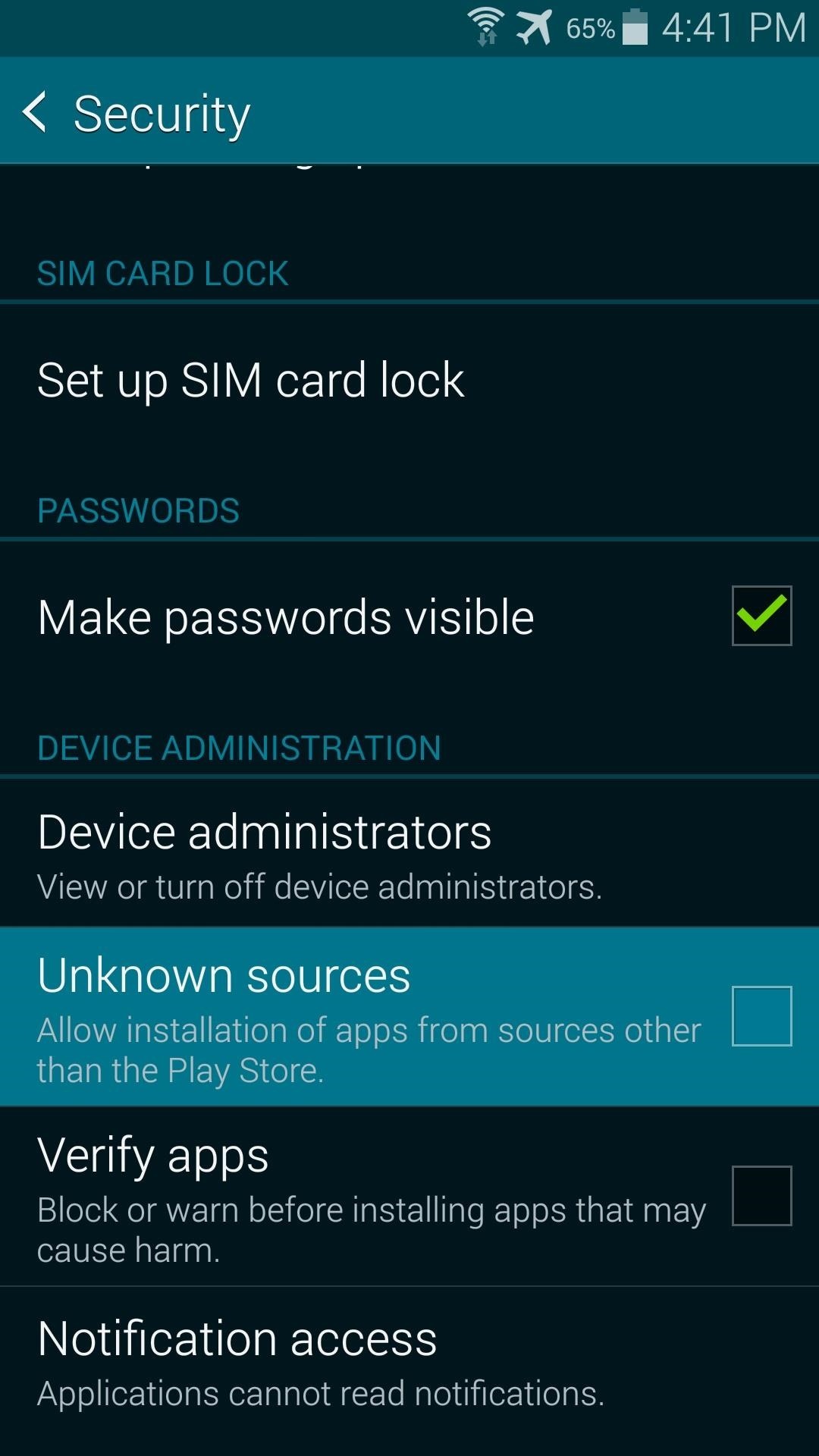
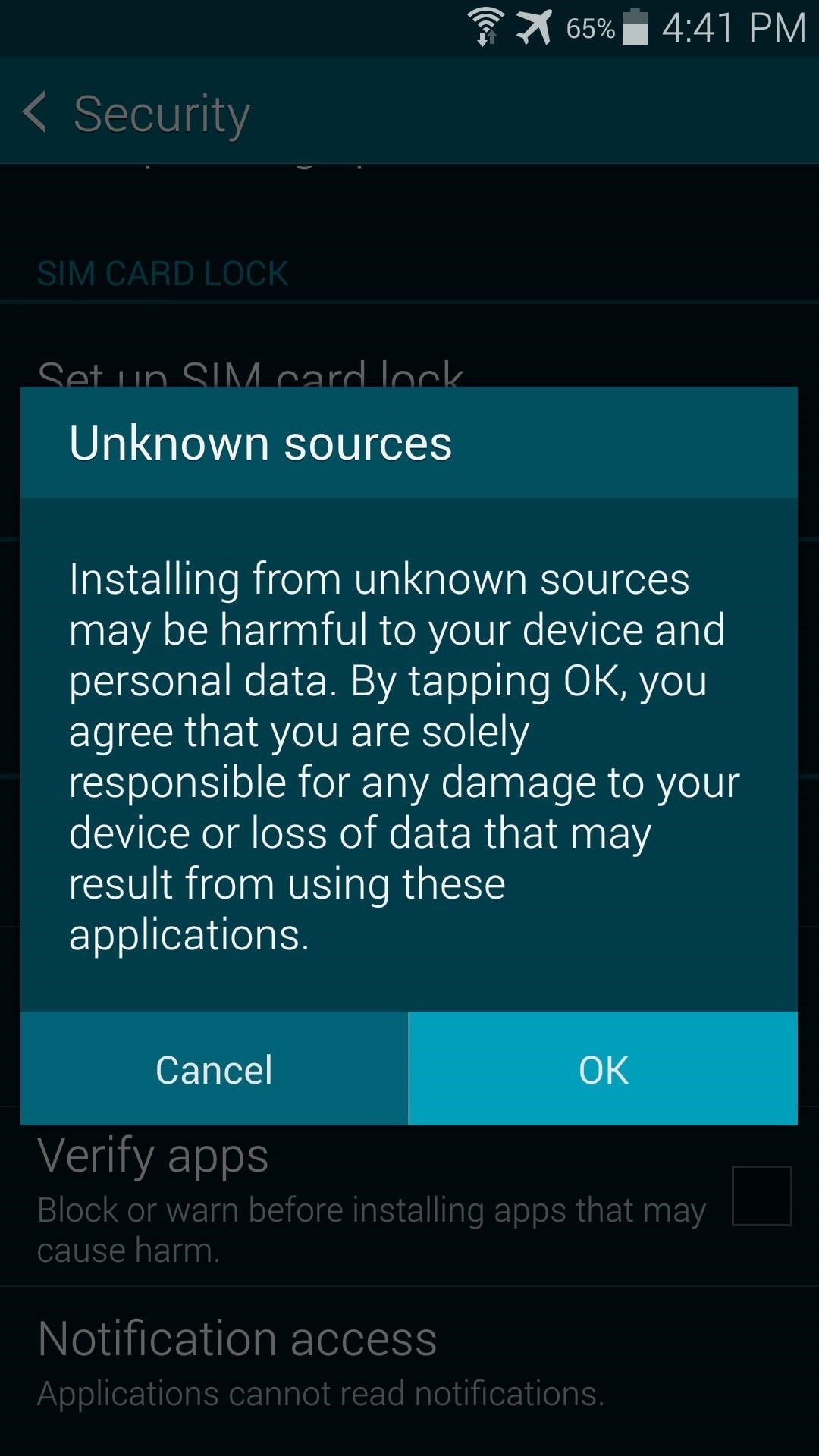
Step 2: Download the Xposed Installer App
The Xposed Installer app is what allows you to install the framework upon which modules can call to make their system-level changes. It also provides a nice interface for searching and downloading the modules.
To get the latest version of Xposed Installer, just tap this link from your phone's web browser.
Once the download has finished, tap the notification to launch the install process. From here, hit Install, then when finished, tap Open.
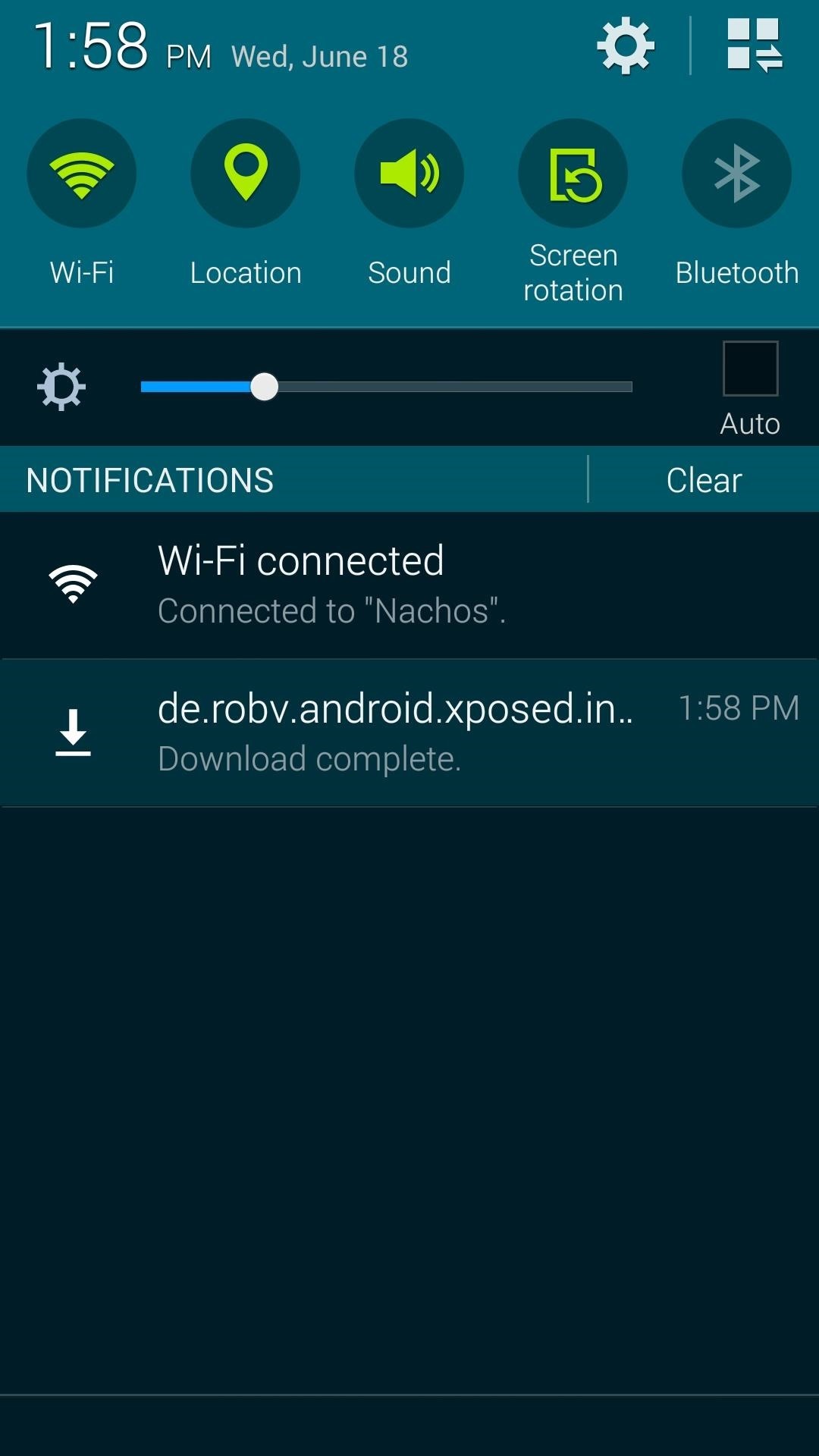
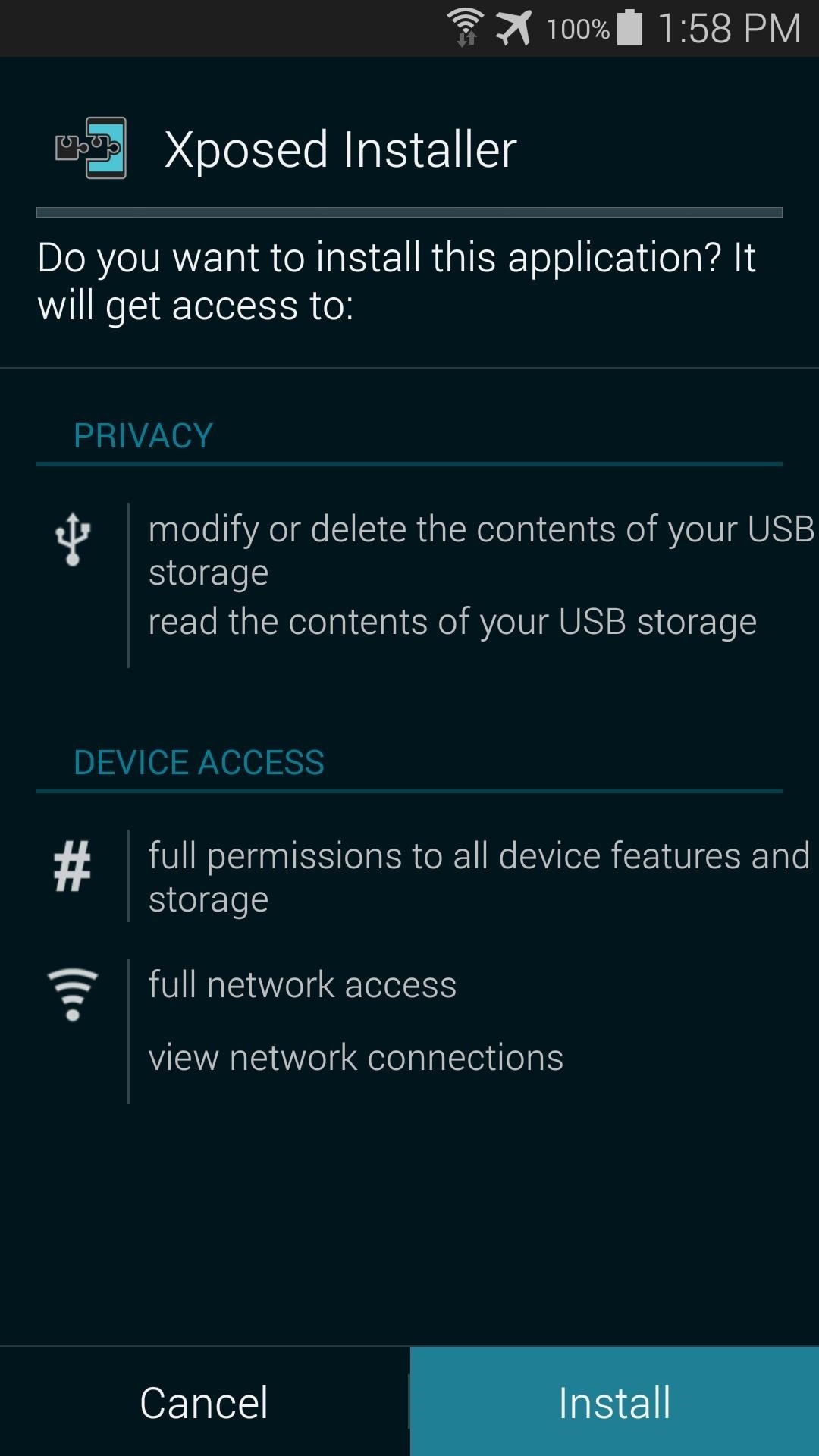
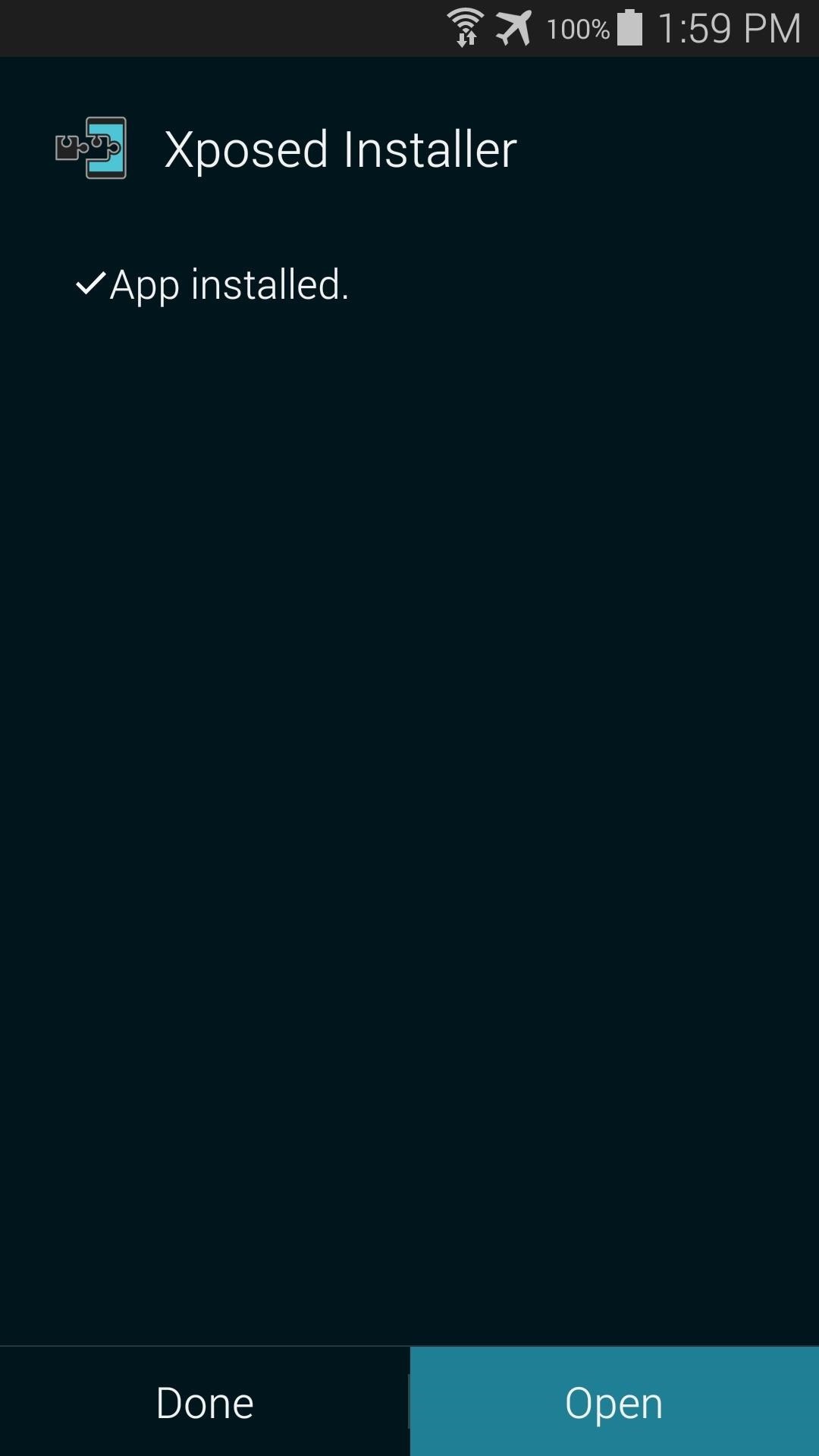
Step 3: Install the Xposed Framework
Now that you've got the Xposed Installer app taken care of, the next step is to install the actual framework that Xposed modules use to work their magic.
From the Xposed Installer's main screen, just tap Framework to get started. You'll immediately see a warning that lets you know you should Be careful. Tick the box next to Don't show this again and press OK.
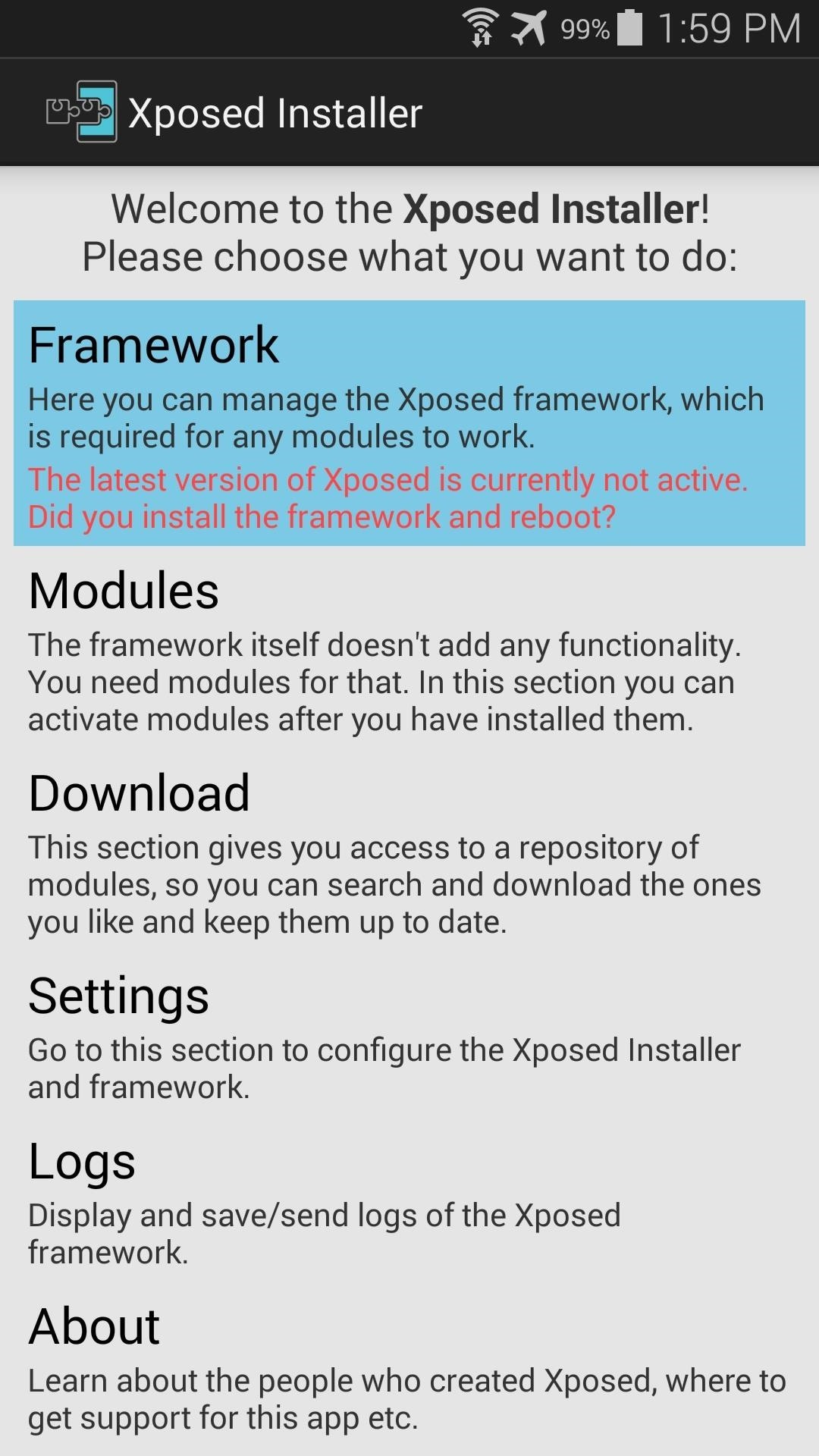
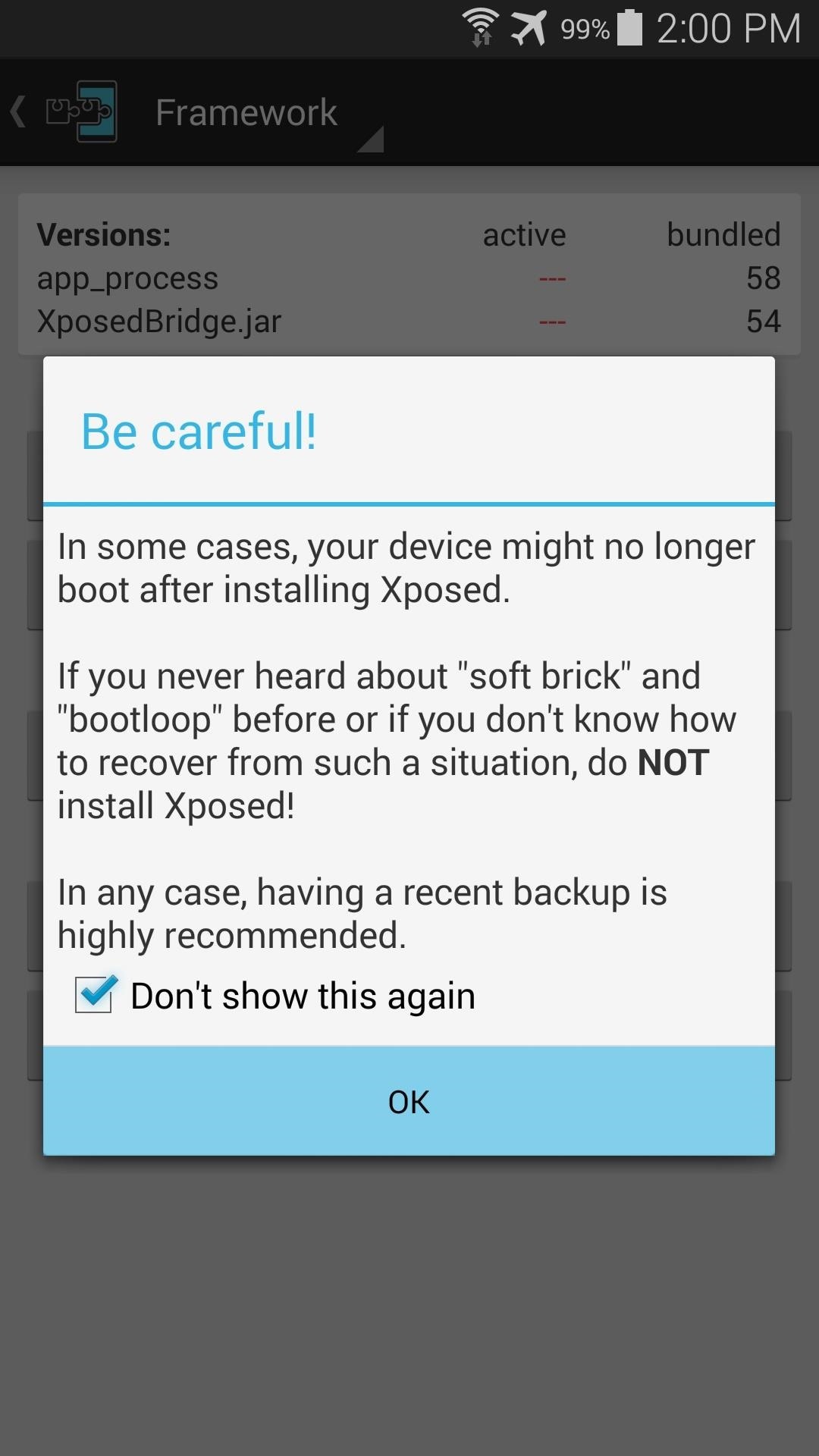
Next, tap the Install/Update button, and Xposed will ask for Superuser privileges. Grant it those, then you'll see a message that tells you that the installation was successful and a reboot is needed. Tap OK here, and your phone will automatically reboot.
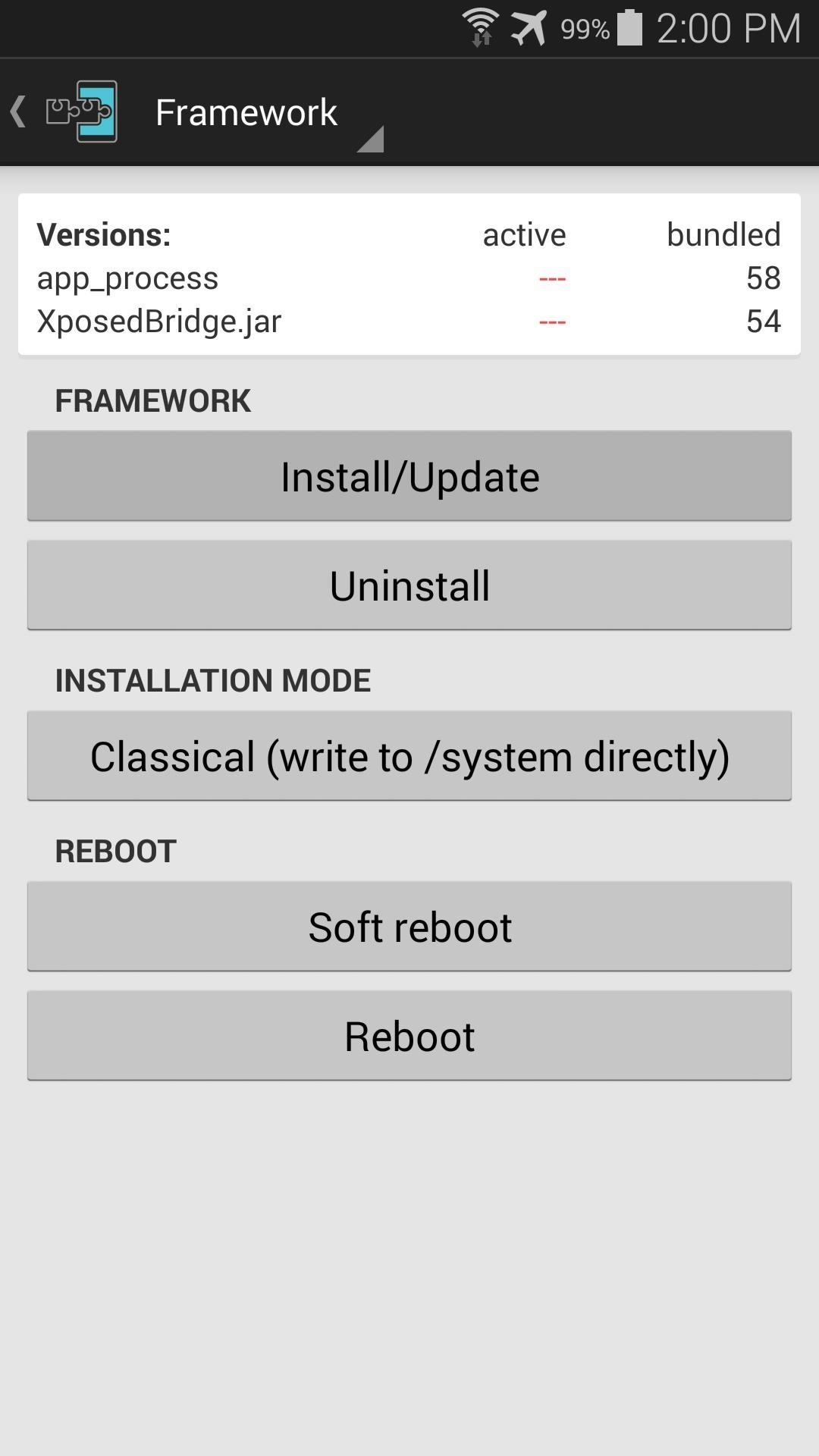
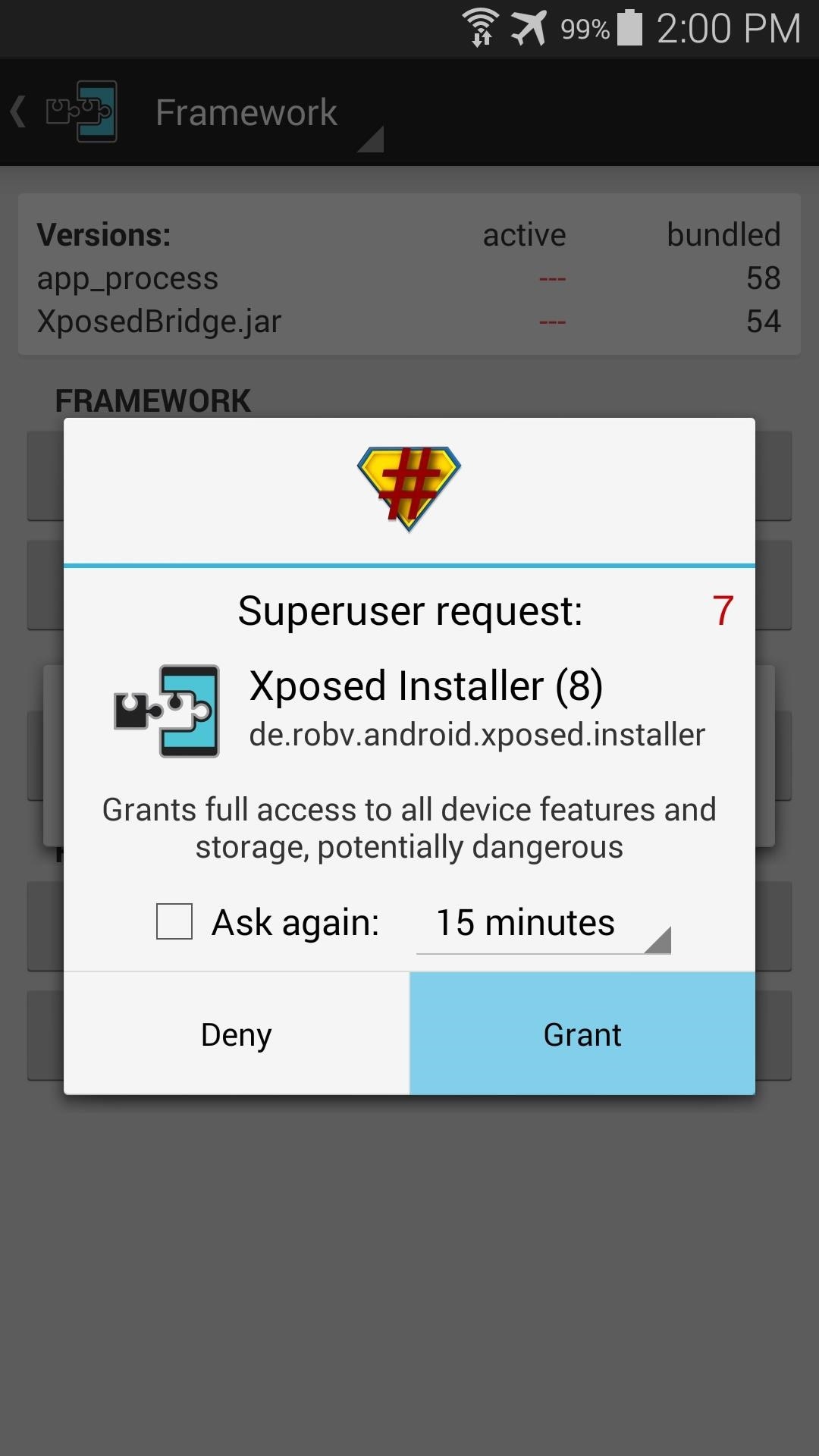
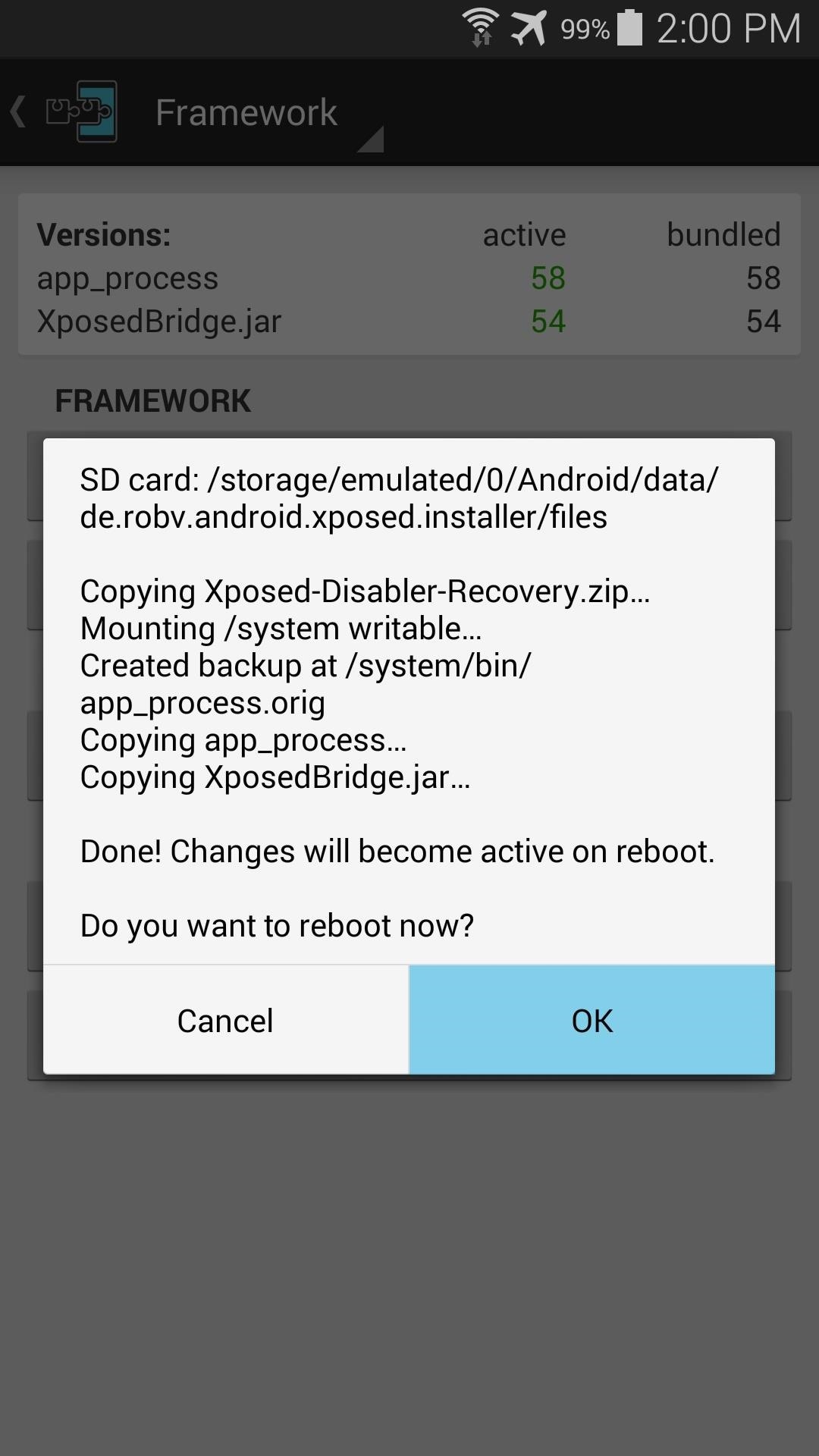
Step 4: Installing Modules
Now that you're back up, you are ready to begin installing the modules that offer Xposed's main functionality. Just open up the Xposed Installer app and head to the Download section to have a look at what's available.
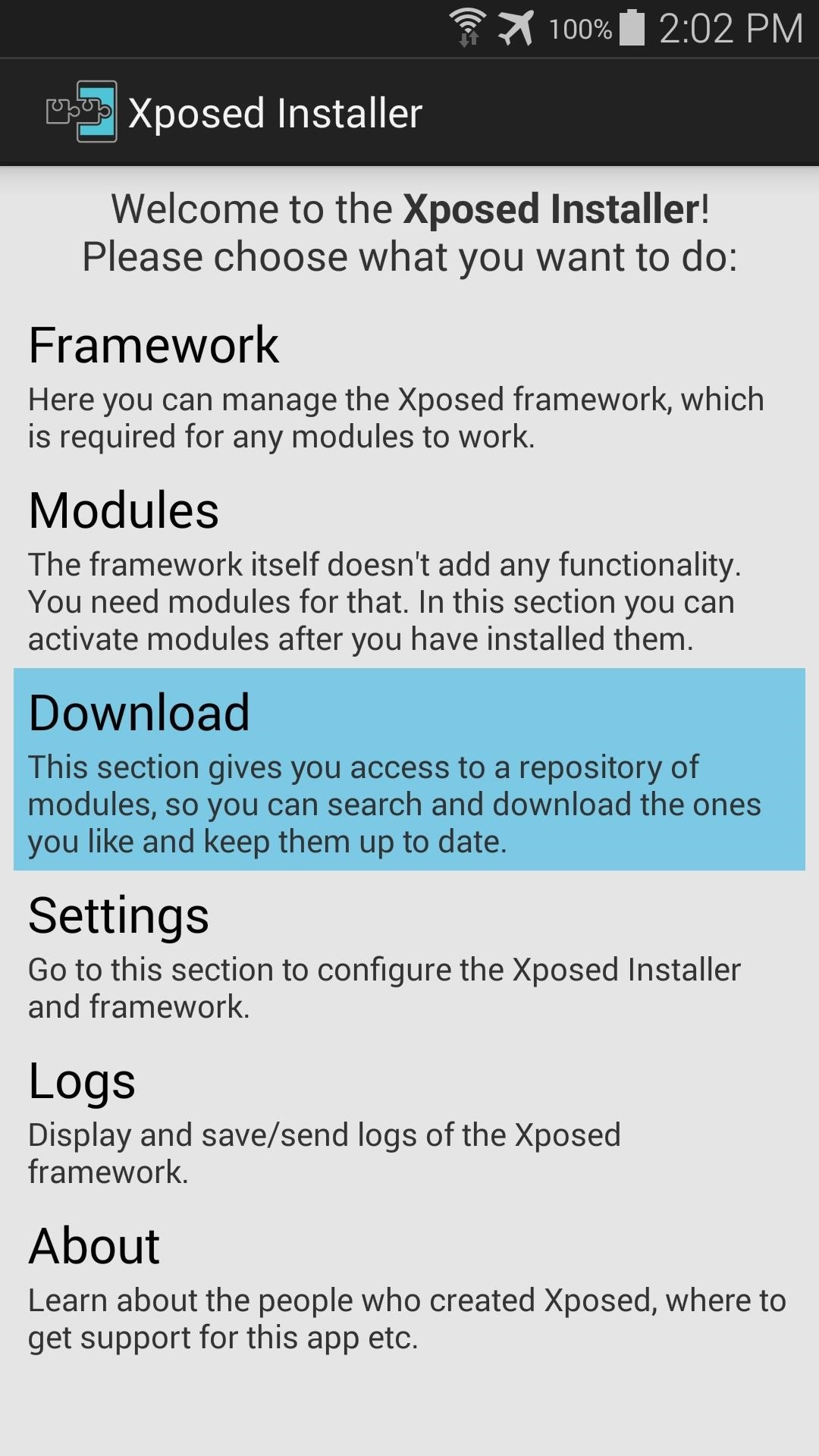
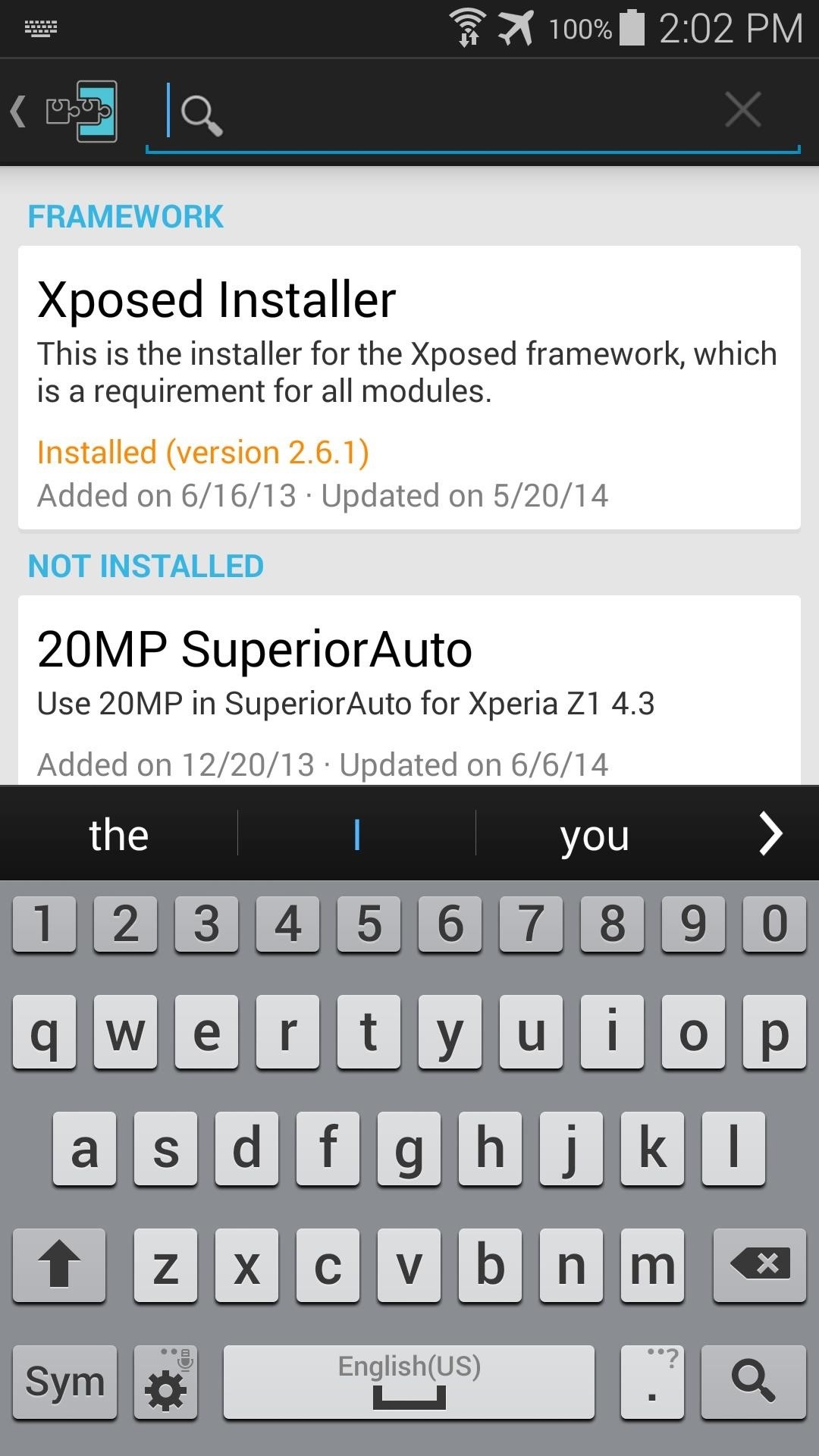
For a more Xposed modules, feel free to browse our Galaxy S3, Galaxy S4, Galaxy Note 2 and Galaxy Note 3 worlds to find Samsung-compatible modules that we've previously covered. And stay tuned right here for future modules that can tweak the look and feel of your Galaxy S5.
What modules have you tried out so far? Are there any that you absolutely won't go without? Let us know in the comments section below.
Just updated your iPhone? You'll find new emoji, enhanced security, podcast transcripts, Apple Cash virtual numbers, and other useful features. There are even new additions hidden within Safari. Find out what's new and changed on your iPhone with the iOS 17.4 update.
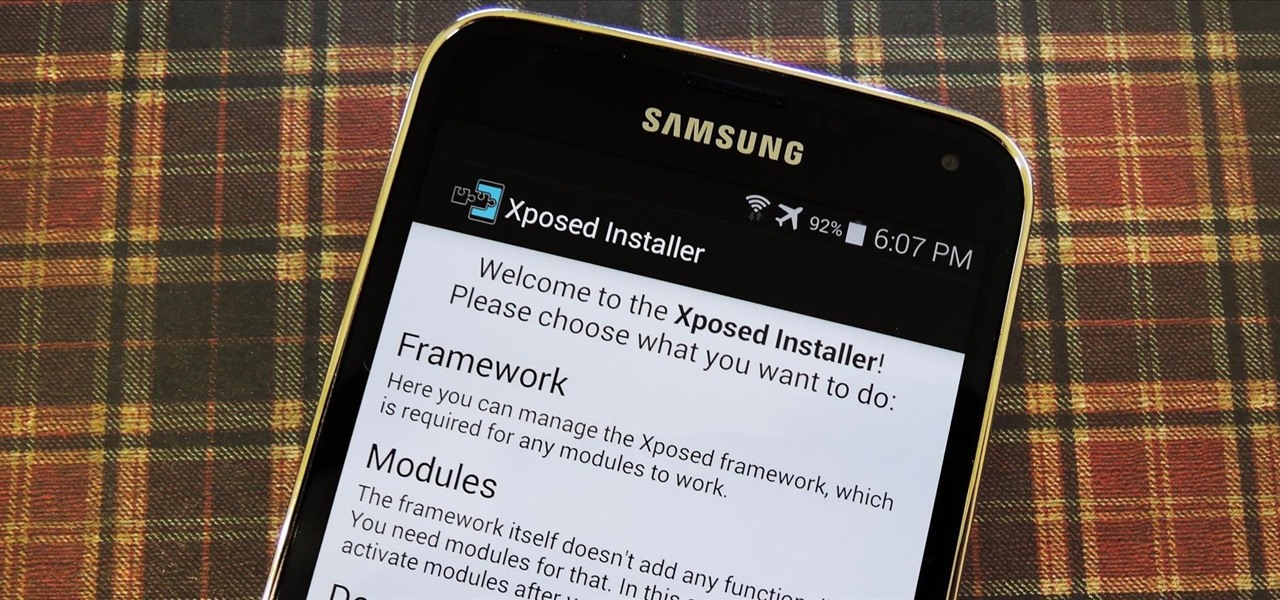





















8 Comments
After install framework, S health will not work. why?
At step 3 when I try to Install / update I get the following message
Failed to get root access. Make sure your device is rooted properly and you have not blocked shell commands
Did not work for me.
Done everything that was said to do here and the only thing did work was quick connect. Quick find did not work either.
I am using Galaxy S5. I uninstall the Framework first REBOOT and then both other Apps.
now when i reboot my phone..I'm on bootloop..
very nice!
what should i do? now
Go to sammobile find your s5 firmware , download it and flash it using odin .
Trying to install on my Samsung Galaxy Note 3 running Lollipop. Getting the following message:
Xposed is not (yet) compatible with Android SDK version 21 or your processor architecture (armeabi-v7a).
Cannot link executable: could not load library "libdvm.so" needed by "/data/data/de.robv.android.xposed.installer/cache/app process"; caused by library "libdvm.so" not found
Do you have an ETA on when this will run on my phone? In the meantime I am uninstalling.
Thanks,
R
my galasy S5 G900H run android 5.0.1, the Xposed Framework is not compatible with my SDK version 21, any solution?
thank you
How do I get this to work it wont
Share Your Thoughts