The Galaxy S5's camera is amongst the most capable smartphone shooters on the market. With a 16-megapixel sensor that is capable of recording 1080p video at 120 frames per second, the stat sheet was officially stuffed when Samsung brought this device to market.
But it's not always about stats and specs. With a robust set of shooting modes, Samsung's camera app offers several unique ways to capture the world around you.
One such feature is buried relatively deep in the camera app's settings—true slow motion video capture. With a quick trip to the Samsung App Store to download an add-on, you can be shooting video at 1/8 speed to capture detail that wasn't even visible to the naked eye.
Installing the 'Sequence Shot' Camera Add-On
To enable ultra-slow motion video capture on your stock camera app, you'll simply need to download an add-on from Samsung. To begin, open your camera app and tap the Mode button near the bottom-left corner. From here, scroll down to the end of the list of modes, then select the Download option.

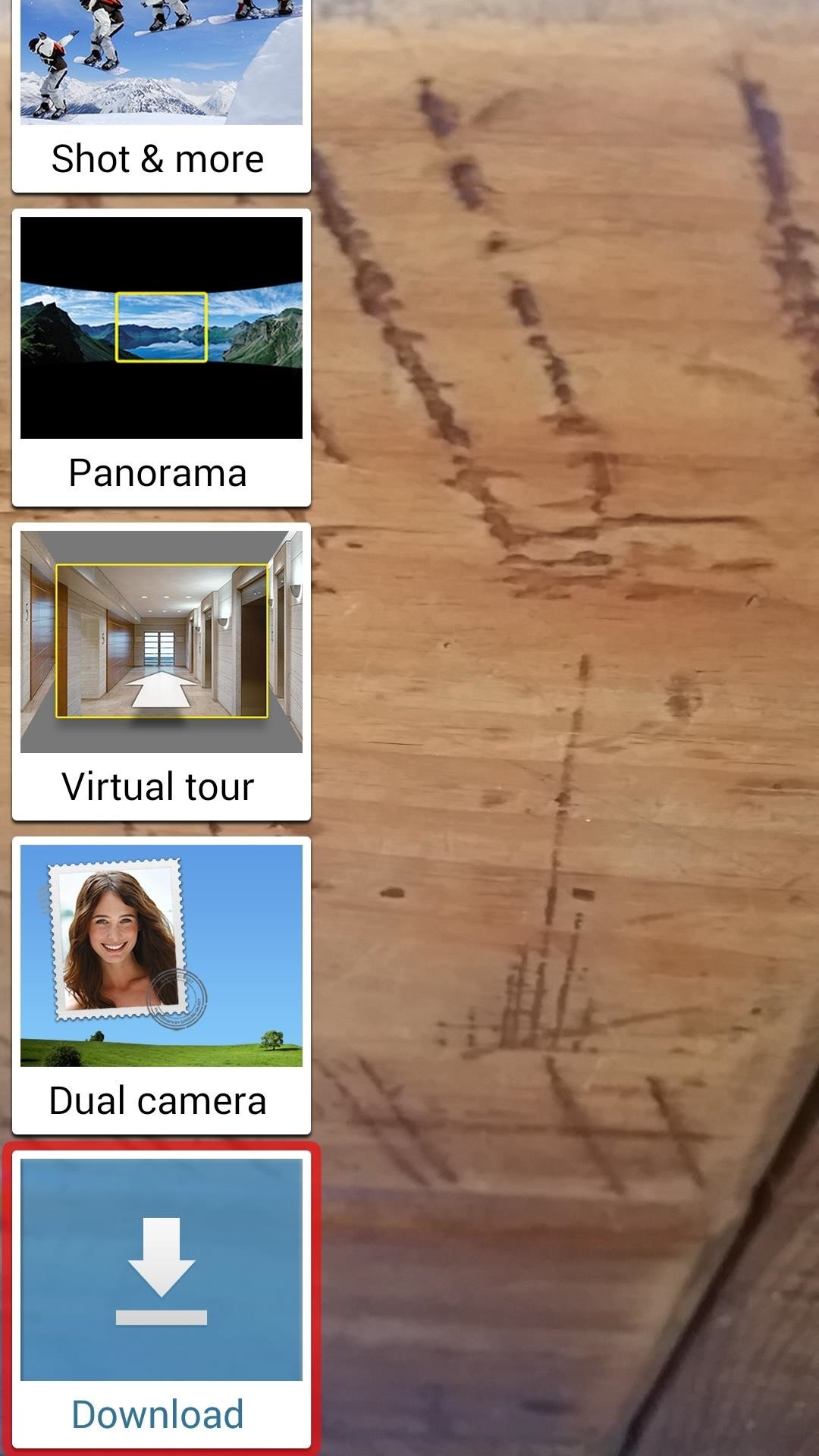
This will take you to a list of add-on modes that are available on the Samsung App Store. Select Sequence Shot to add the slow motion mode. From there, tap Install, then Accept and download.
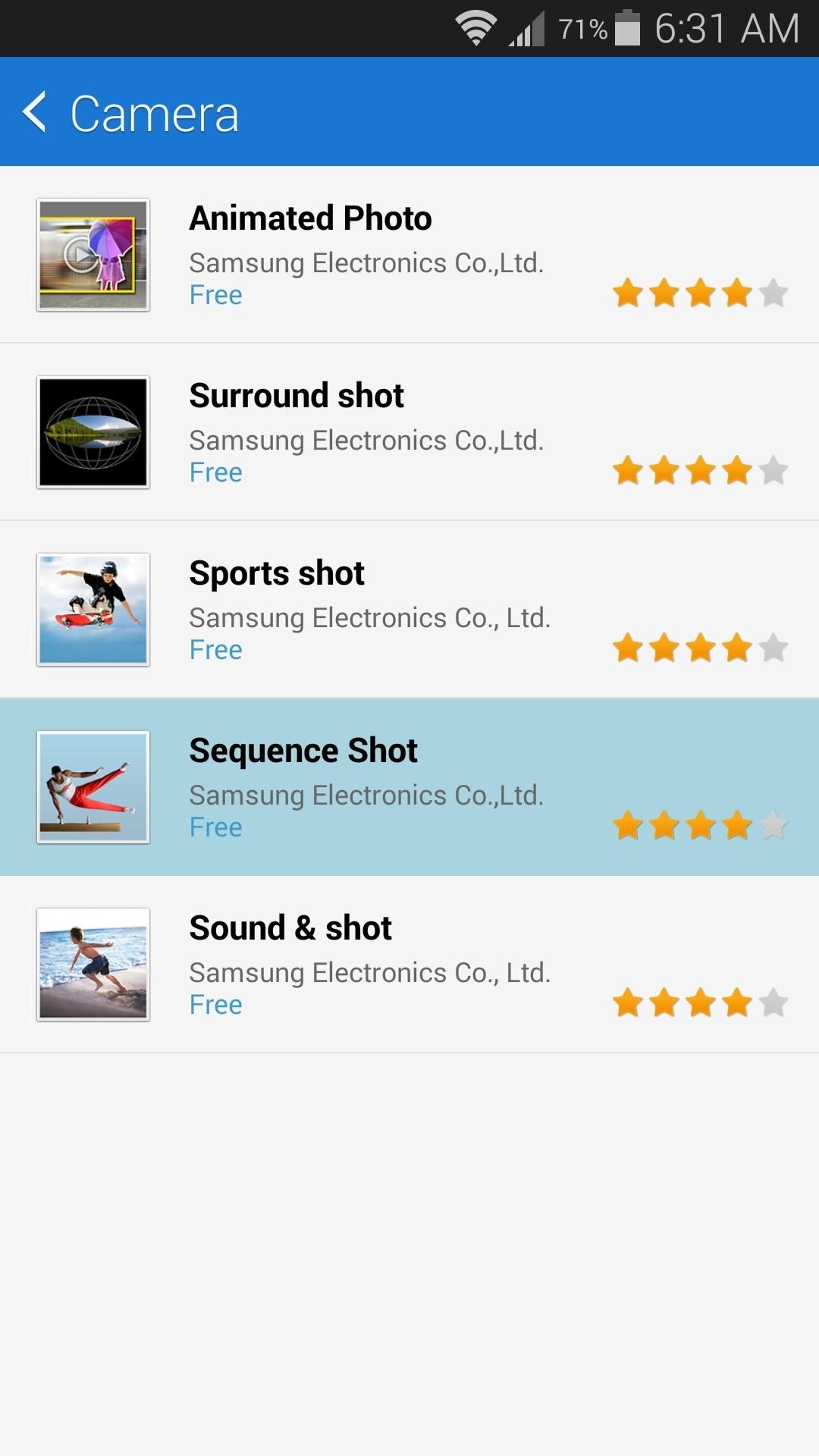

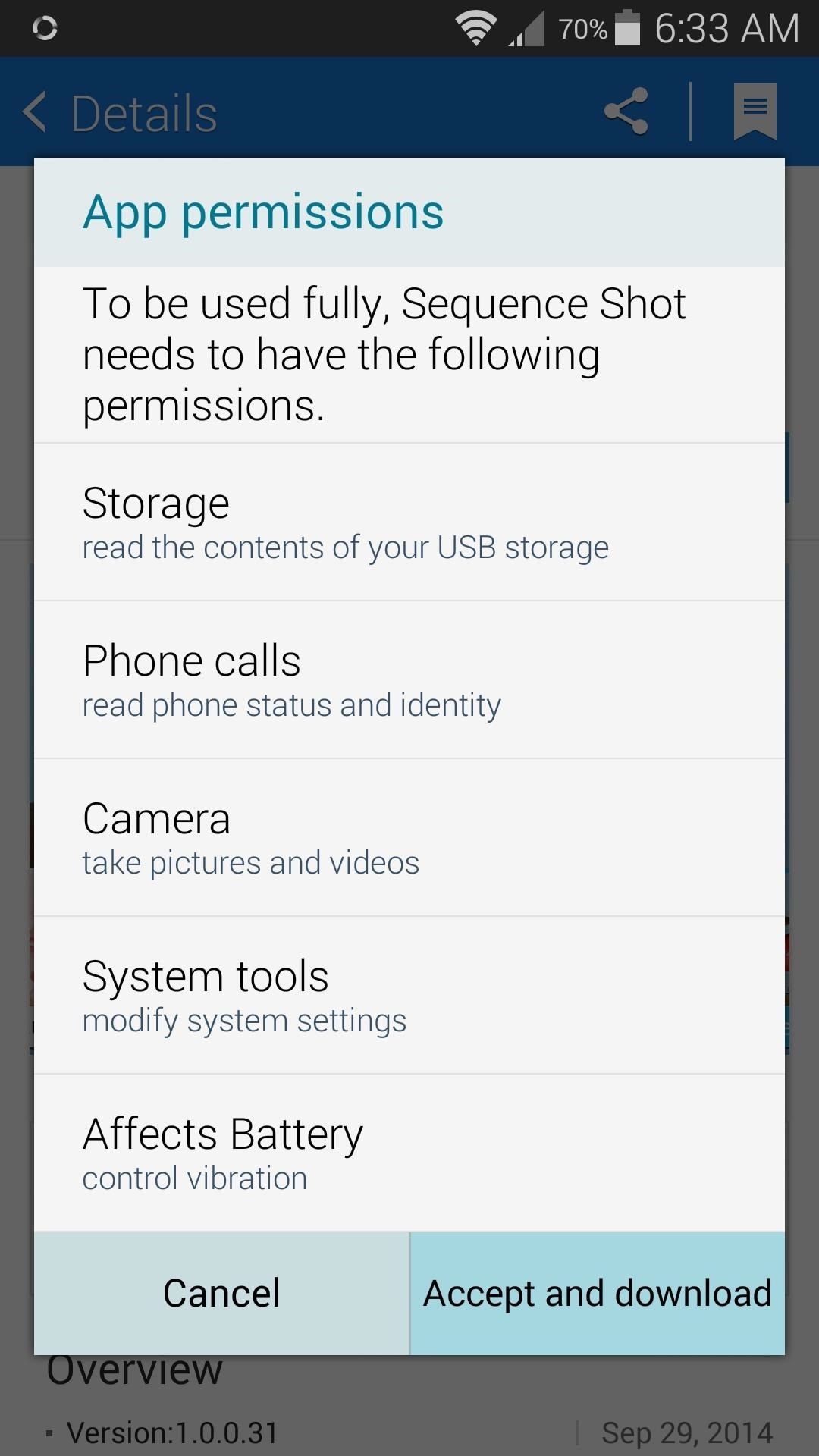
Filming Slow Motion Videos
With the Sequence Shot add-on installed, head back to your camera app. If you tap the Mode button now, you'll find the new Sequence Shot setting. Select this to begin shooting slow motion video.
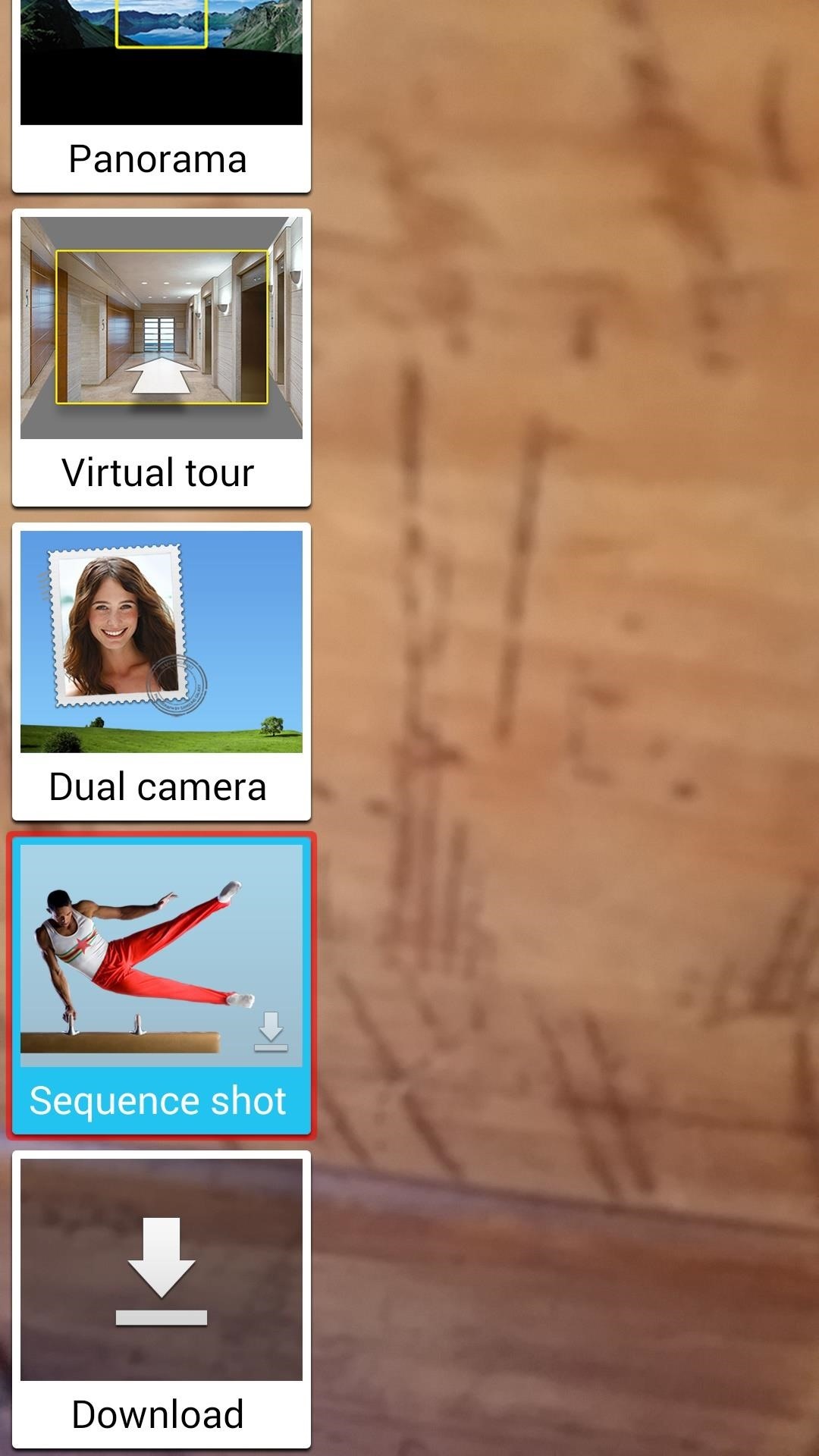
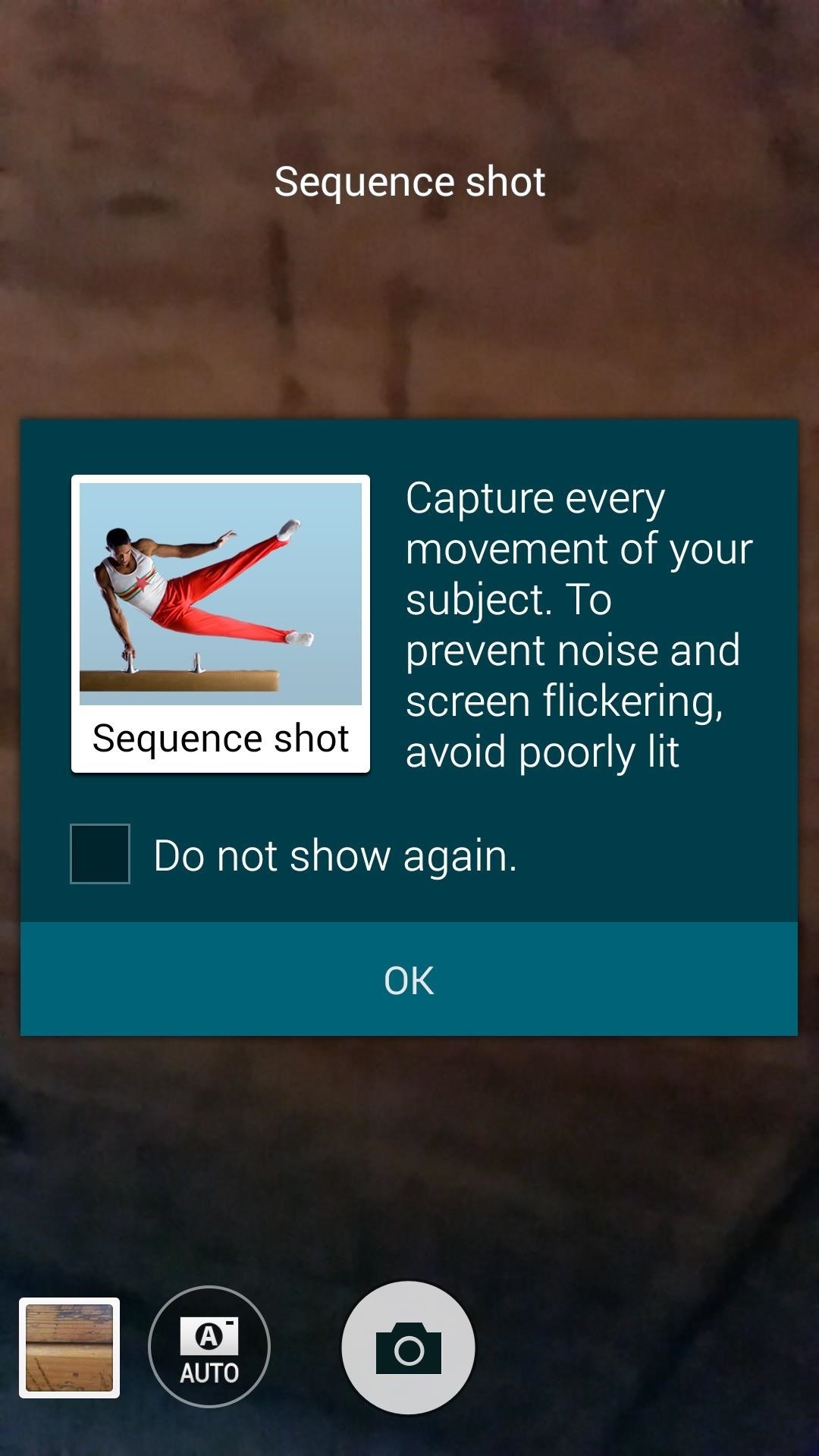
Since the videos are taken at 1/8th speed, they're recorded at a rate of 15 frames per second. As with most slow motion cameras, this means that ambient lighting needs to be relatively bright to compensate for the reduced exposure.
To begin recording in slow motion, simply tap the shutter button at the bottom of the screen. Videos are limited to 10 seconds in this mode, and will automatically be processed as soon as the time limit is reached.
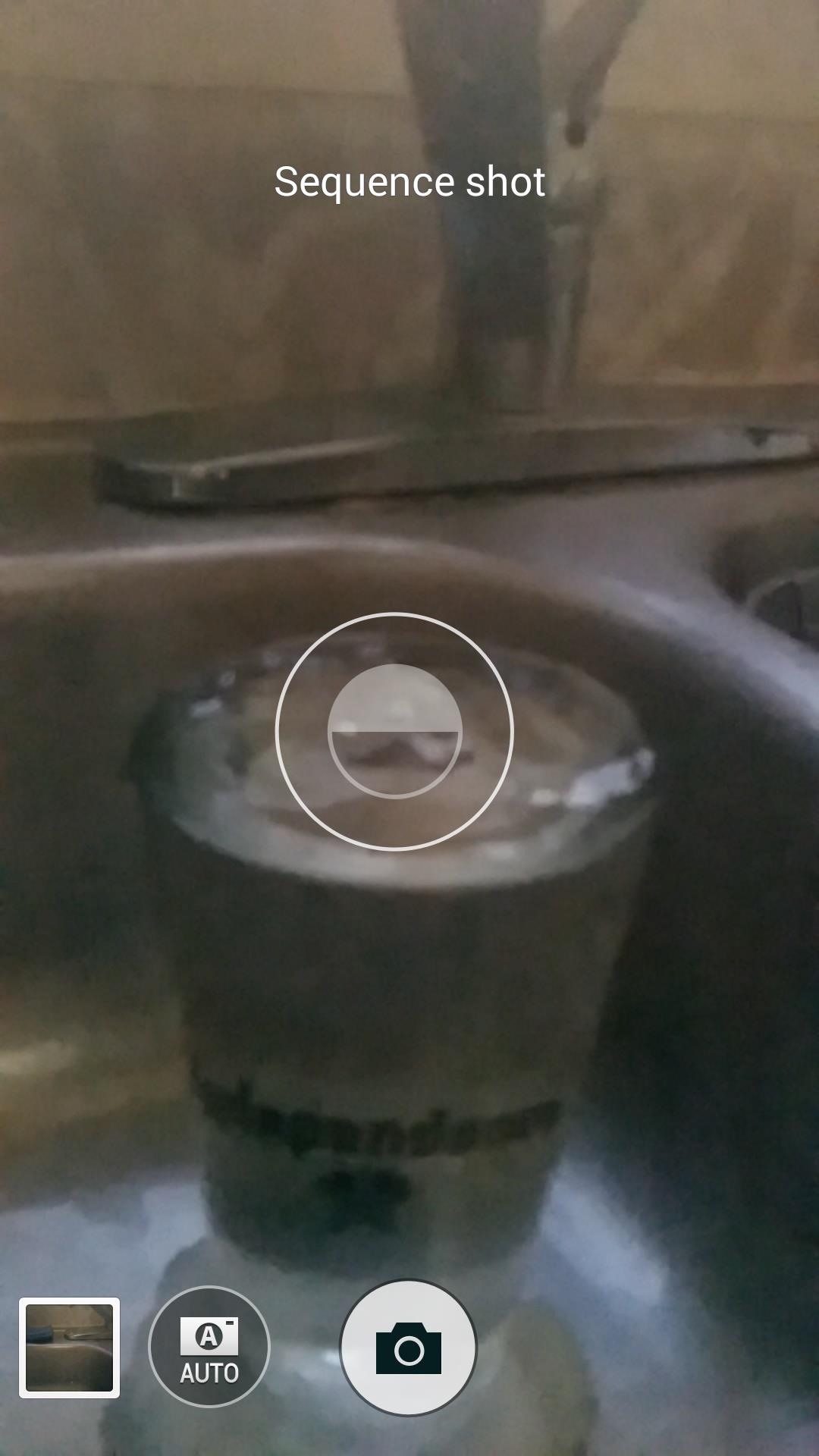
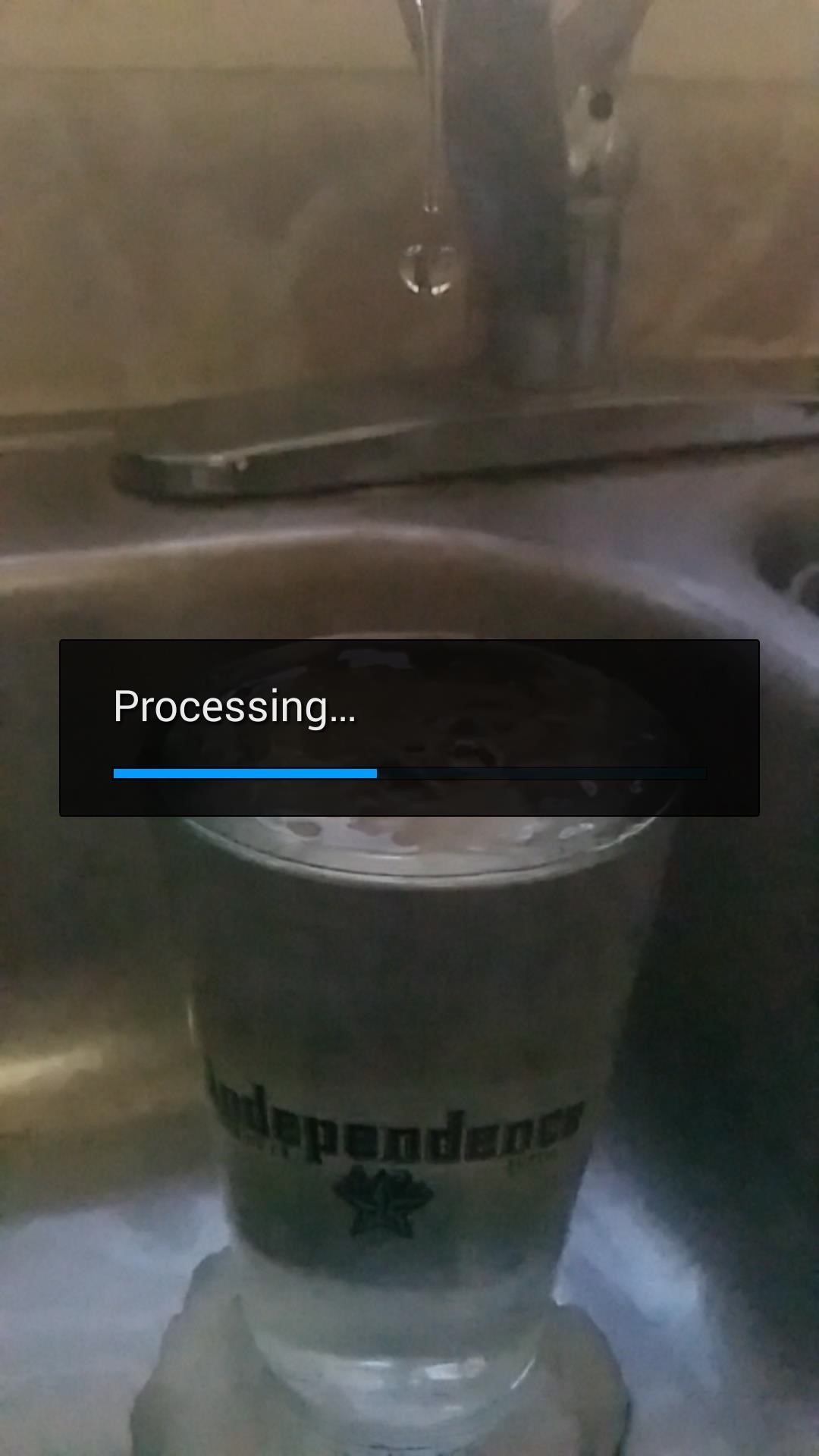
When viewing a slow motion video that you've captured, you'll notice detail that was previously undetectable to the naked eye.


What are some cool moments that you've captured with Sequence Shot mode on your Galaxy S5? Tell us about it in the comments section below, or drop us a line on Facebook and Twitter.
Just updated your iPhone? You'll find new emoji, enhanced security, podcast transcripts, Apple Cash virtual numbers, and other useful features. There are even new additions hidden within Safari. Find out what's new and changed on your iPhone with the iOS 17.4 update.








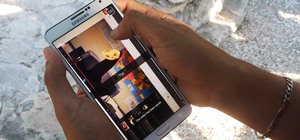













5 Comments
So these are being saved more in a gif format than video. I can playback on my phone in the gif style, or view it by ticking the "baseball player icon" more like a slow mo video. Am I doing something wrong?
whats the difference between recording with the slow motion camera function and sequence shot?
how can i record video of 24fp in galaxy s5 ?
how come I can only send the GIF version? who wants to do that when. you got slow mo vid? why not make THAT sendable
how .. how .. i save this video or export .. ? what i can do with it if i can only see on the phone ?
Share Your Thoughts