Notifications are an integral part of our day-to-day smartphone usage. They allow us to easily see and act upon all of the latest information that comes our way. Well, most of the time, that is.
When using a full-screen app or game, Android's notification bar is hidden, and any attempt to view its contents results in a paused game or interrupted session. It only has to happen once before this gets incredibly annoying, and it's a big reason why many manufacturers and developers have attempted to enhance Android's notification system.
Cheah Seng's app C Notice offers an elegant solution to this old problem. With floating notification bubbles that show up on top of any screen and allow for easy interaction, never again will you have to decide between missing an important update or having your game interrupted.
Step 1: Install C Notice
Seng's app is available for free on the Google Play Store. Search it by name to get it installed, or head to this link to jump straight to the install page.

Step 2: Enable Notification Access for C Notice
From the top of C Notice's main menu, tap the Enable entry to begin. After that, tick the box next to the C Notice entry, then press OK on the popup.
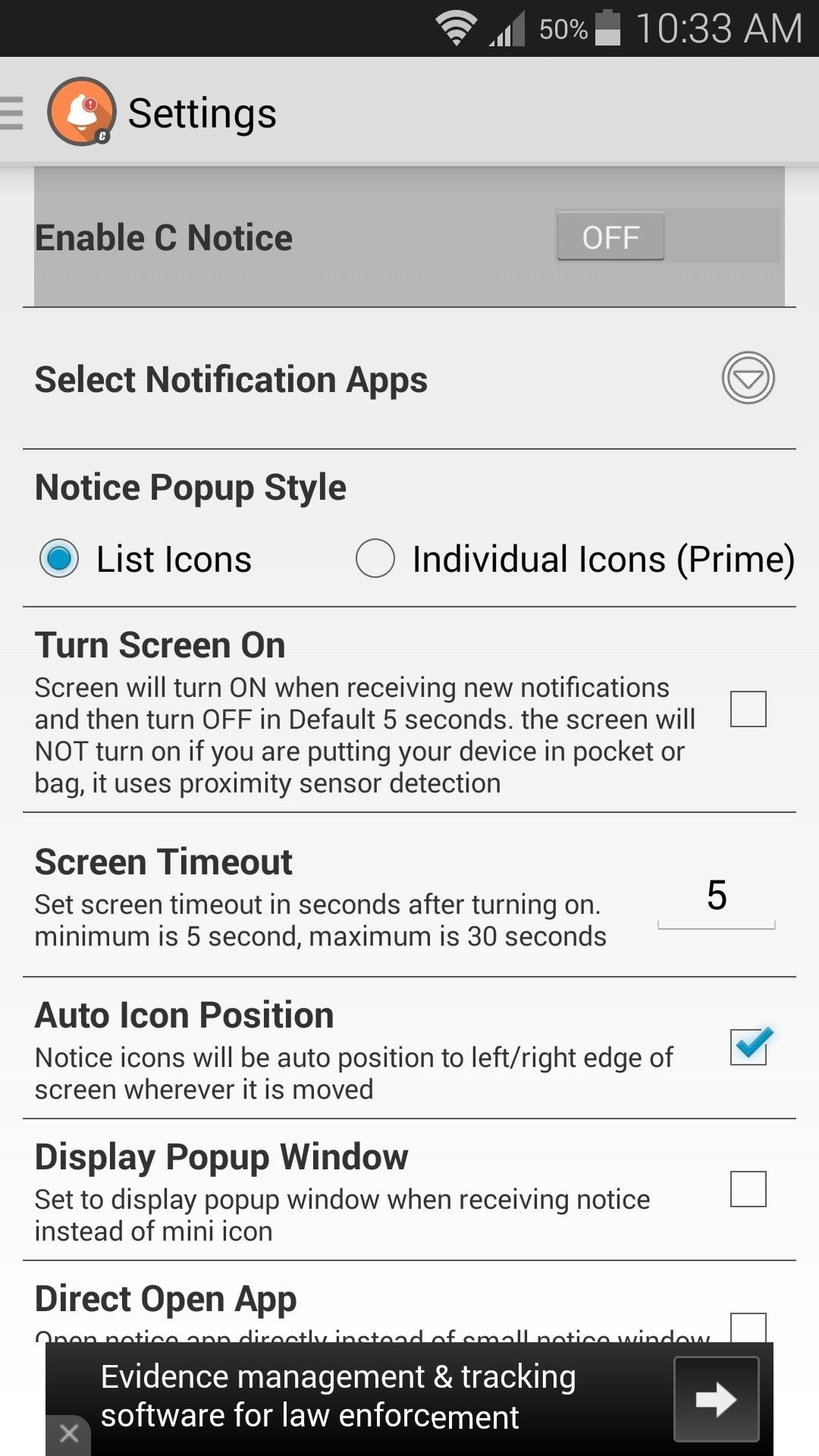
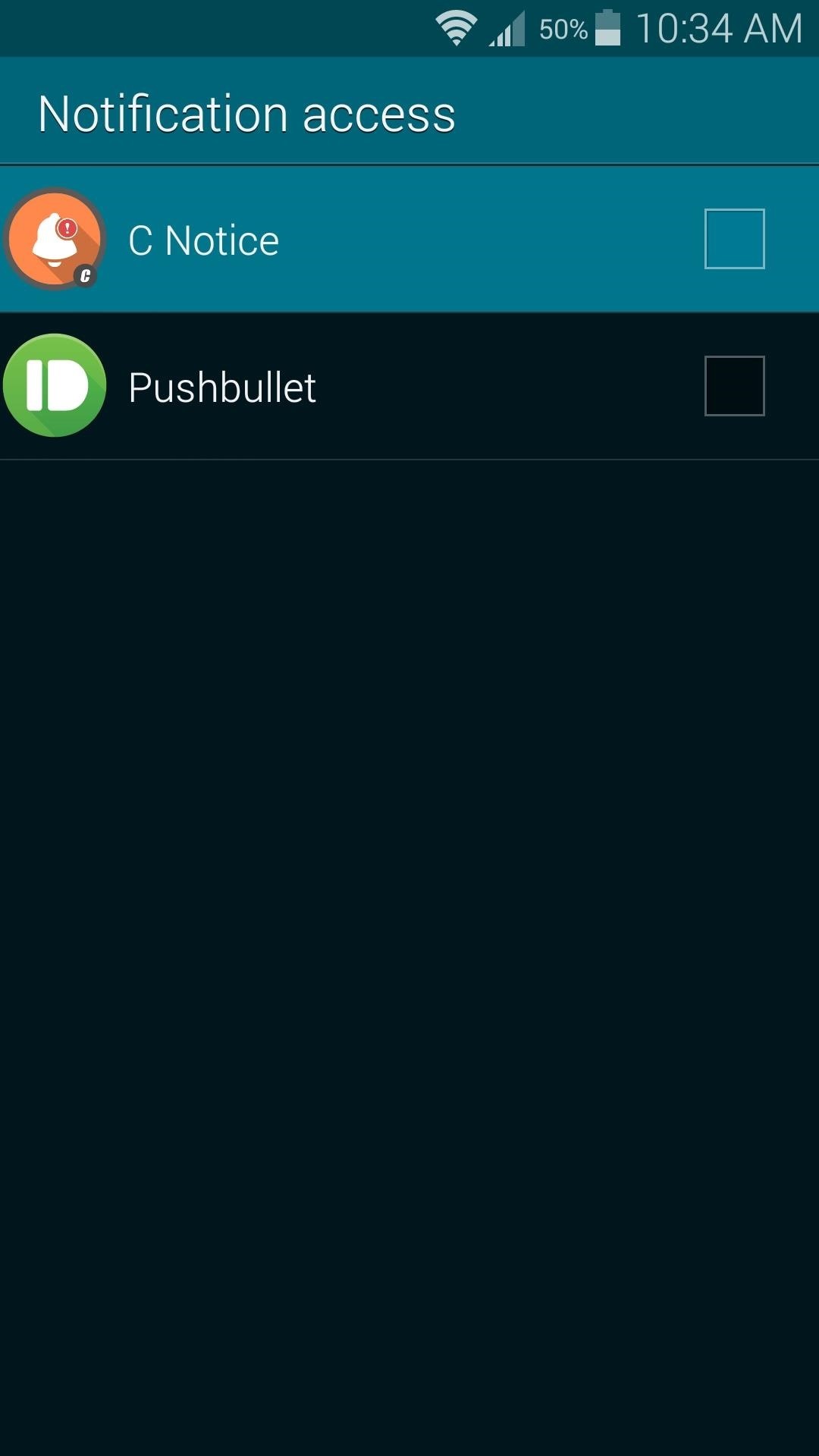

Step 3: Configure C Notice
After enabling Notification Access, press your device's back button. C Notice will now prompt you to select the apps you'd like to use its notification system for. You can select the apps individually, or you can tap Check All to use C Notice for all notifications.

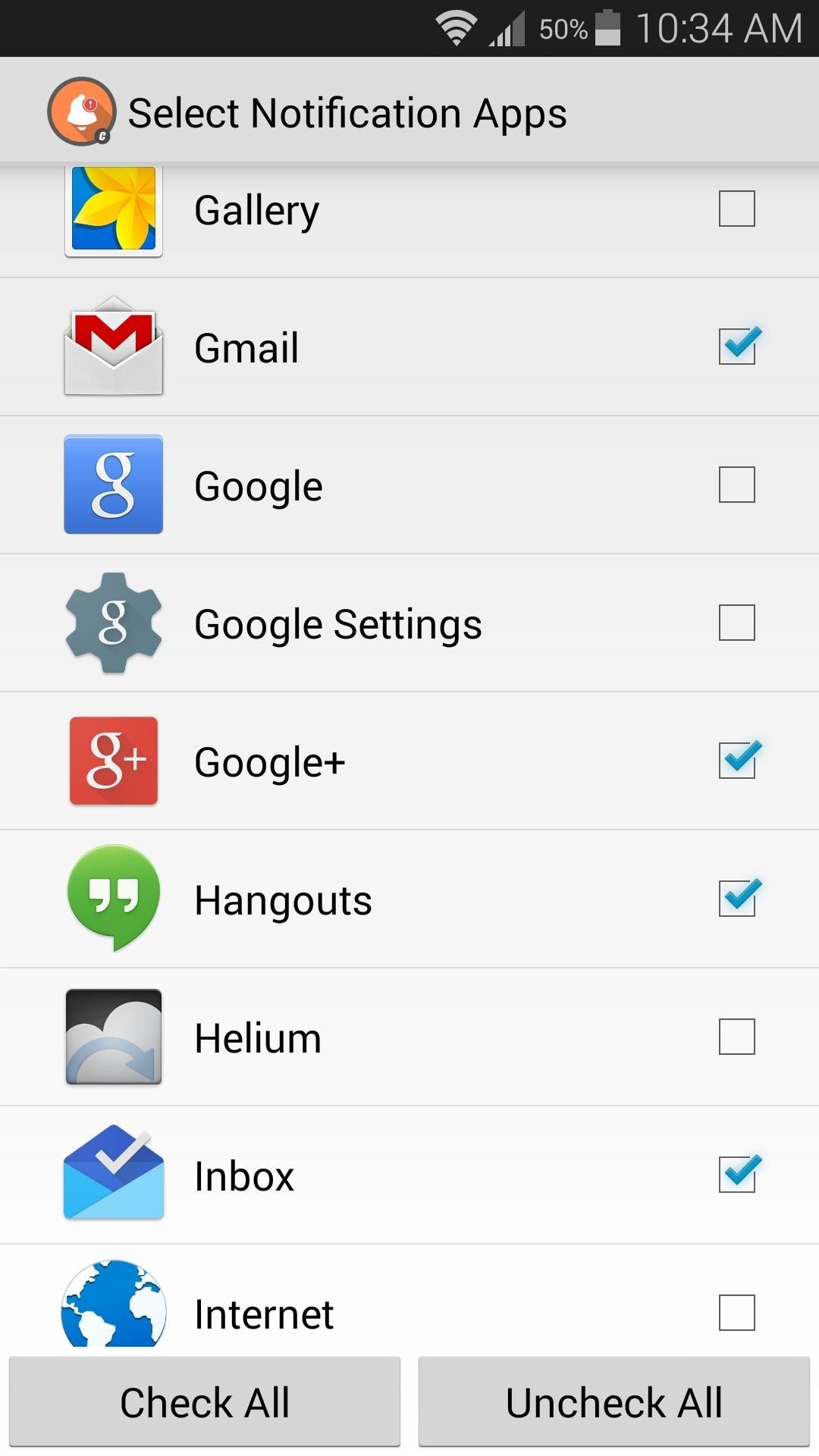
After tapping your back button again, you'll be taken to C Notice's main settings menu. Here, you'll find several options for customizing the look and feel of your notifications.
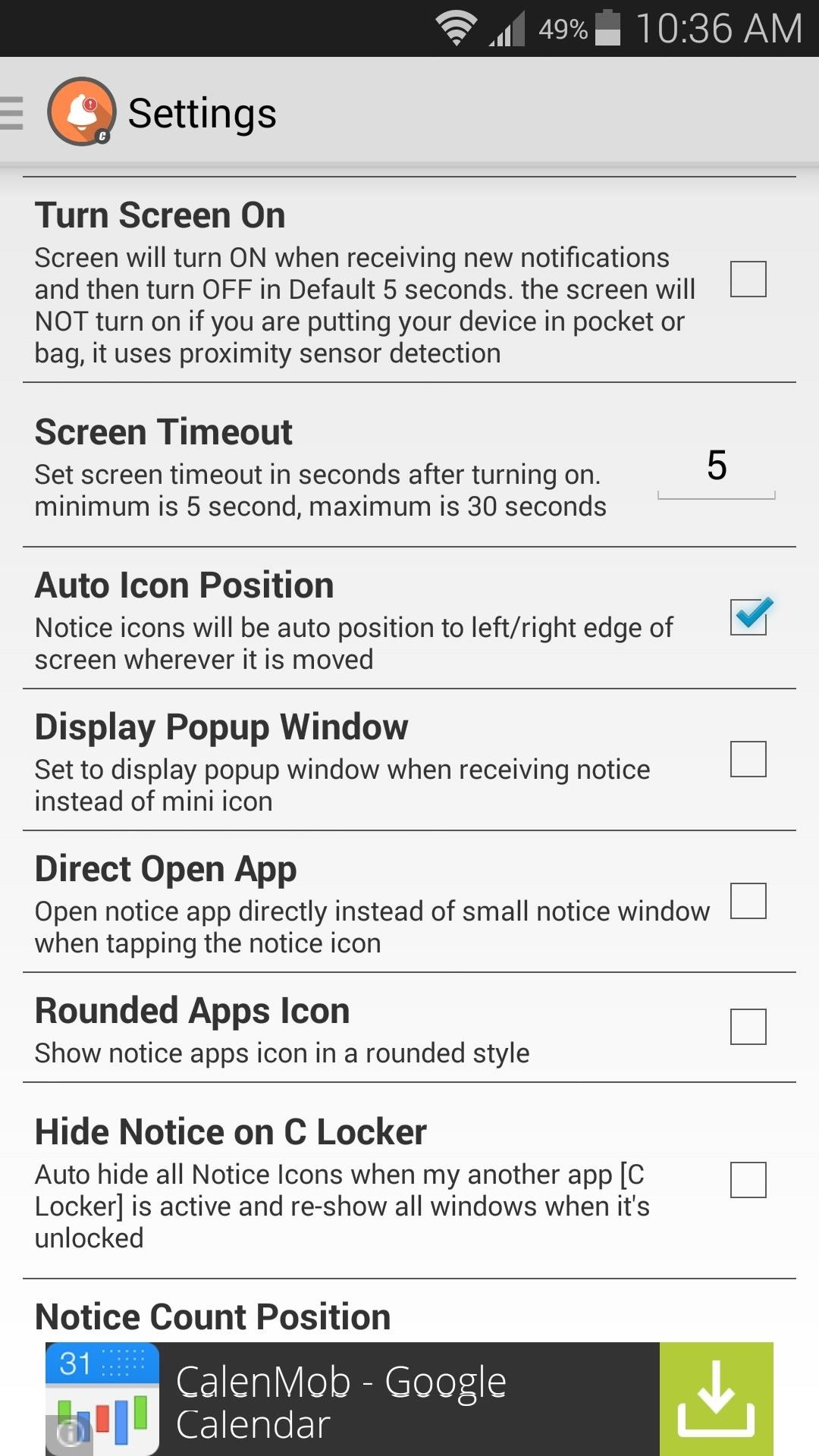
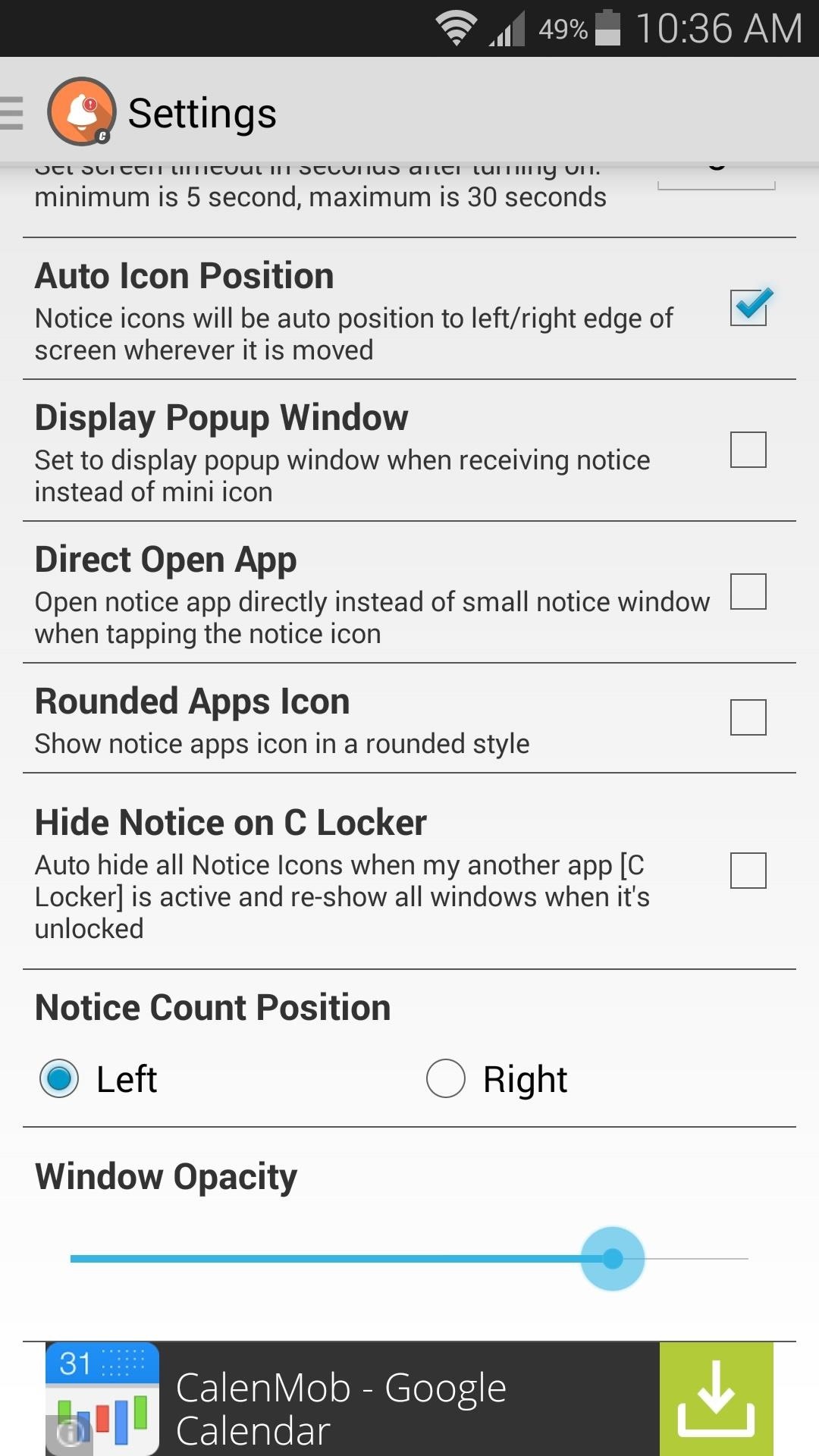
Step 4: Using C Notice
Once you have everything set up to your liking, C Notice will handle all future incoming notifications. The bubble that pops up when you receive a new message is actionable—you can swipe it upward to dismiss a single notification, swipe down to dismiss all notifications, or swipe in towards the middle of the screen to open the corresponding app directly.

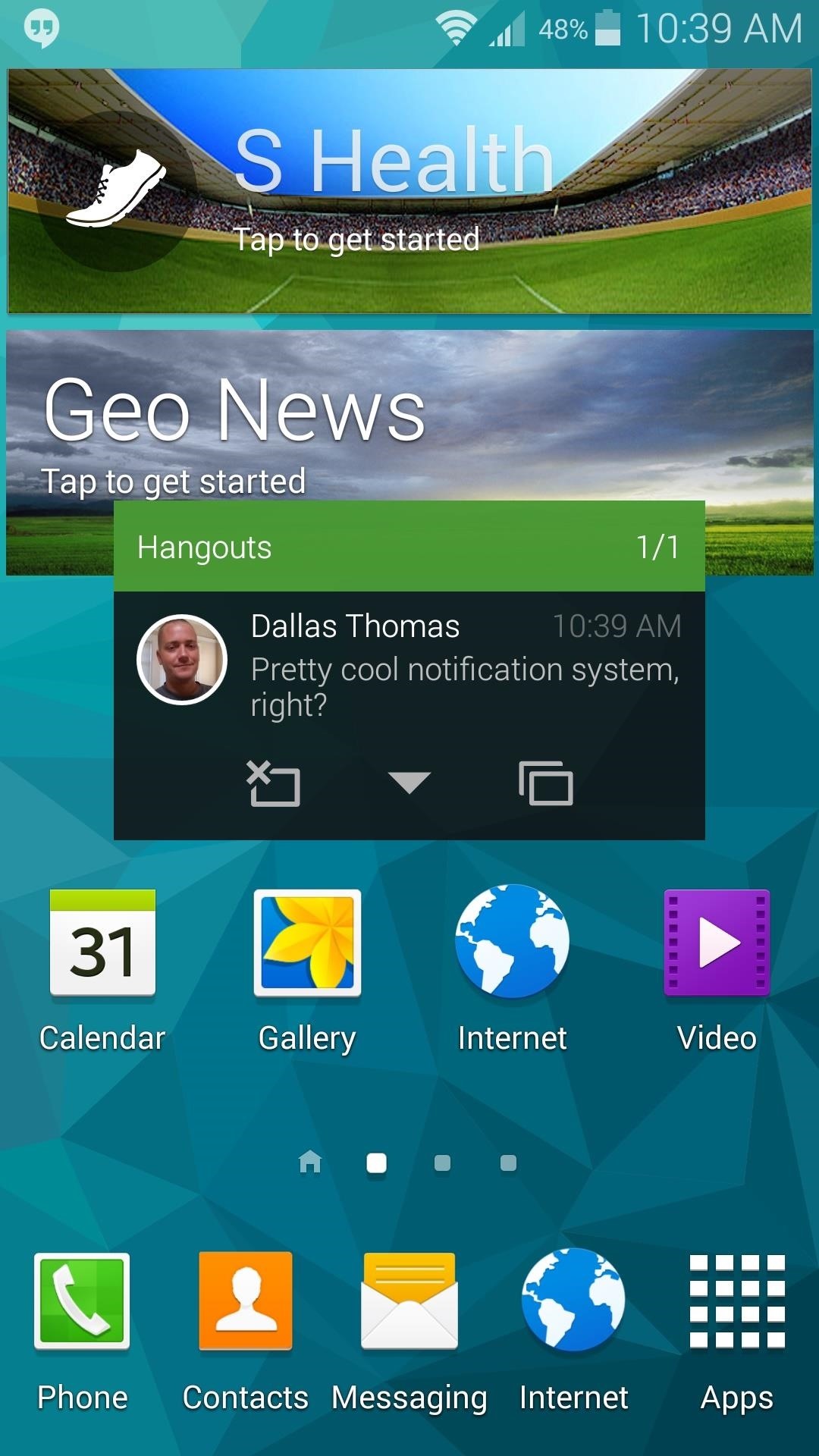
If you simply tap this bubble, it will pop out to an expanded view. This is great for viewing a notification's contents, and also allows you to dismiss the notification or enter the app that posted it.
Has C Notice solved Android's notification issues in your opinion? Let us know in the comment section below, or drop us a line on our Twitter or Facebook feeds.
Just updated your iPhone? You'll find new emoji, enhanced security, podcast transcripts, Apple Cash virtual numbers, and other useful features. There are even new additions hidden within Safari. Find out what's new and changed on your iPhone with the iOS 17.4 update.
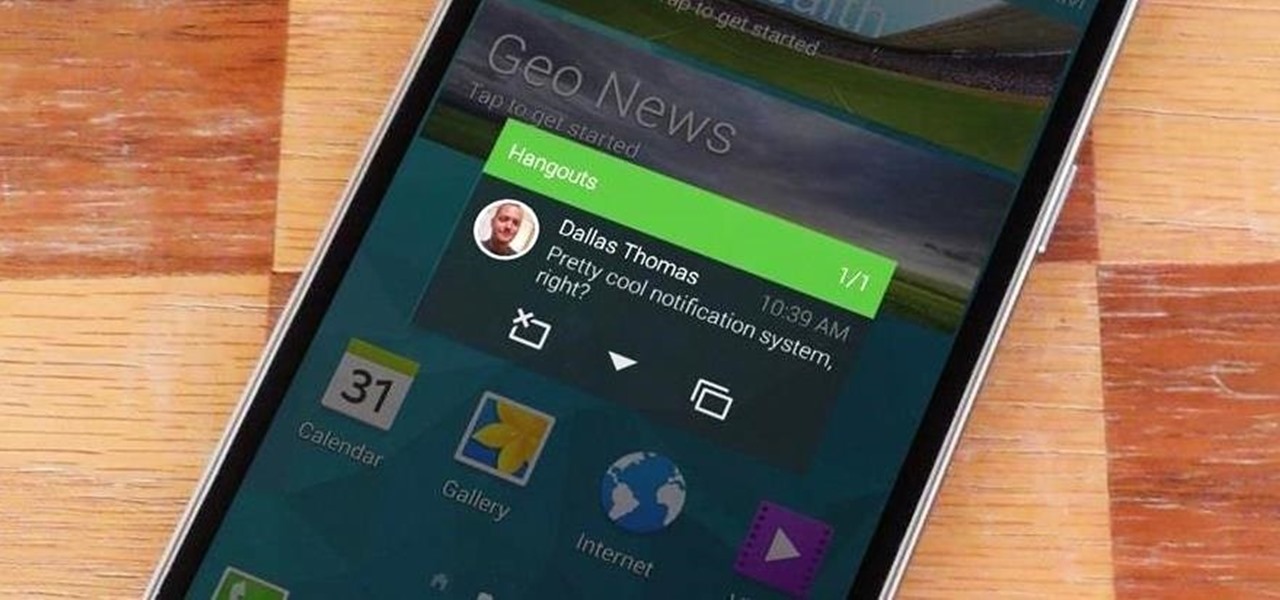






















1 Comment
Nice idea but I get two notifications for sms and when I disable notifications on the sms app side then I get no notifications
Share Your Thoughts