Stock Android has come with lock screen widget support for a couple of years now, ever since the days of the first Ice Cream Sandwich build. But for some reason, Samsung decided to remove this feature in the Galaxy S5.
Developer elesbb has stepped in with an Xposed Module to bring this feature back to S5 users. So, if you're coming from another device and you miss this functionality, or you just want to give lock screen widgets a try, we've got you covered.
Prerequisites
Step 1: Install the Galaxy S5 Lockscreen Widgets Module
From your Xposed Installer app, head to the Download section and search Galaxy S5 Lockscreen Widgets. Tap the top result, then swipe over to the Versions tab. From here, hit the Download button on the most recent version available. Alternatively, you can install the mod directly to your device using this link.
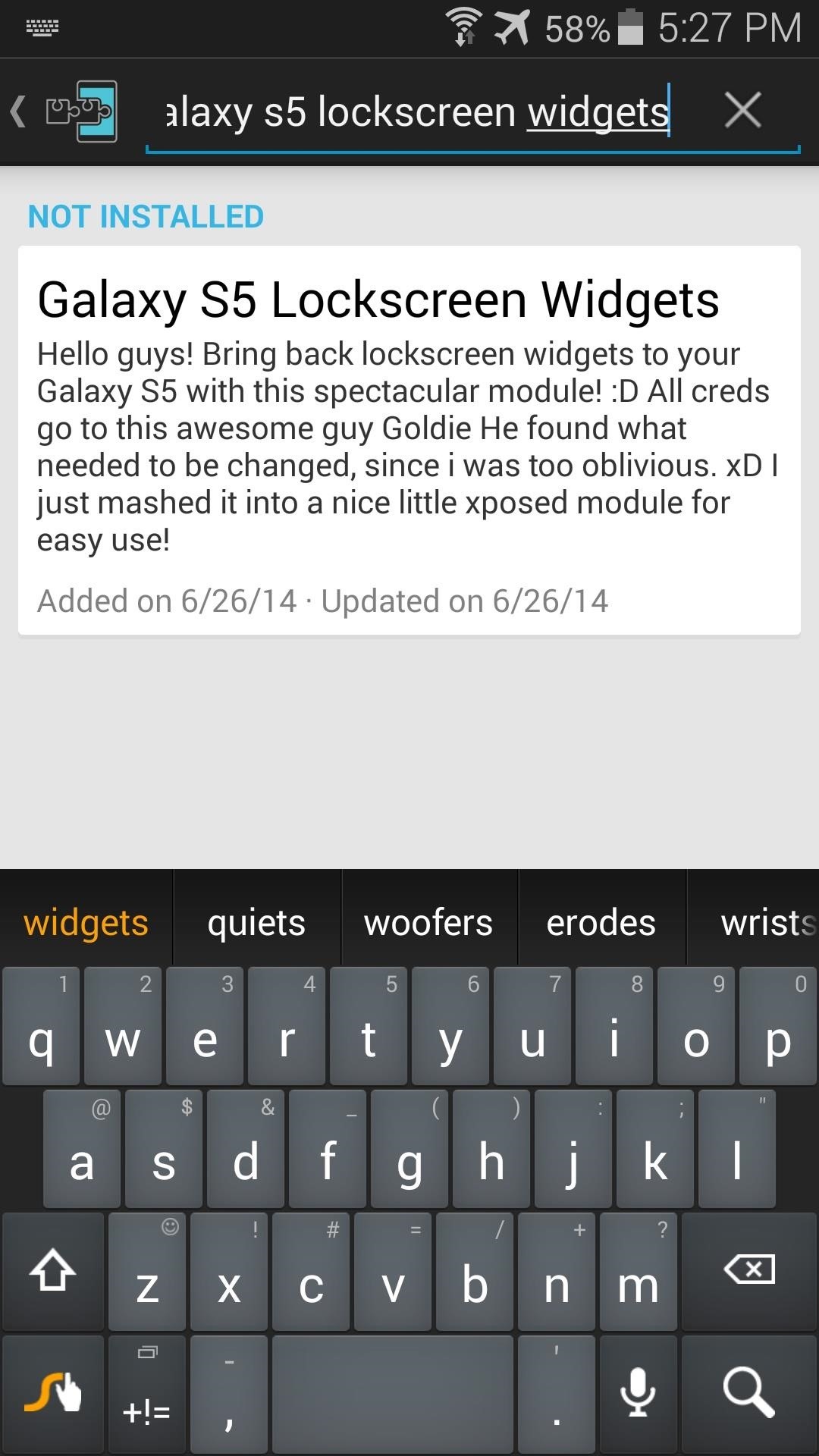
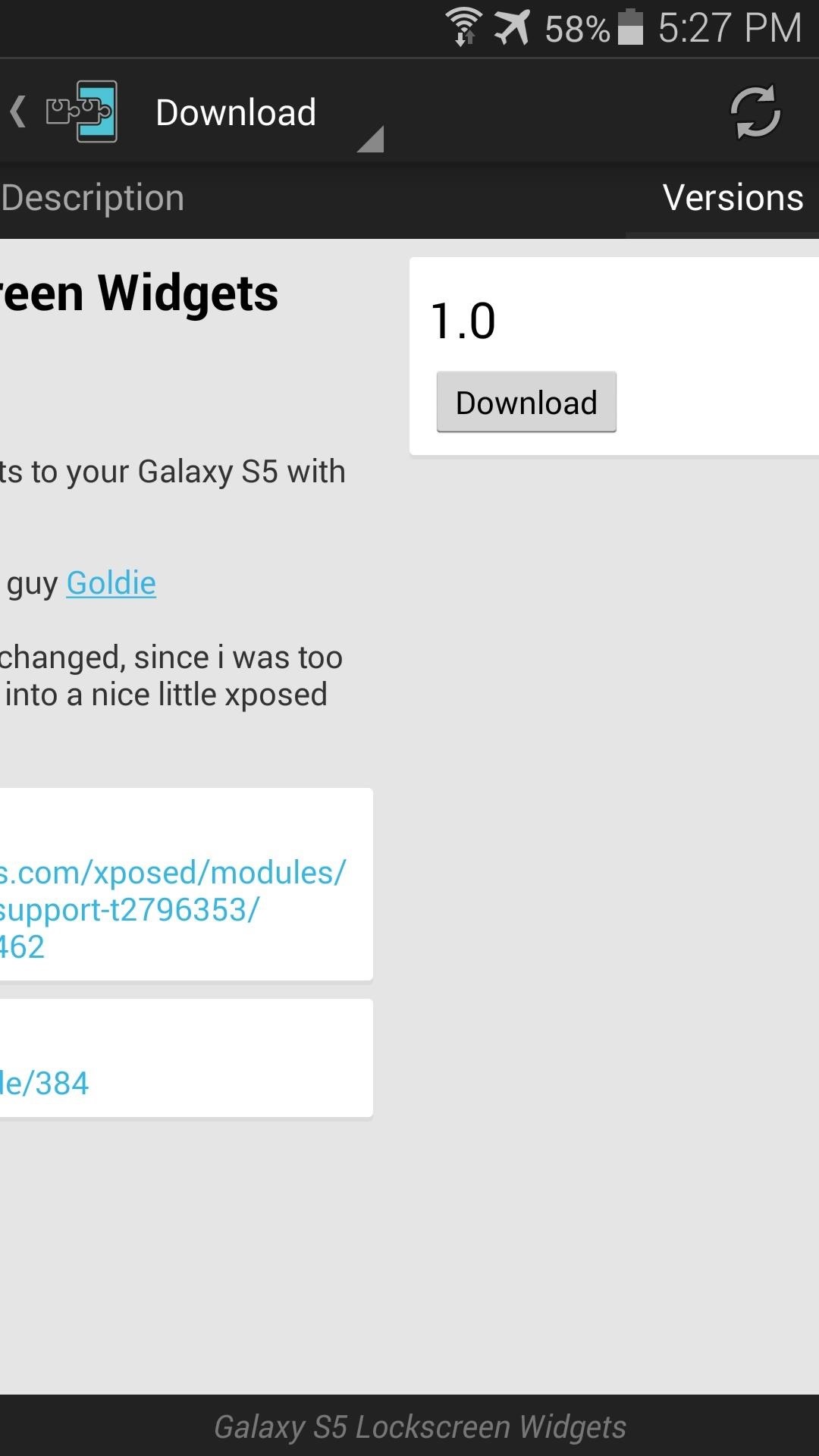
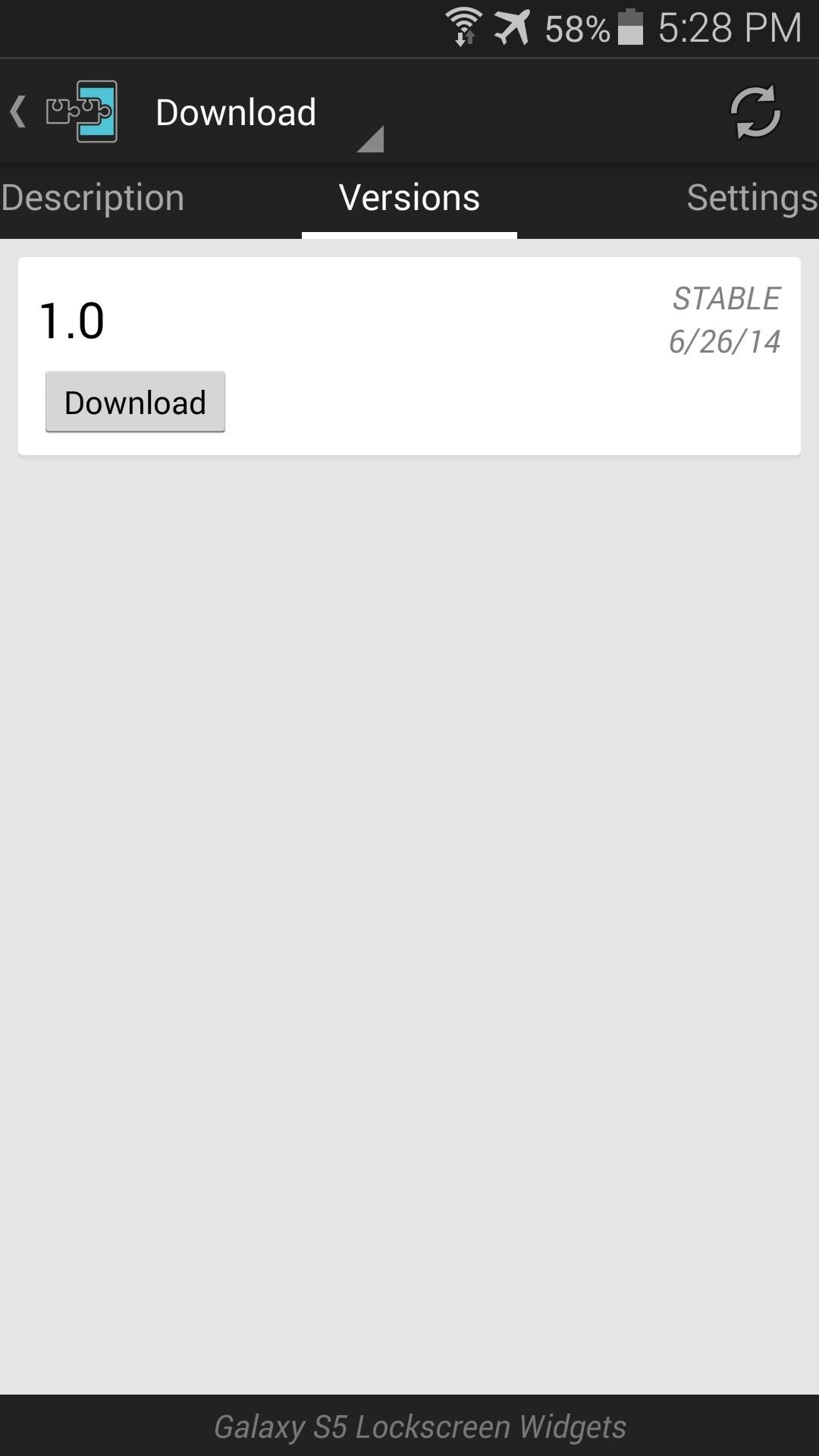
This will automatically launch the installer process, so tap Install on the next screen.

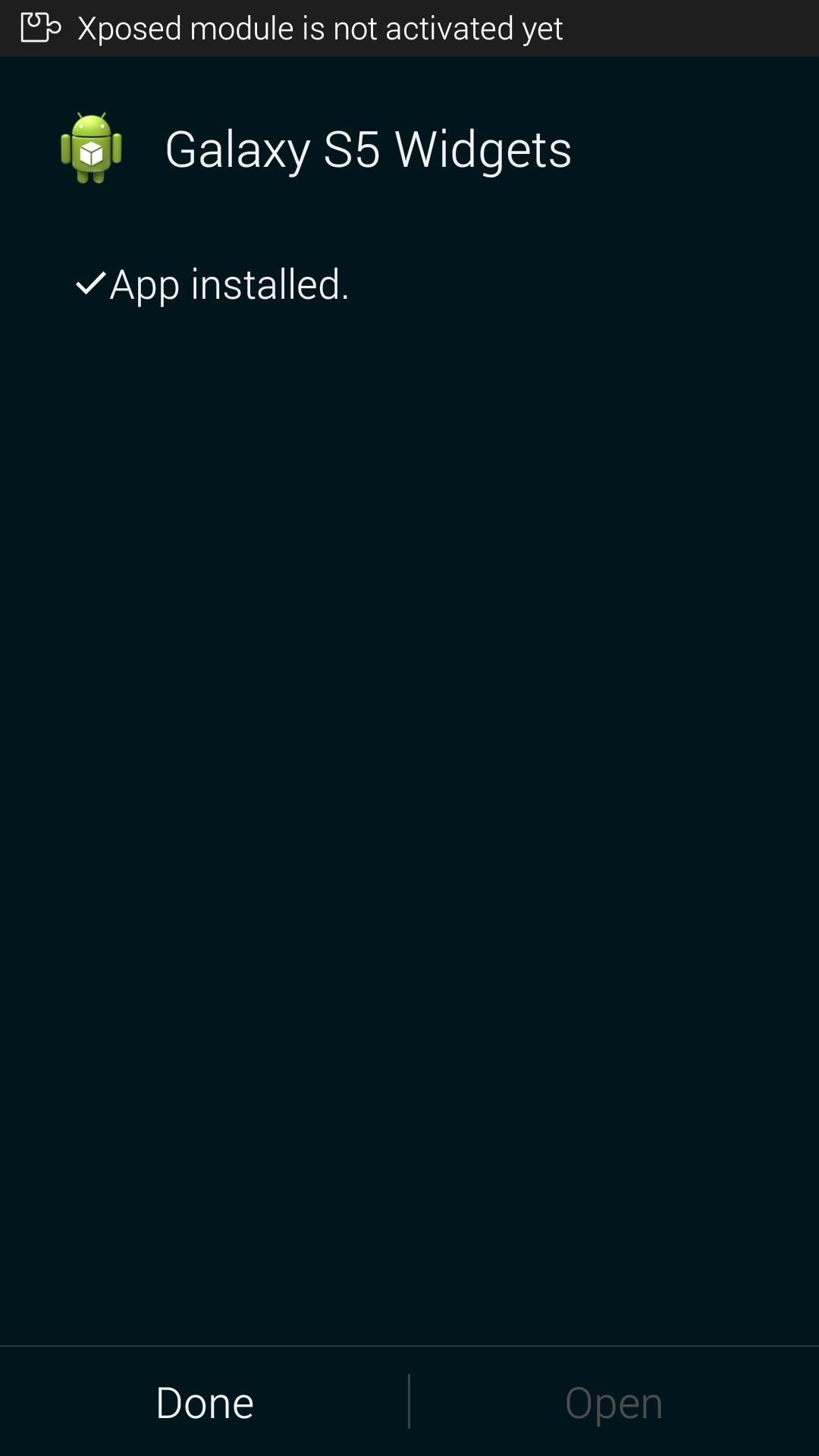
When it's finished, you'll get a notification from Xposed telling you that the module needs to be activated and a reboot is in order. So tap Activate and reboot here and Xposed will take care of the rest.
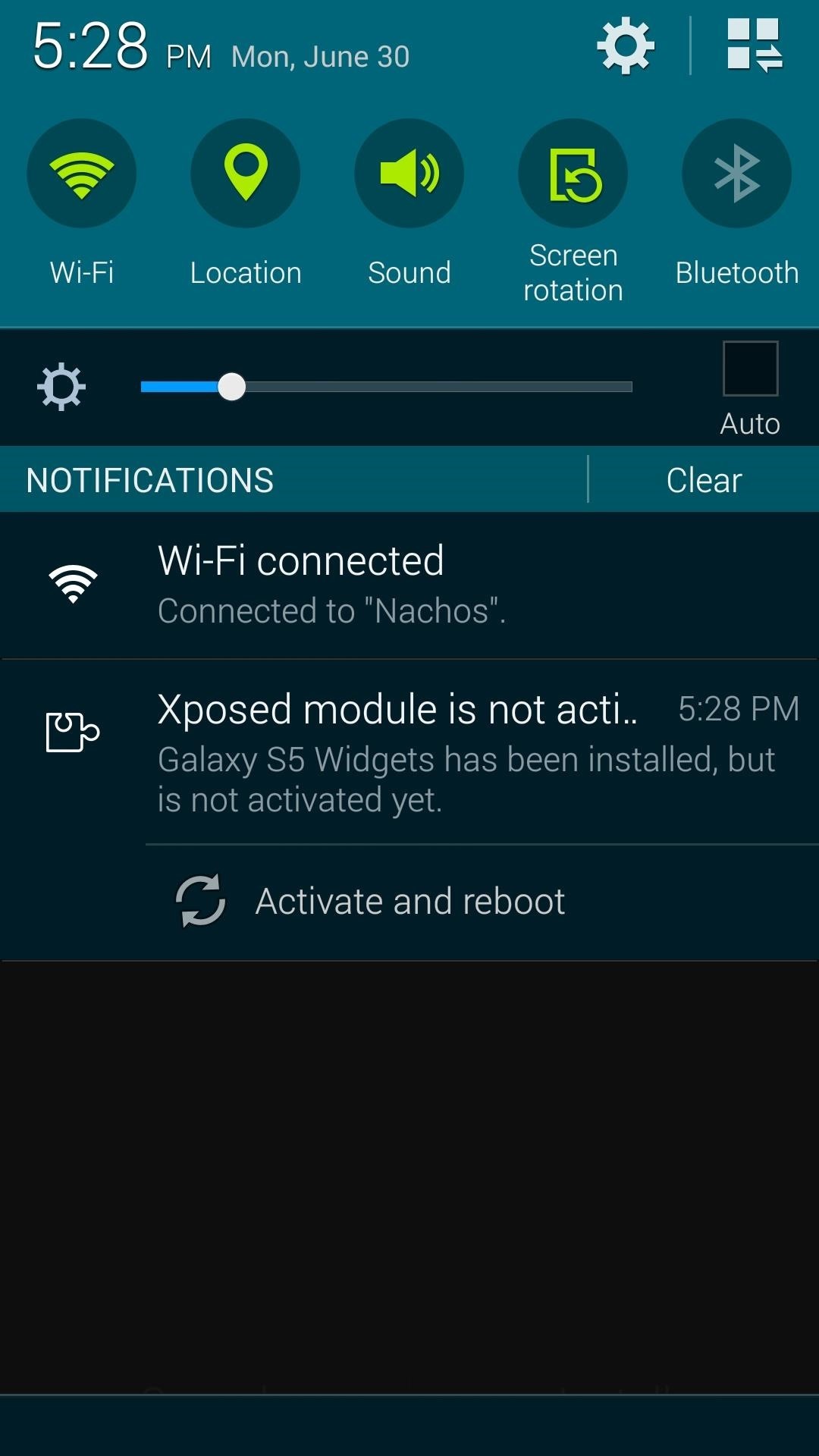
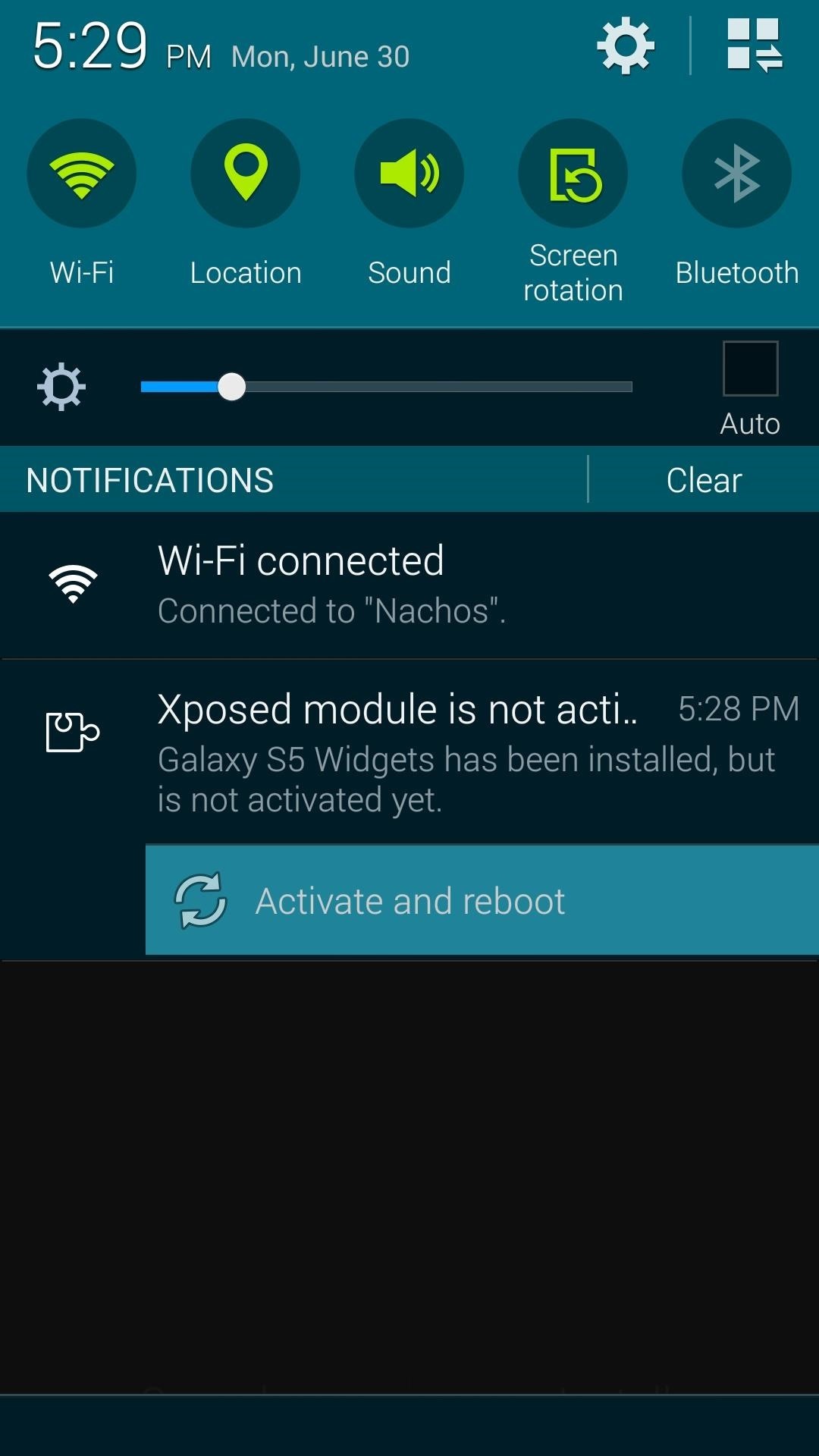
Step 2: Adding a New Lock Screen Widget
Once you're booted back up, you can immediately begin to take advantage of the module's functionality. To add a new widget, simply remove your old default widget.
Start by swiping down on the old widget, which will open up an expanded view. From here, long-press the widget, then drag it up to the Remove button and let go.
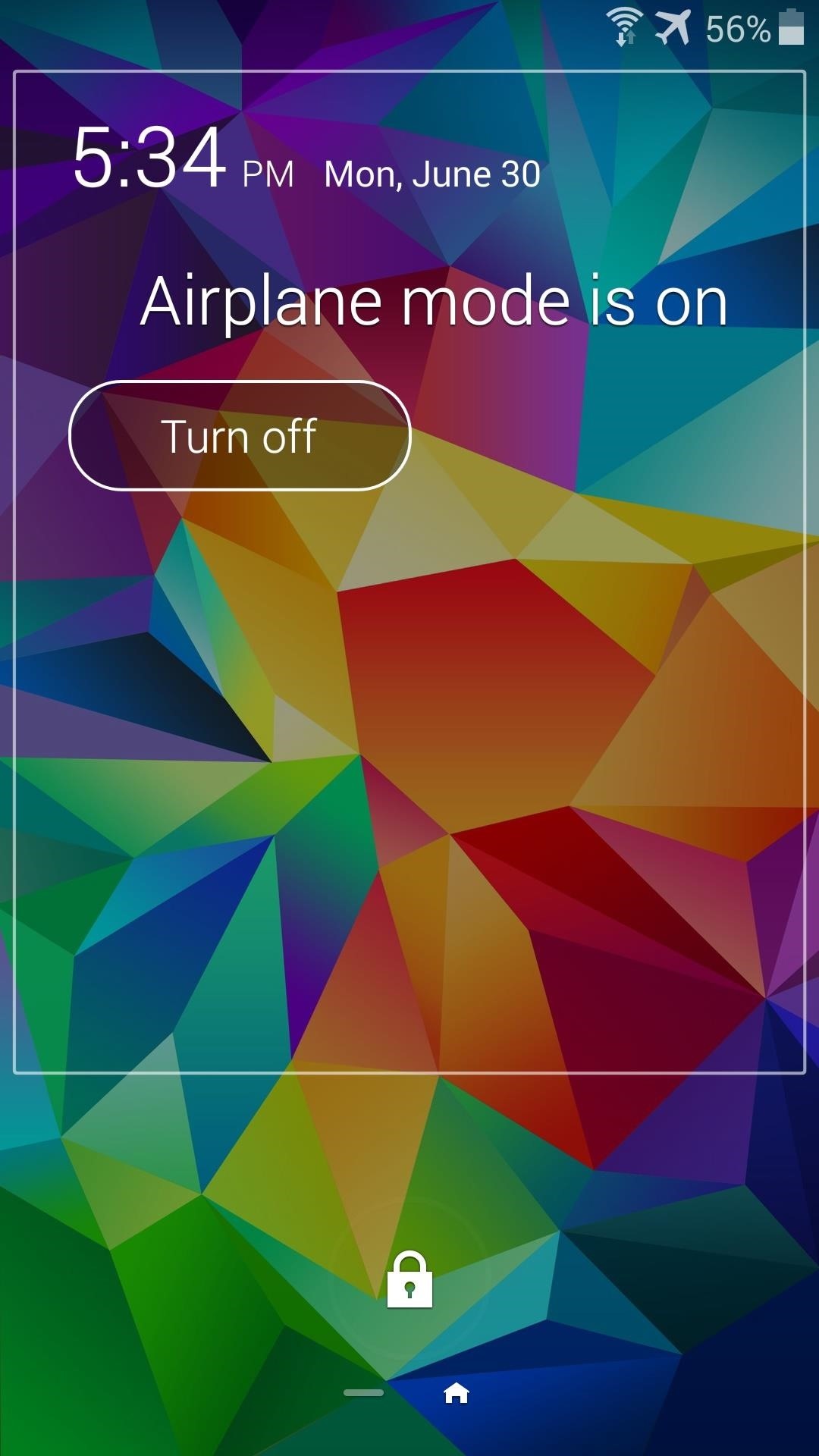

Next, hit the + button that shows up. A list of your installed widgets will be populated, so tap the widget you'd like to add to your lock screen.
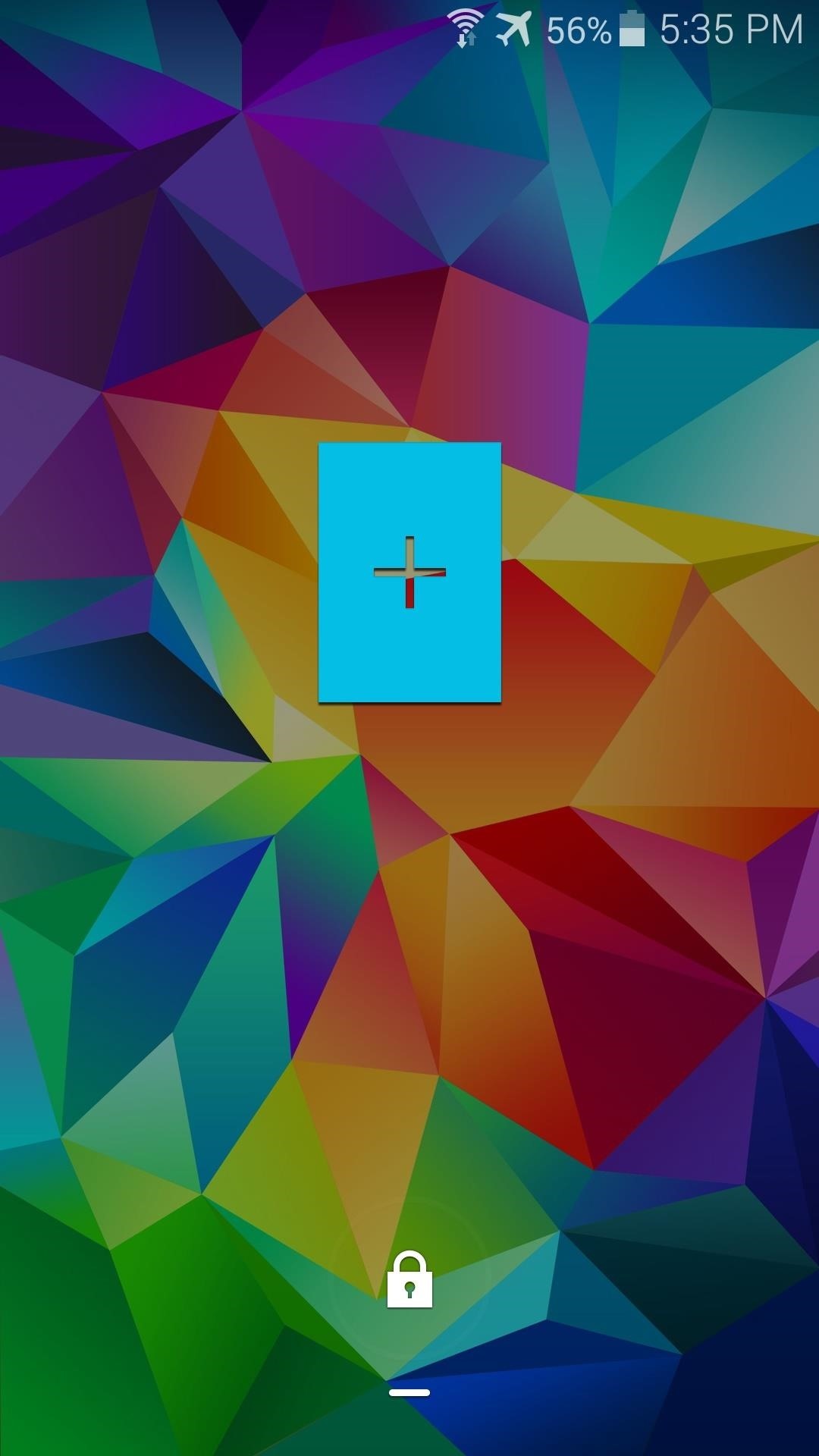
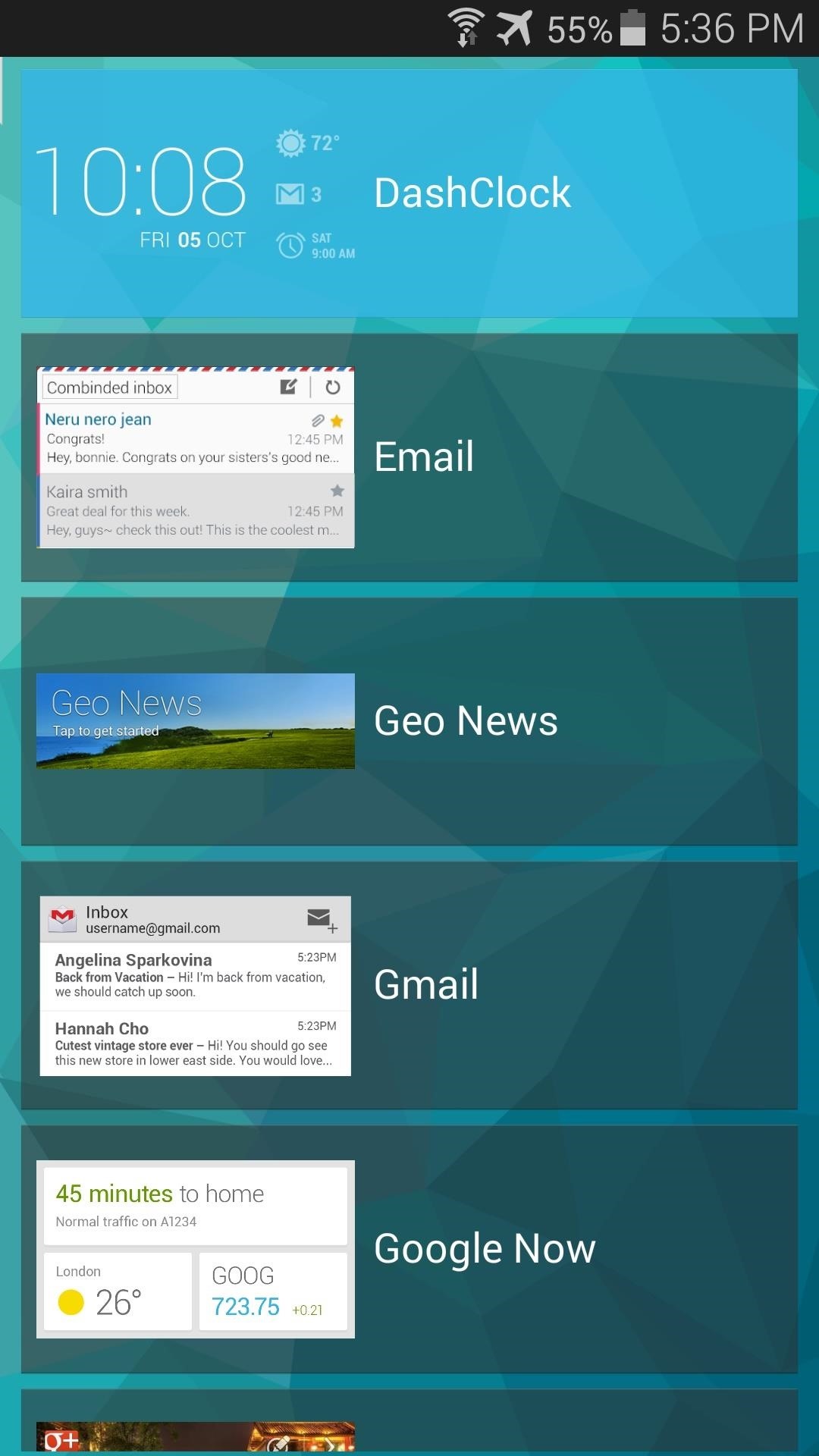
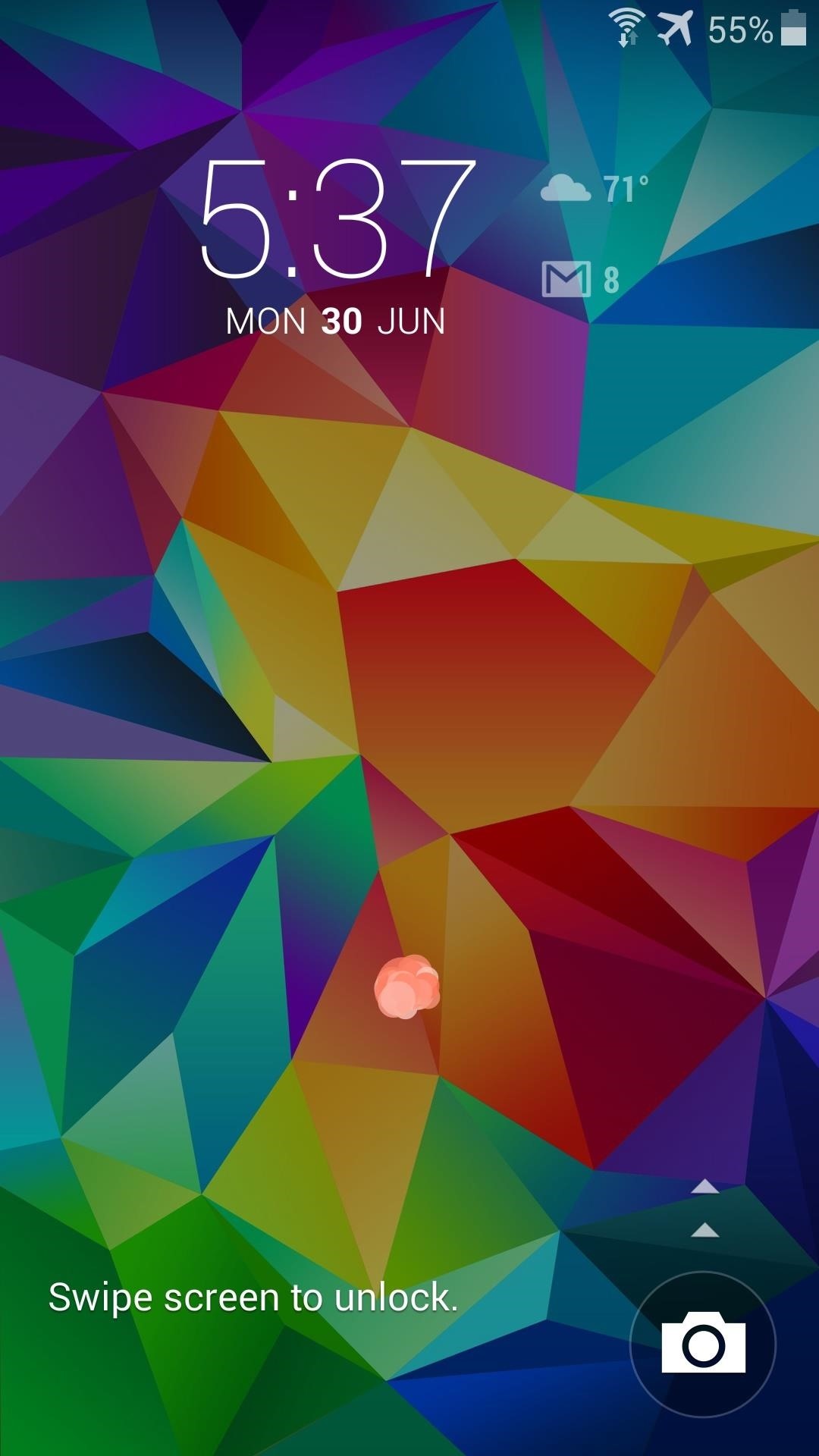
And that's it—you're all set. An expanded view of your widgets can be accessed by swiping down on the widget itself. If for some reason you begin to miss your old stock Samsung widget, simply uncheck the module in Xposed Installer and reboot your device.
What widget did you add to your lock screen? Let us know in the comments section below.
Just updated your iPhone? You'll find new emoji, enhanced security, podcast transcripts, Apple Cash virtual numbers, and other useful features. There are even new additions hidden within Safari. Find out what's new and changed on your iPhone with the iOS 17.4 update.






















14 Comments
I did all of that and the dashboard wasn't an option :( how can I fix it
Oh, sorry about that. DashClock (the widget I added with this mod) is something you'd have to install separately. It's a free app (and a great one, too!) that you can find on the Play Store here.
Once you've got it installed, it will show up in the list of widgets that you can use on your lock screen. If DashClock doesn't fit your style, try a Play Store search for "Lock Screen Widget", and you'll see some of the many widgets that you can now install & add to your lock screen!
Brilliant! No custom Roms for the S5 yet, so this is a great alternative!
Just one thought: wouldn't it be nice to have an option for expanded view as default?
This can be done with Wanam Xposed, a module for the Xposed Installer. Though personally, it can get a bit annoying, because you have to then collapse the widget to unlock the device.
Using pin / fingerprint / pattern security seems to revert my lockscreen back to the stock clock?
My Shealth stopped working after that. Is it just me?
For some reason, S-Health does not work properly with the Xposed Framework installed. But, there is a workaround.
You'd have to uninstall the Xposed Framework (not the "Xposed Installer" app, just the framework). Then, navigate to the /system folder on your device using a root-enabled file browser. From there, open the build.prop file with a text editor, then look for the ro.securestorage.support=true line. Change the "true" at the end of this line to "false", then save the build.prop file. After that, go to Settings->Apps->All and find S-Health. Tap Clear Data, then reboot your phone.
When you get back up, you can install the Xposed Framework again and S-Health will work fine. You shouldn't have to reinstall this module, as it should just automatically re-activate after you install the Xposed Framework and reboot.
So I installed it, but when I don't get a notification tell me to activate and reboot. When I pull down the menu, I don't see that option either.
That notification just does the work for you automatically, but it can still be done manually.
Just head to the Modules section of the Xposed Installer app and tick the box next to Galaxy S5 Widgets. After that, reboot your phone and you should be good to go.
I have the issue as well whenever I put any form of encryption to the lock screen it removes the custom widgets.
Any thoughts or cures .?
how can i use these widgets along with fingerprint security lock?
please advice...
this is works for any android ?
Hi,
Can you clear up whether the phone must be rooted or not? Your video says no, but the pre-requisites on this page say you it must be.
So which is it?
Thanks,
Phil
seems that it doen't work when andy security lock is turned on, so useless for me
@philip
yes mu be
Share Your Thoughts