The build.prop file in an Android device is home to many system-level values and settings. Everything from screen density to video recording quality is covered in this file, and people have been editing these entries to get new functionality and better performance since Android has existed.
XDA user Thereassad has compiled a great set of these build.prop tweaks for the Galaxy S5 that will optimize performance in various ways—from battery life to data connectivity and graphics rendering, among others.
The process of applying these tweaks is quite simple. As long as you're rooted, it's only a matter of copying text and pasting it into the build.prop file on your device.
Step 1: Download the Build.prop Tweaks
To simplify things, I've added Thereassad's build.prop tweaks to a text file. So go ahead and grab your copy by pointing your Galaxy S5's browser to this link. The download should begin automatically and only take about a second to complete.
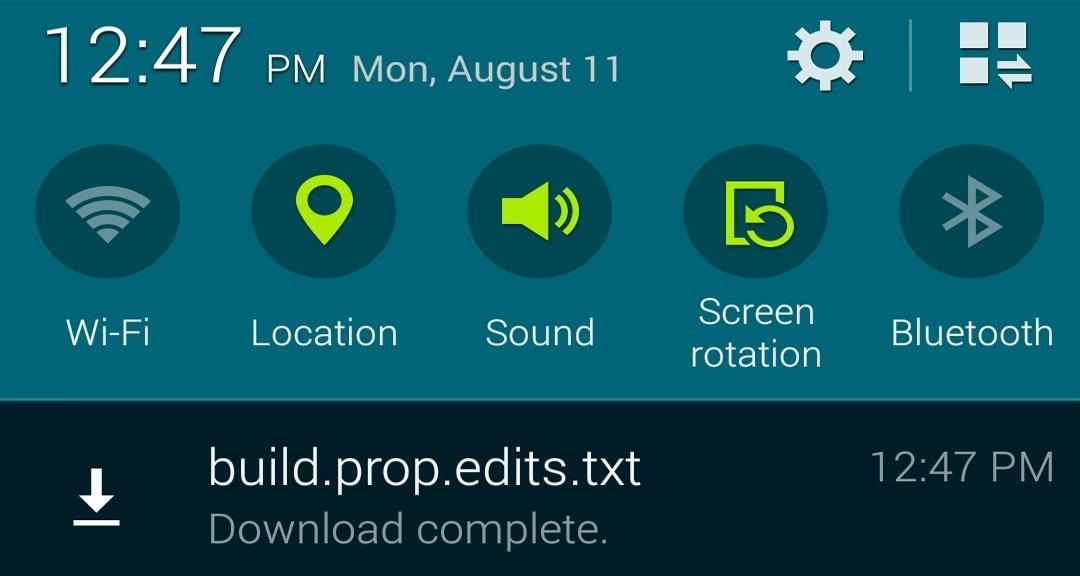
Step 2: Install a Root-Enabled File Browser
Because of the fact that the build.prop file on your device is stored in the system partition, you'll need a root-enabled file browser to edit it. There are numerous free options in this category of apps on the Play Store, but the one I'll be demonstrating with today is called FX File Explorer.
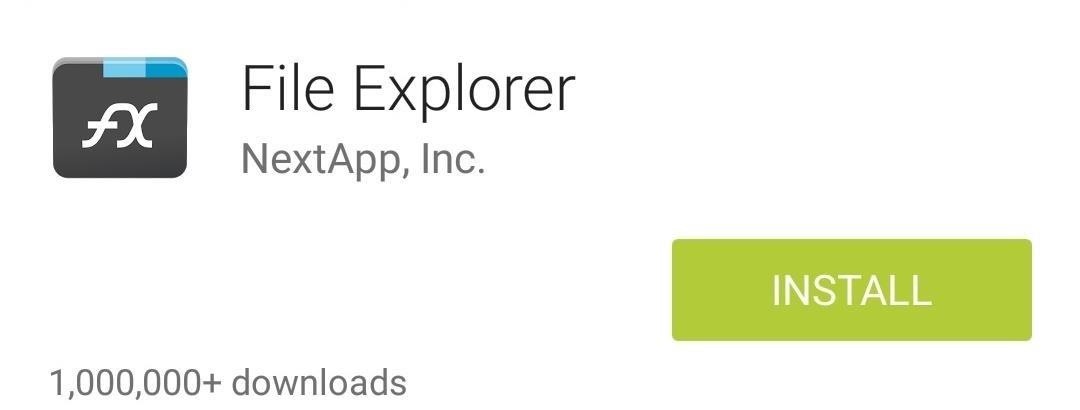
FX uses a separate add-on, called FX Root Add-On, to enable root capabilities, so you'll also need to install that.
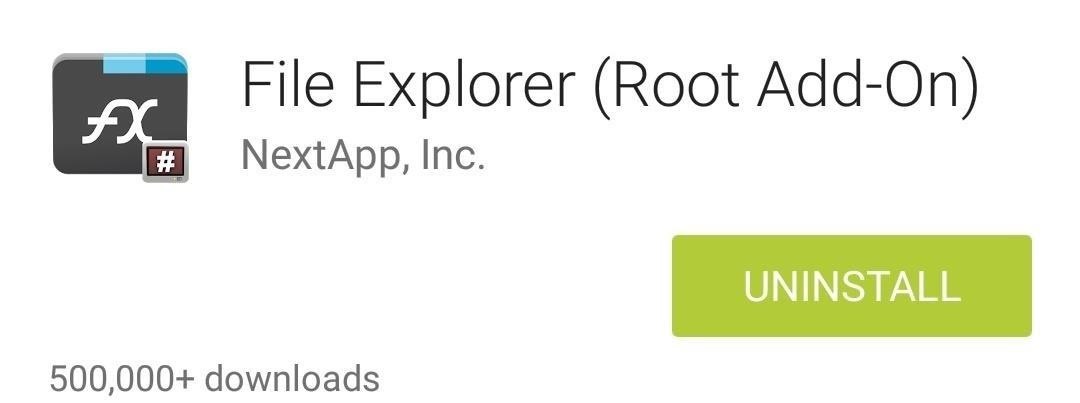
Once you've got both apps installed, go ahead and open FX and Accept the license agreement. You'll be shown a feature tour once you've done that, but you can close that out by tapping the back button on your phone.
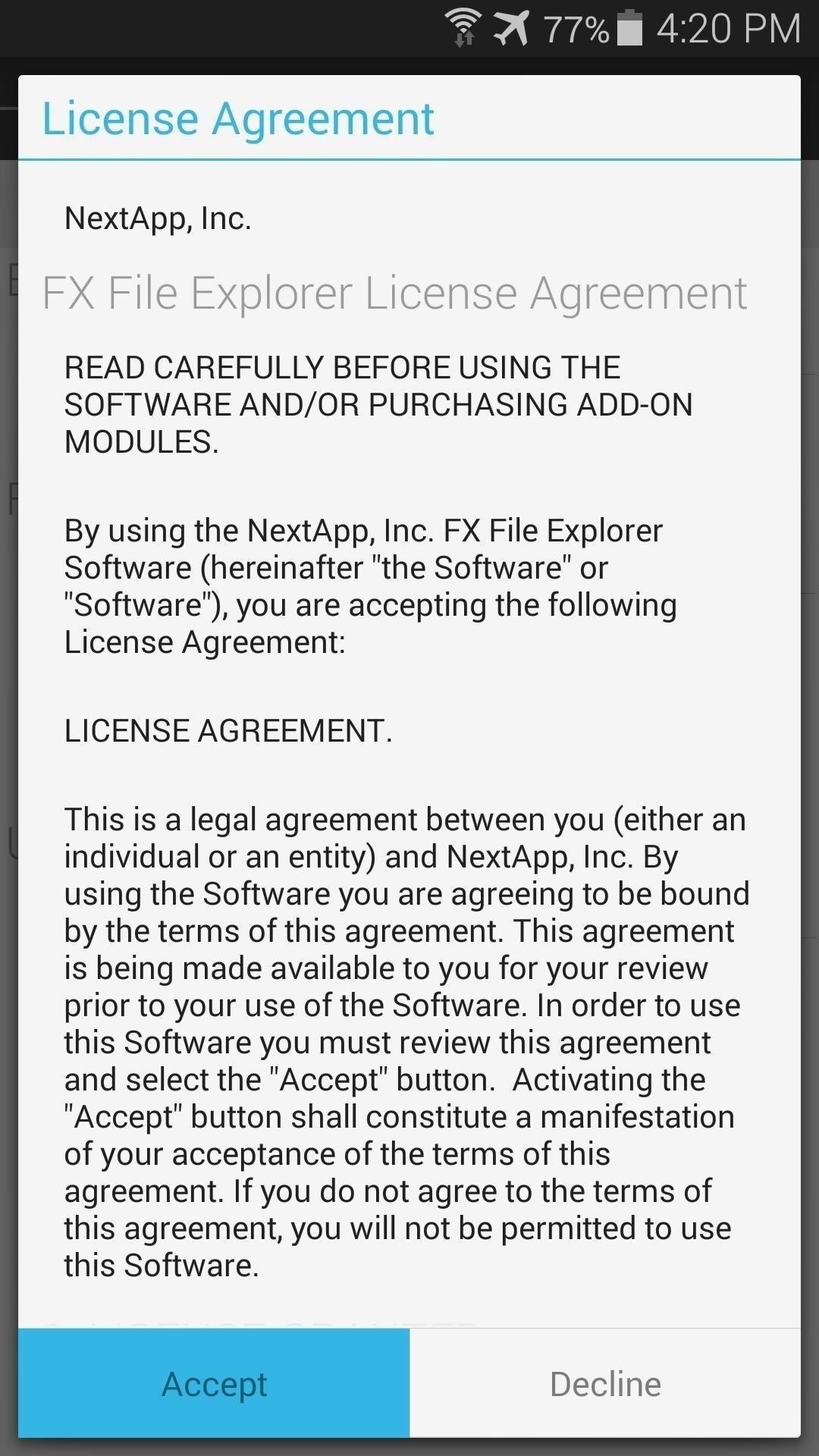
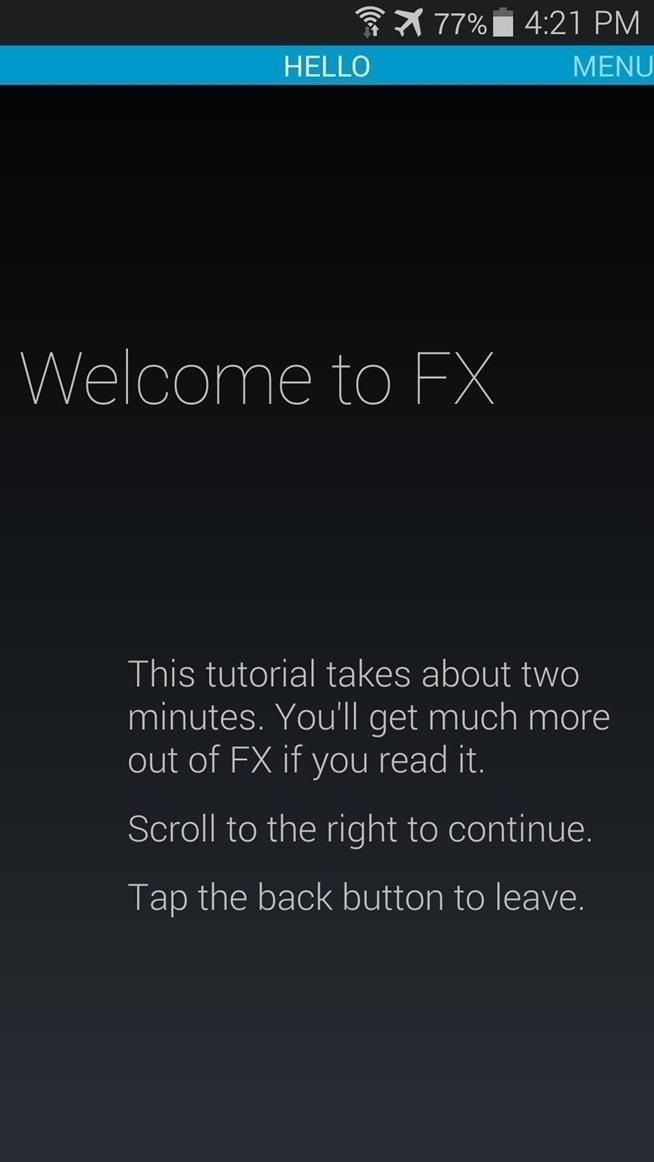
Step 3: Copy the build.prop Tweaks
With all of the requisite downloads taken care of, we're ready to get down to business. Start by heading to your Download folder from FX's home screen to locate the build.prop.edits text file you downloaded in Step #1.
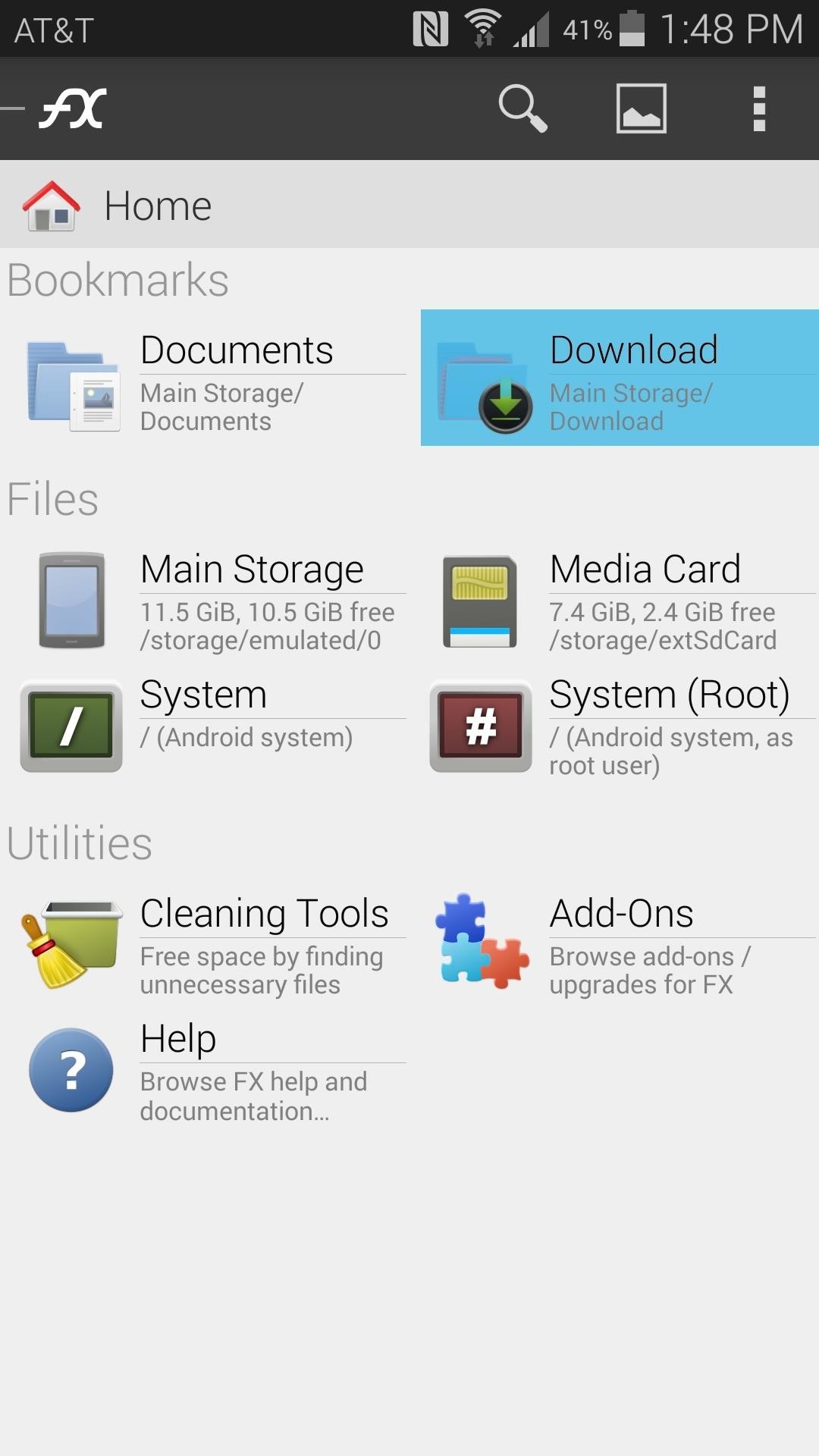
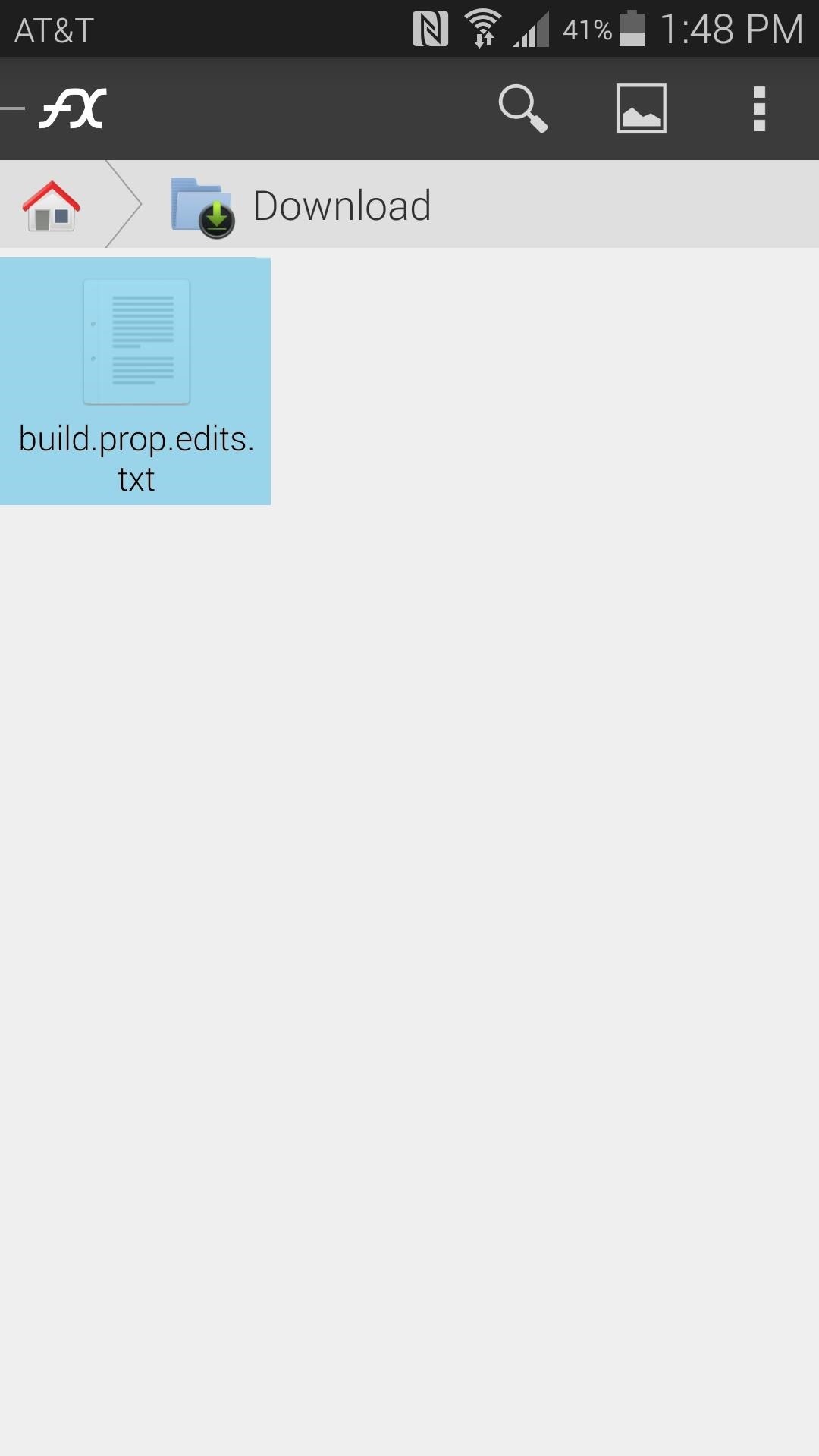
Long-press this file, then choose Open With. Select Text Editor from the next menu.
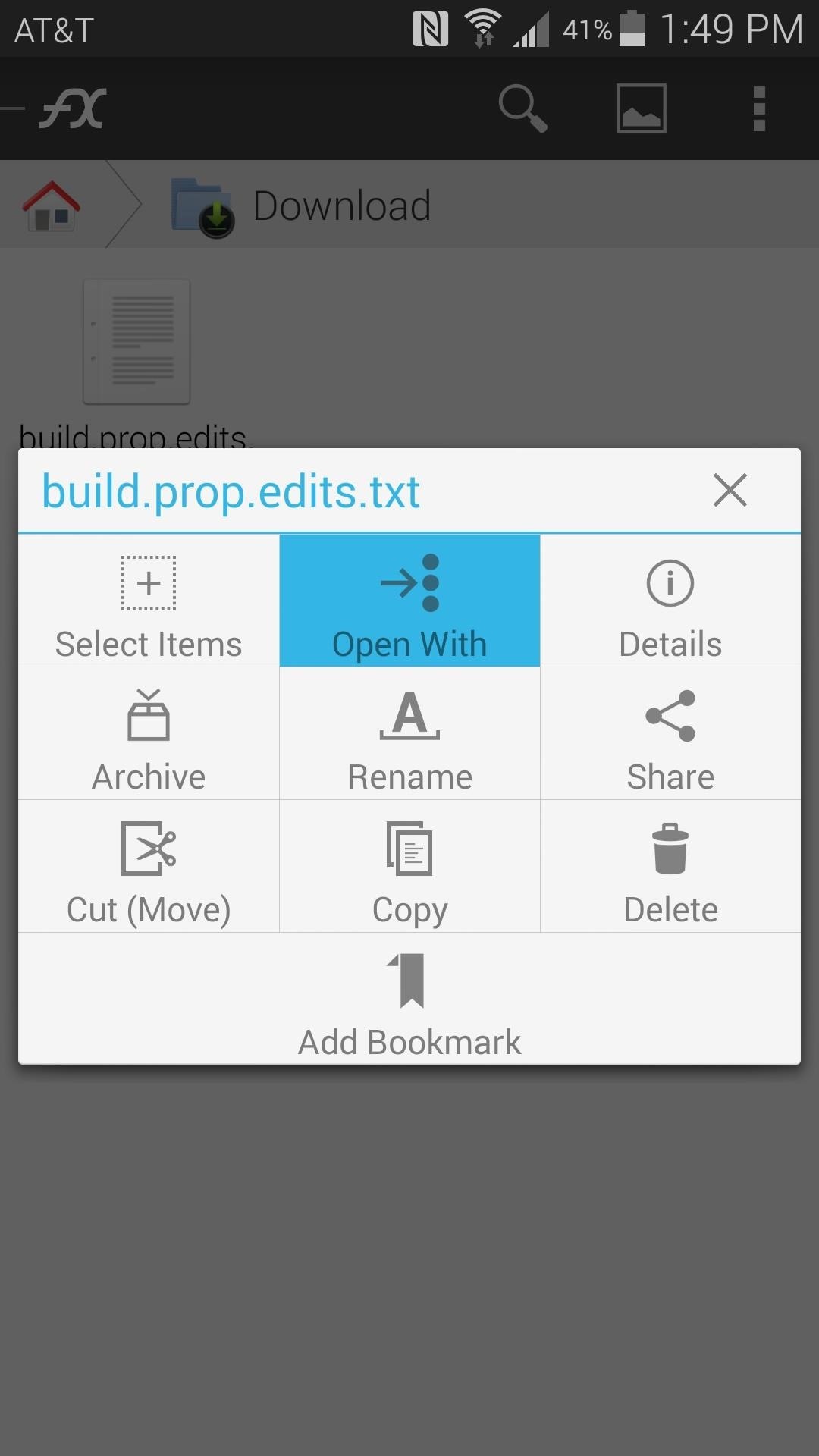
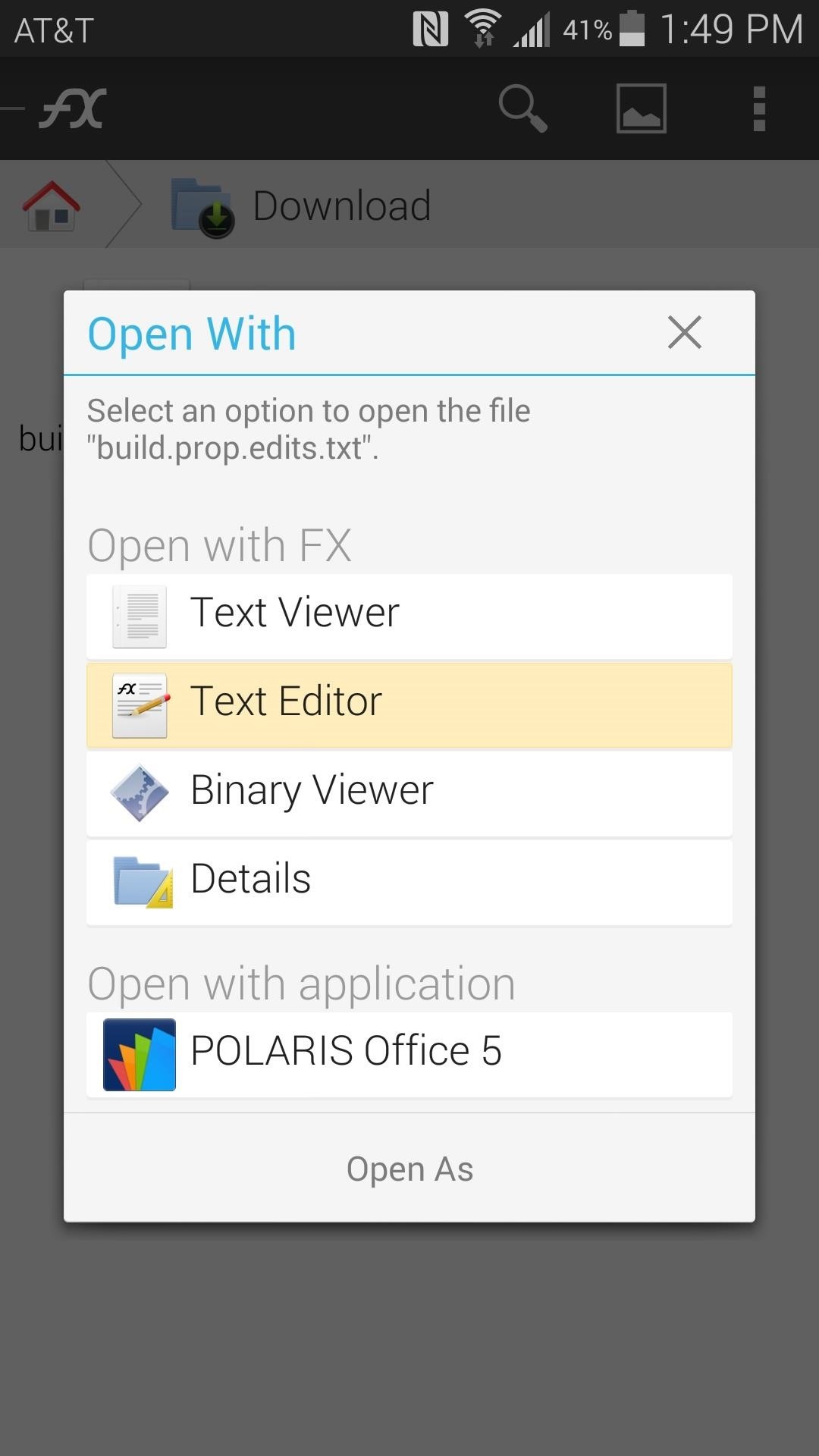
There are a lot of different tweaks contained in this file, but don't let the seemingly endless lines of code overwhelm you. Tweaks are grouped into categories, and each of these groups are labeled with a plain-English title that is preceded by a # symbol.
So for example, the group of lines beneath # Rendering Tweaks will speed up the process of displaying images on your device's screen. # GPU Acceleration and its corresponding lines will force your phone to use the Graphics Processor to decode video in accelerated mode. # Increase camera's photo and video recording quality will bump up the frame rate of your videos and decrease JPEG compression on photos taken with your phone.
Have a look through these titles, and determine if the tweaks in each corresponding group are something you'd like to apply. If you come across a group of tweaks that you'd rather not utilize, simply delete the corresponding lines of code.
Next, copy all remaining tweaks by pressing the Pencil-shaped icon at the top of the screen, then tapping Select All. From here, tap the pencil-shaped icon again and hit Copy.
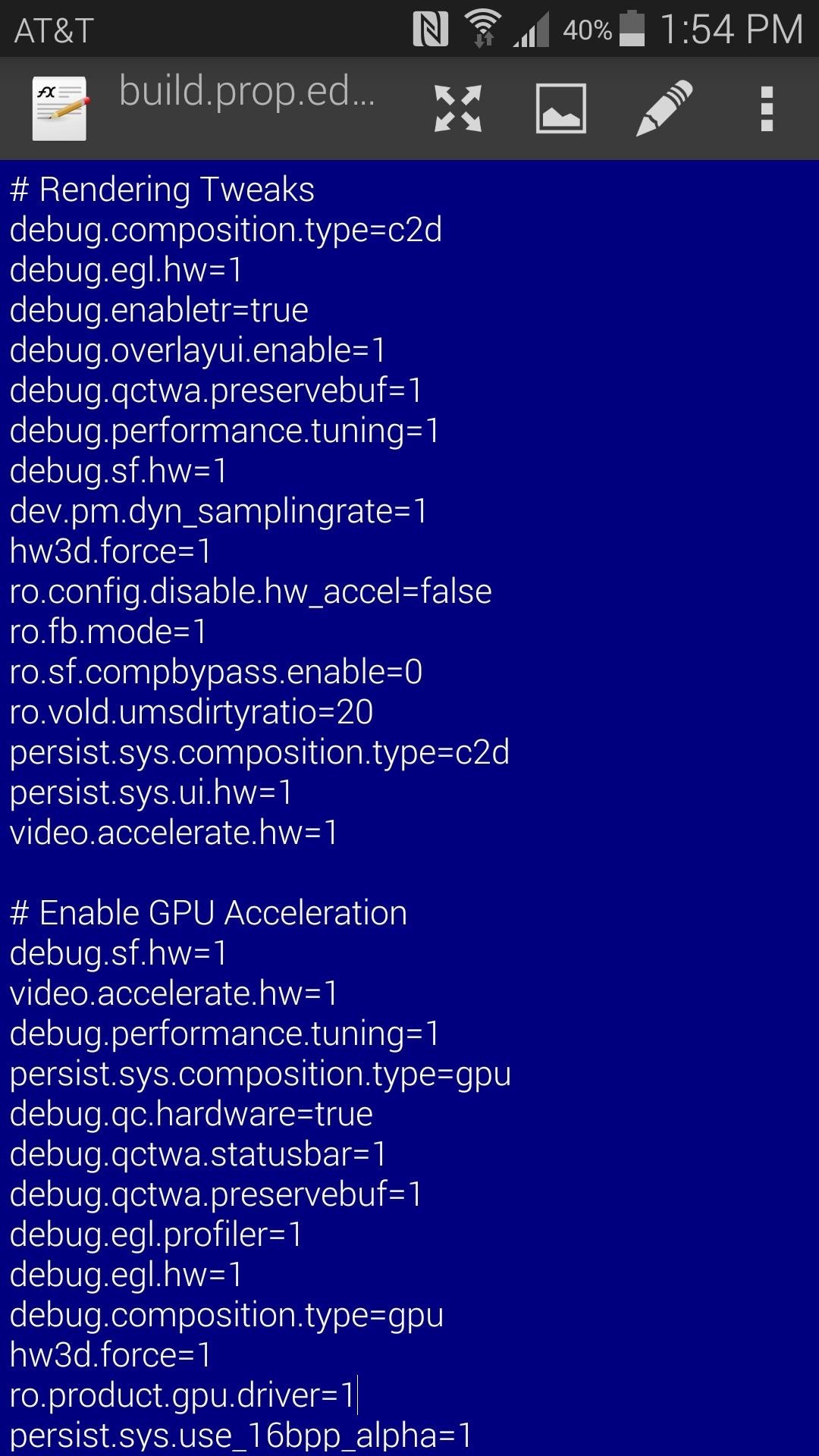
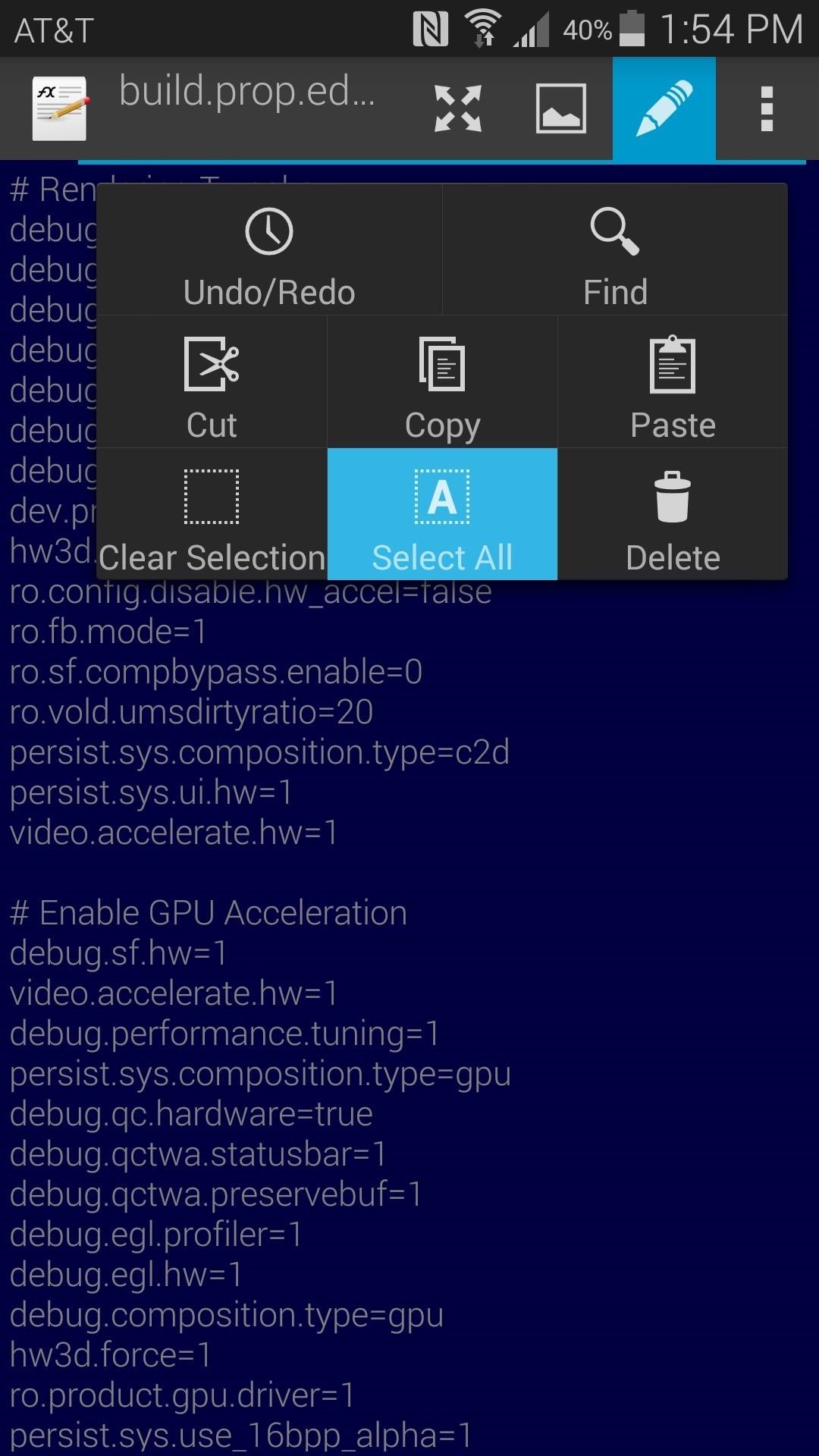
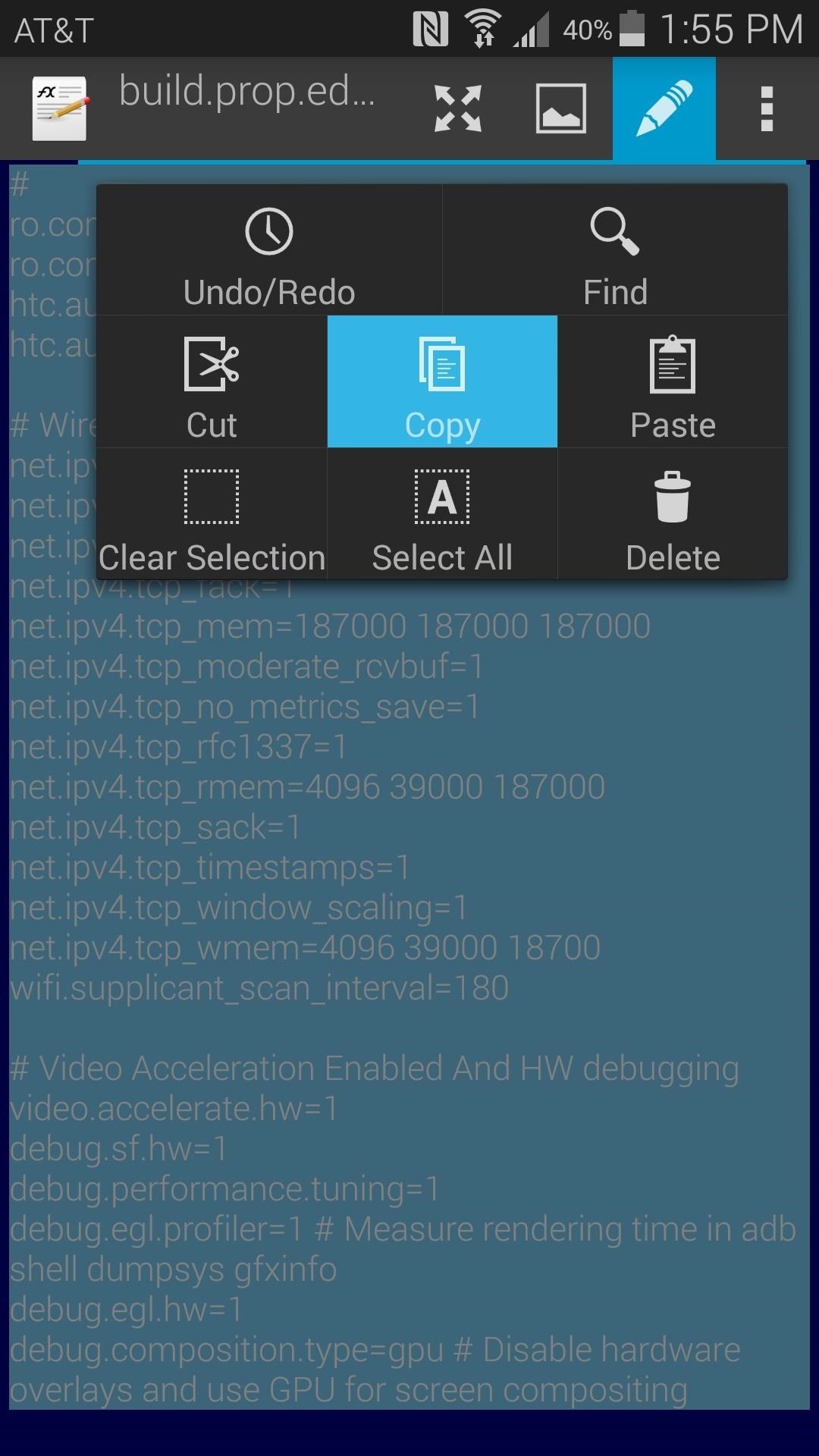
After you've done that, you can back out of the text editor. If it asks, choose Discard Changes.
Step 4: Add the Tweaks to Your build.prop File
Next up, head back to FX's home screen and tap System (Root). At this point, the app will ask for Superuser privileges, so Grant it those. On the next menu, tick the box next to I Understand and press OK.
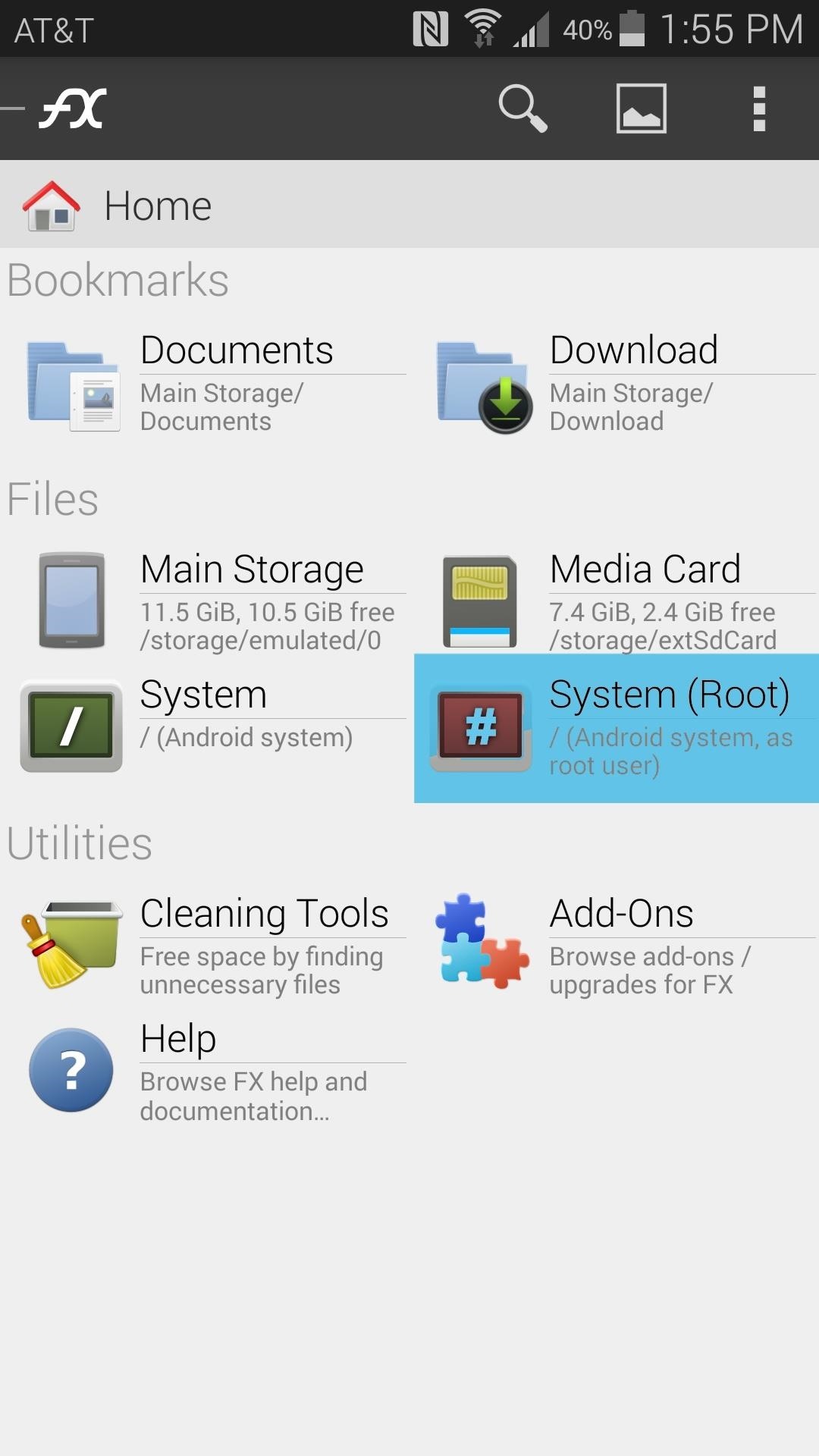
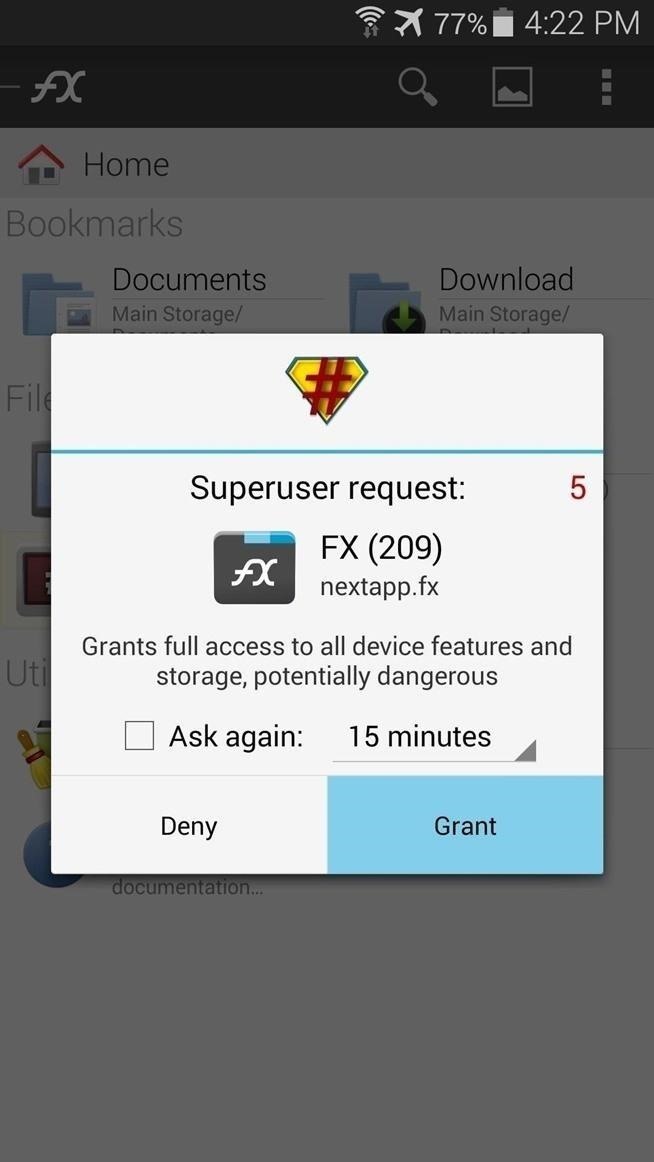
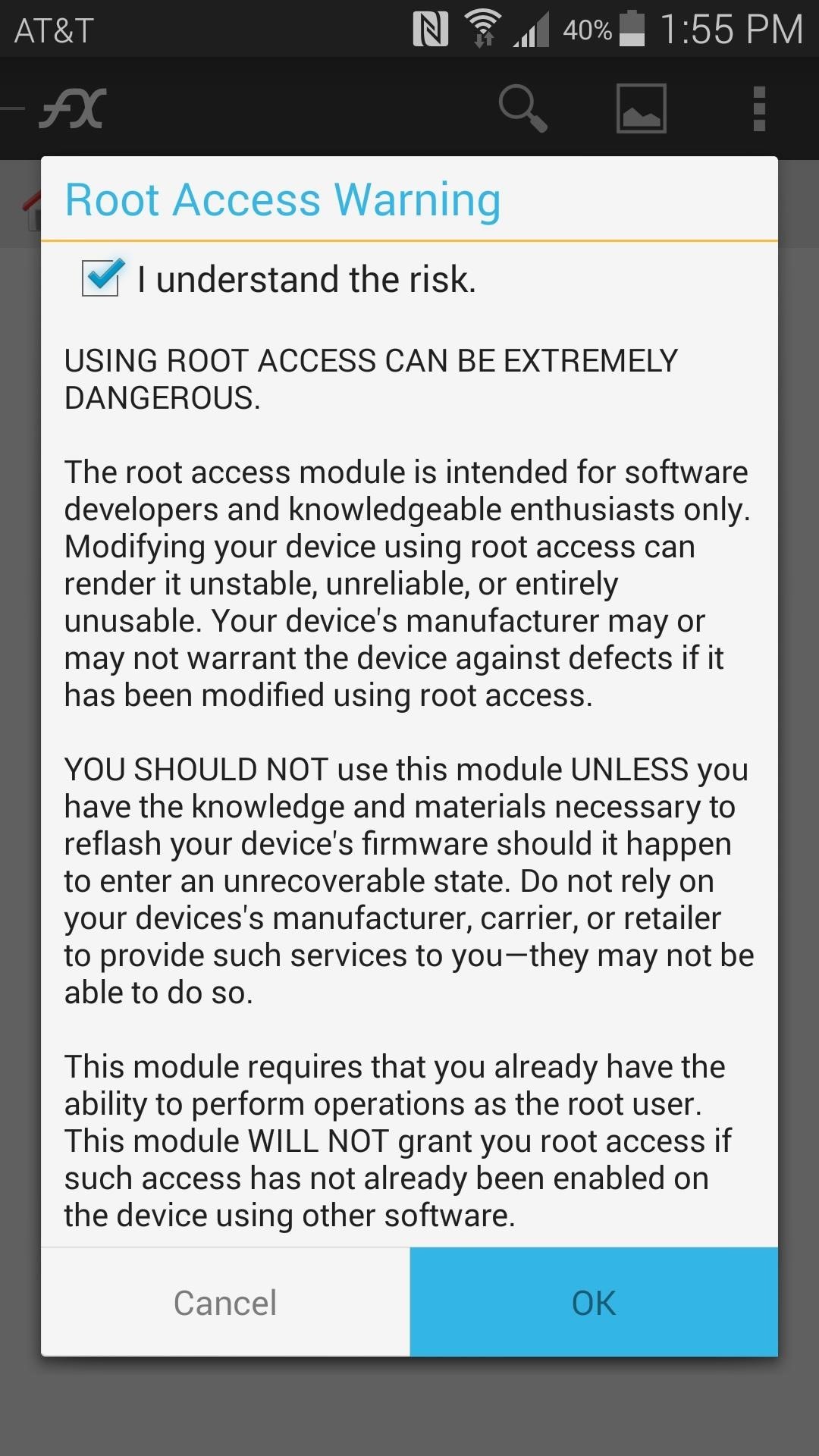
From here, head to the System folder, then tap the Lock icon at the top of the screen to mount it as read/write. Again, tick the box next to I understand and press OK.
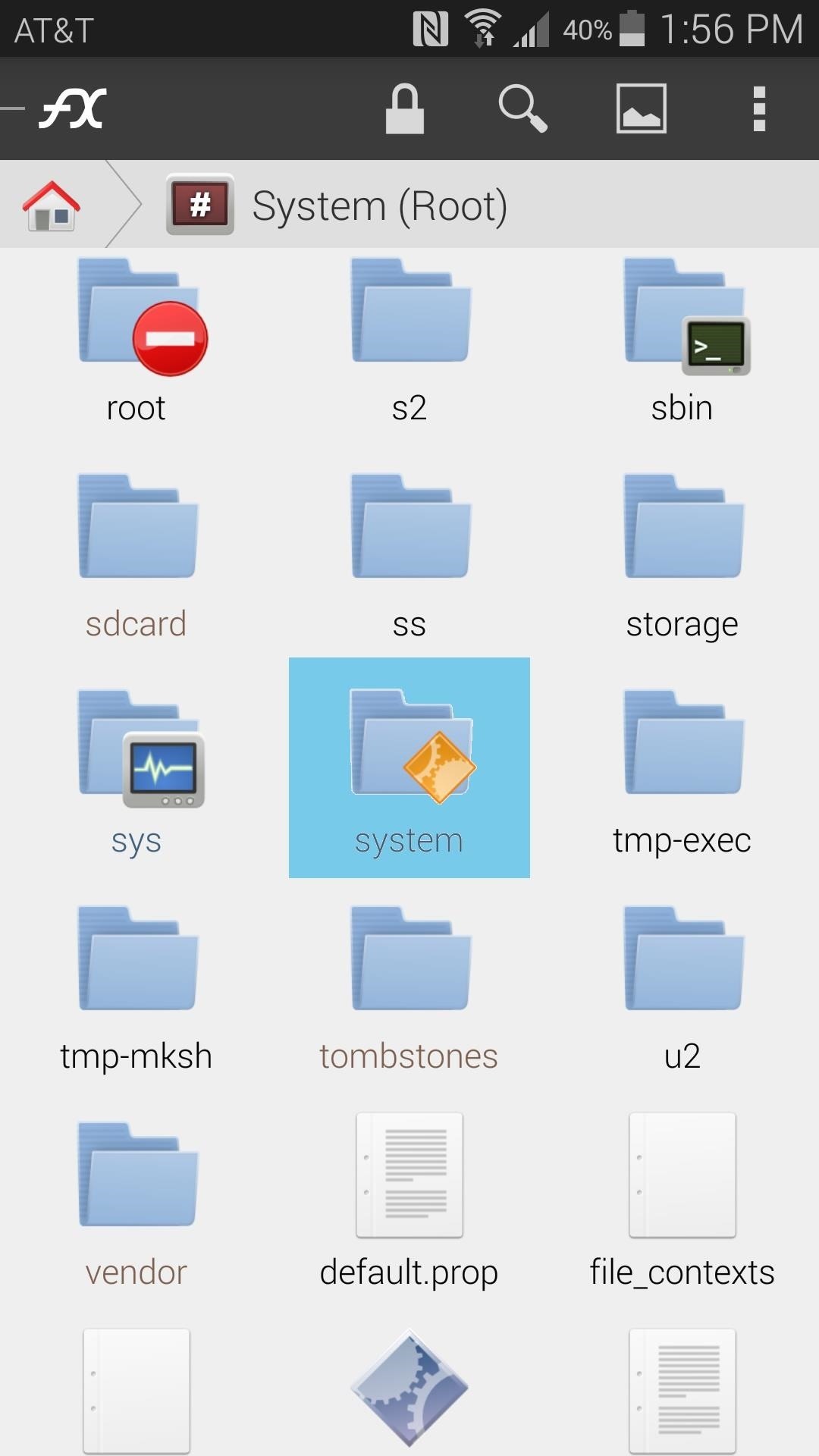
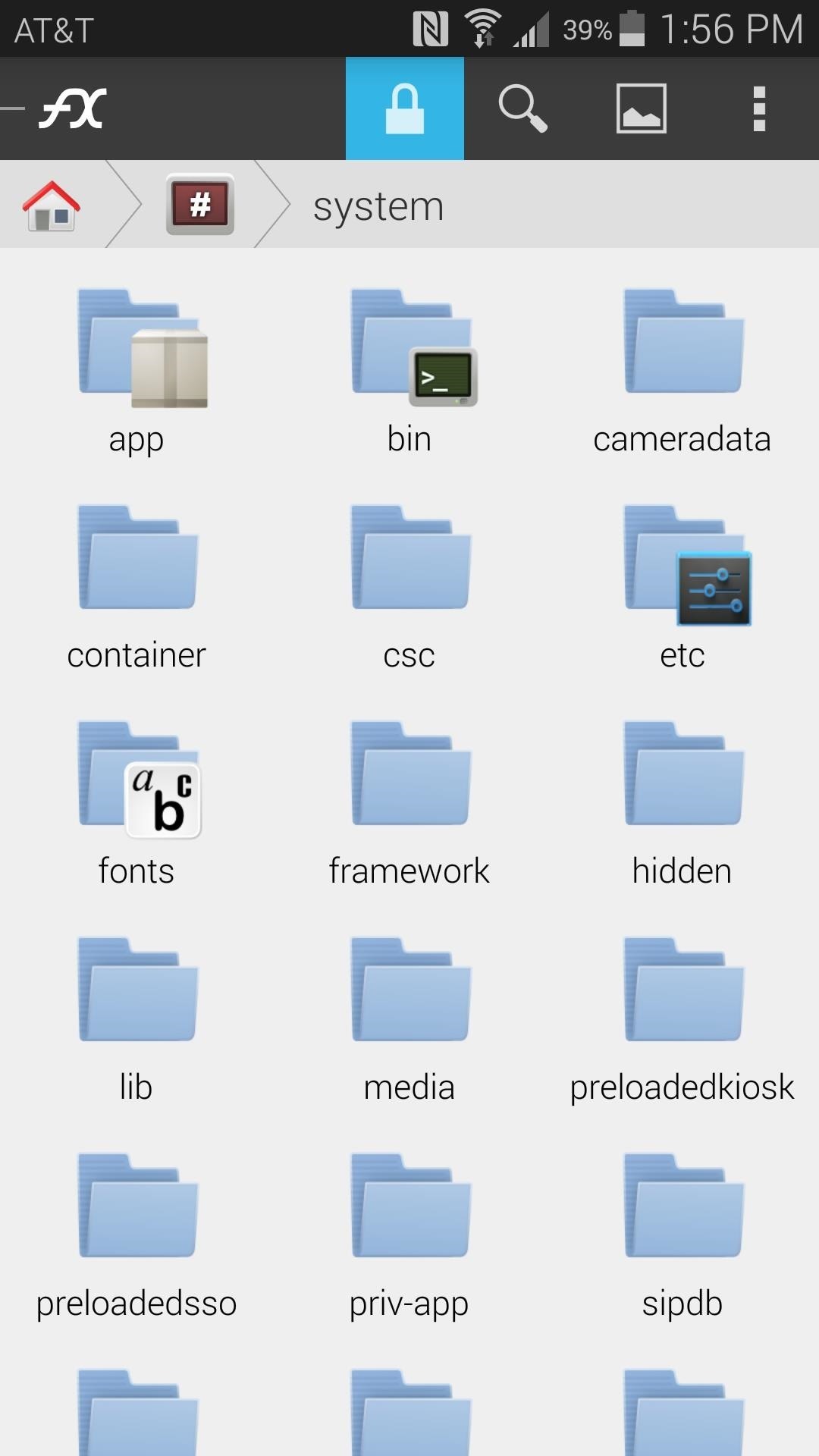
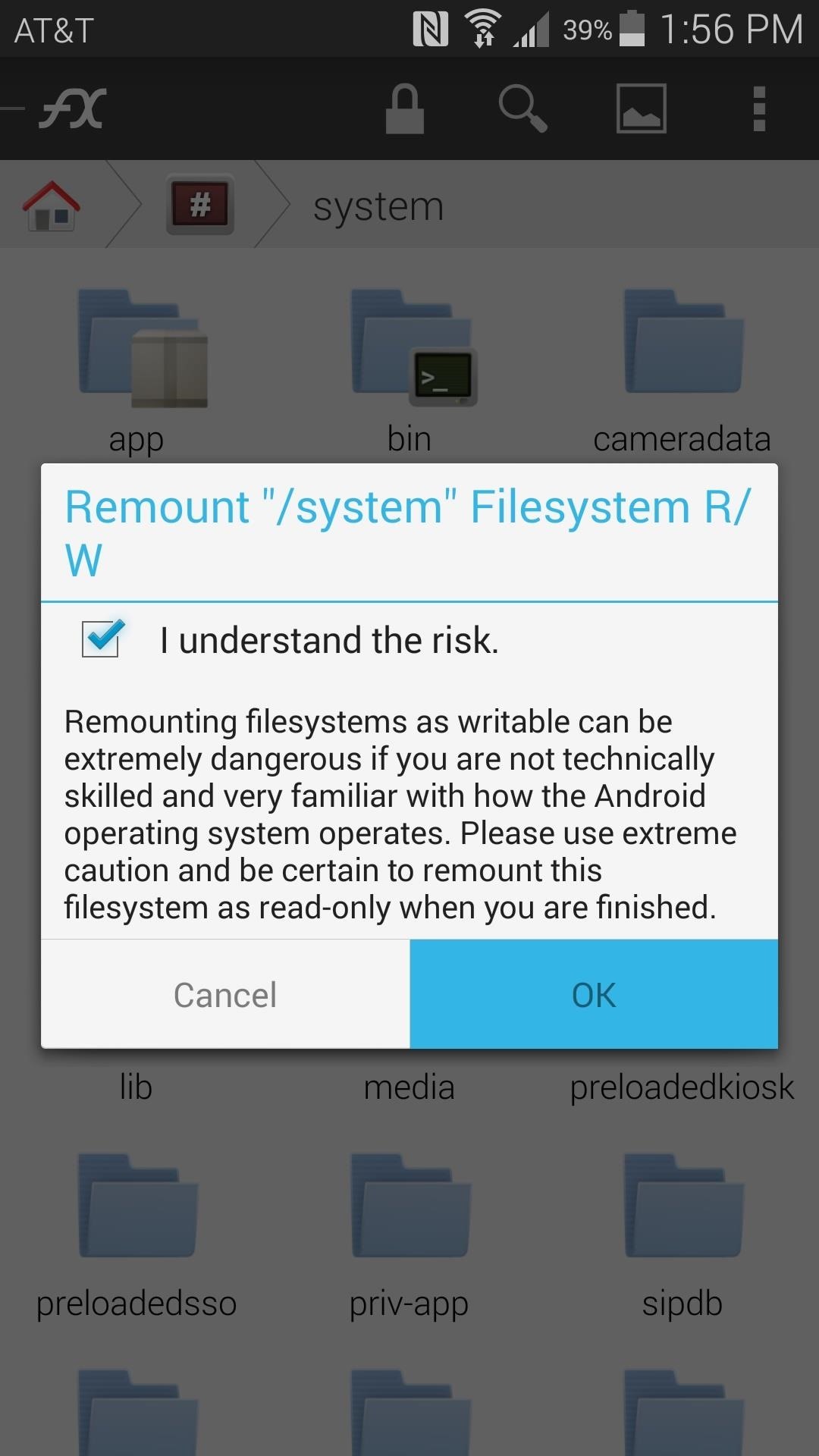
Now, scroll down to the bottom of this folder and long press the build.prop file. Choose Open With from the next menu, then Text Editor from the one after that.
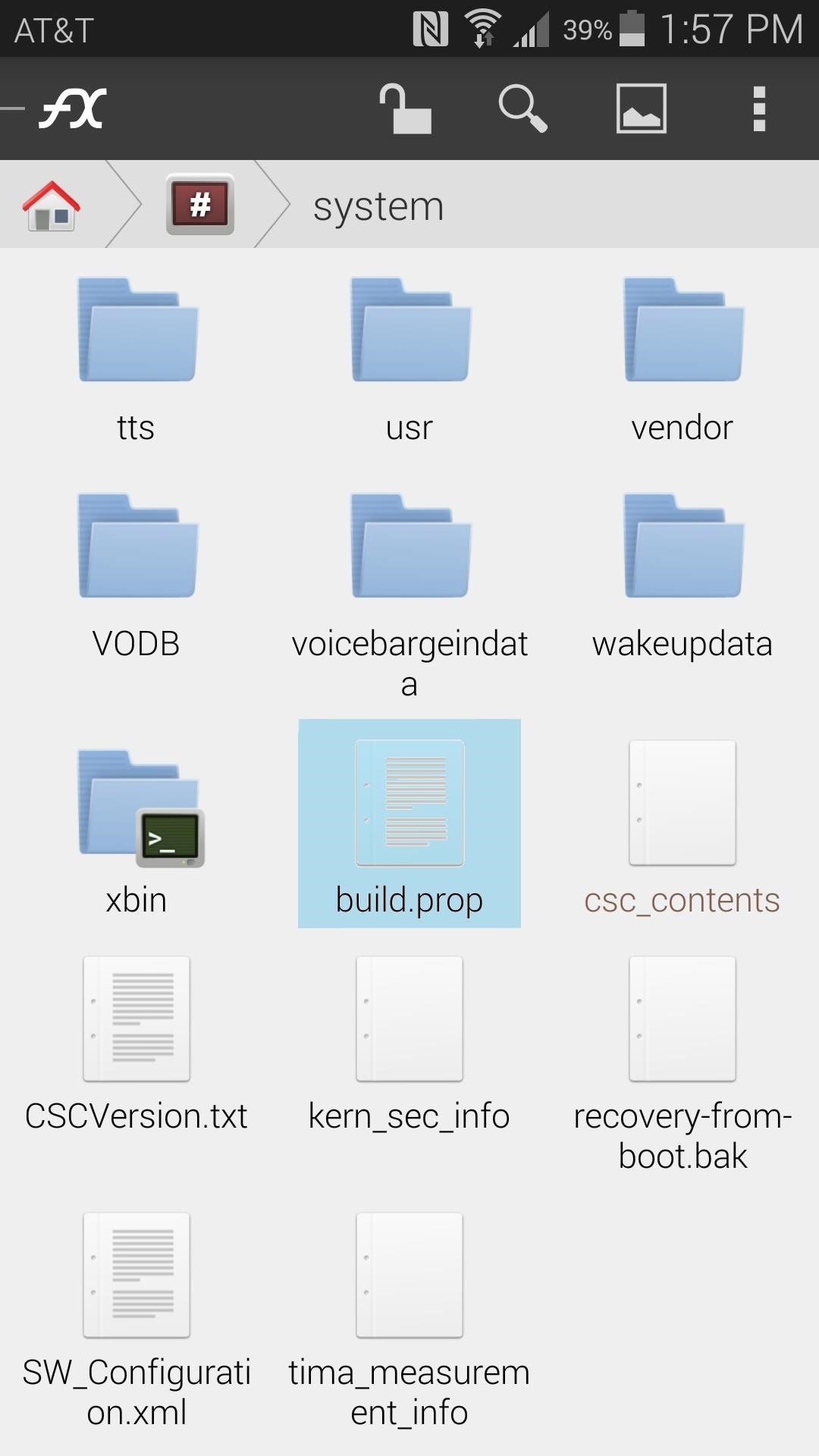
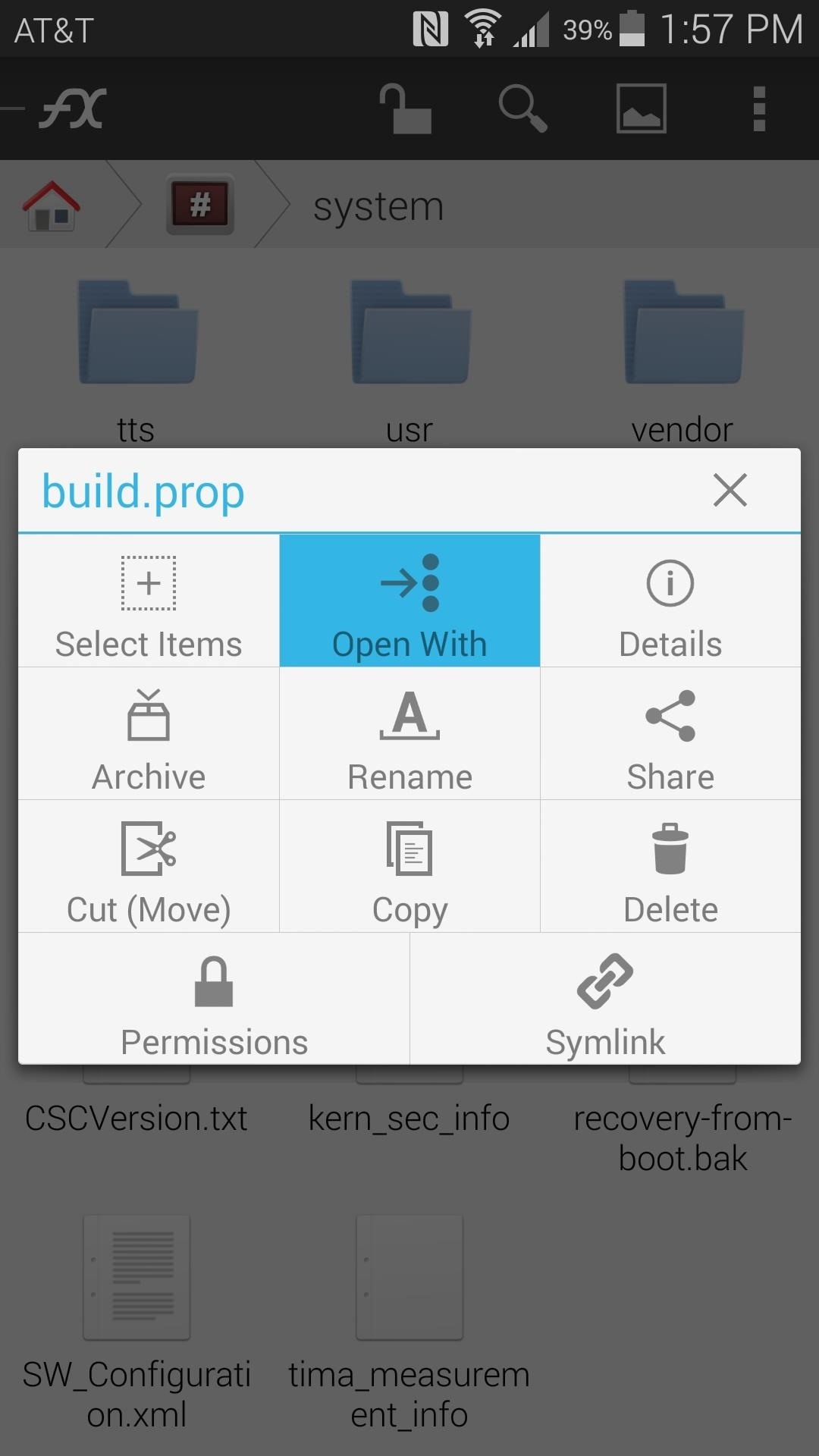
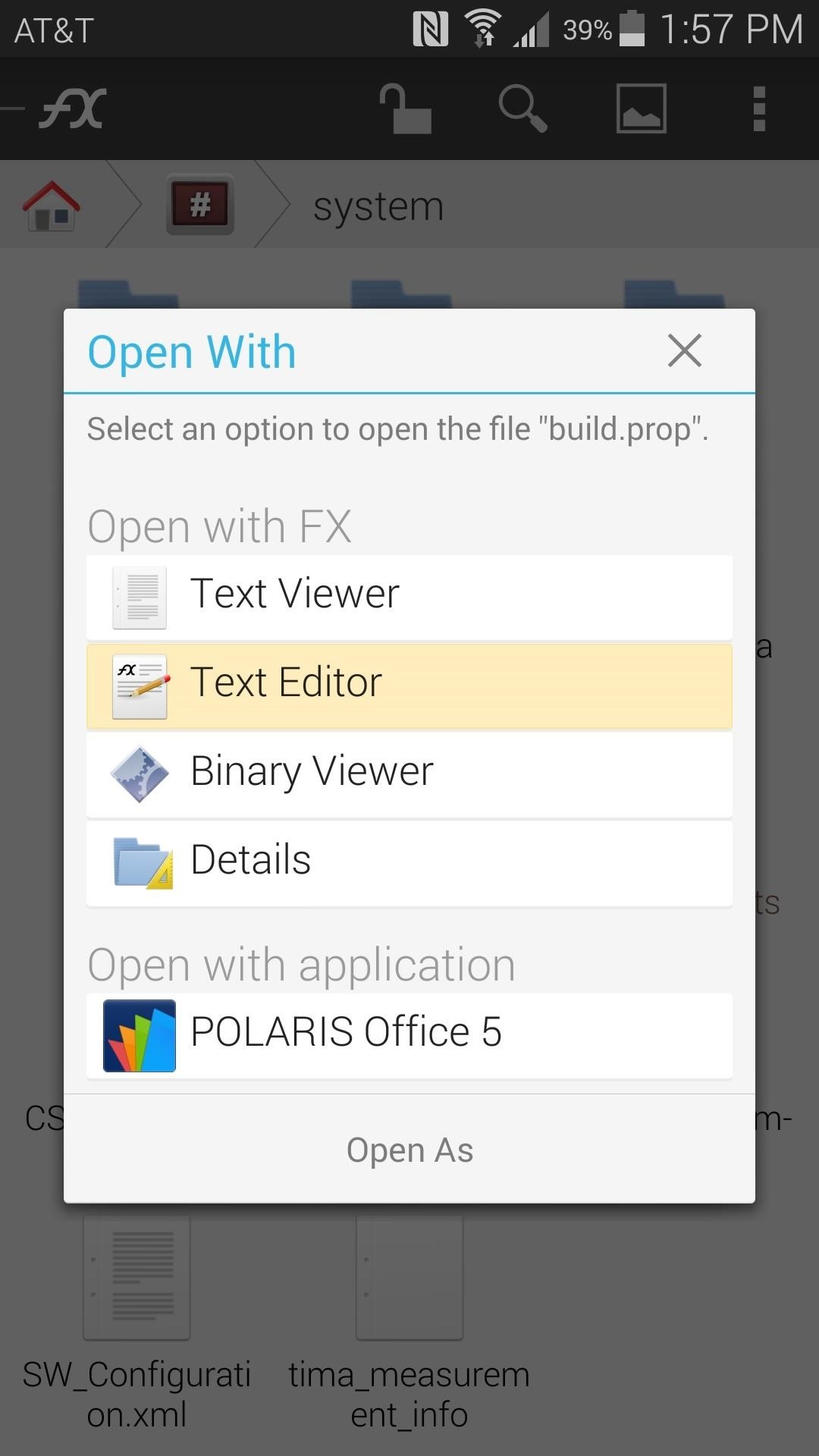
From here, tap any part of the screen, then move the cursor to an empty line somewhere in the file. It doesn't really matter where you put the cursor, it's just that you're about to paste a bunch of text into this file and you don't want to have it interrupt an existing line of code.
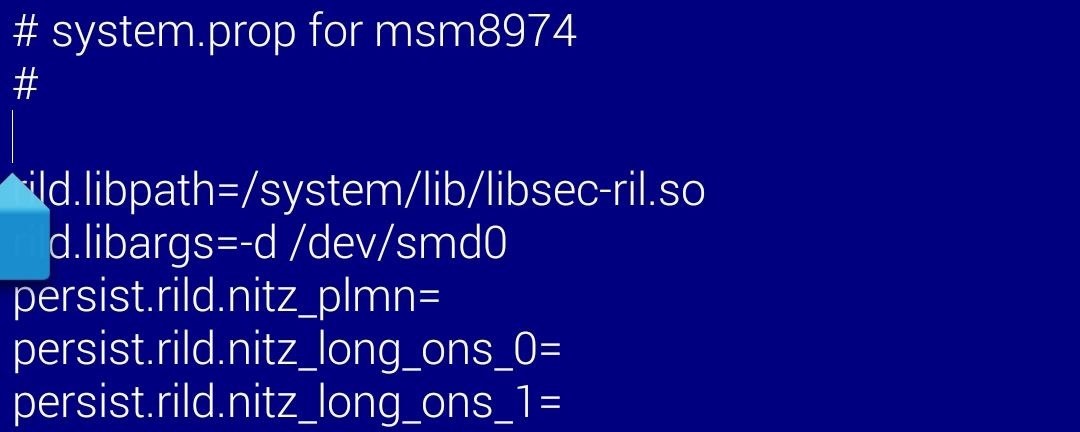
With that done, just tap the Pencil-shaped button at the top of the screen again, but this time choose Paste. After that, hit the three-dot menu button and choose Save.
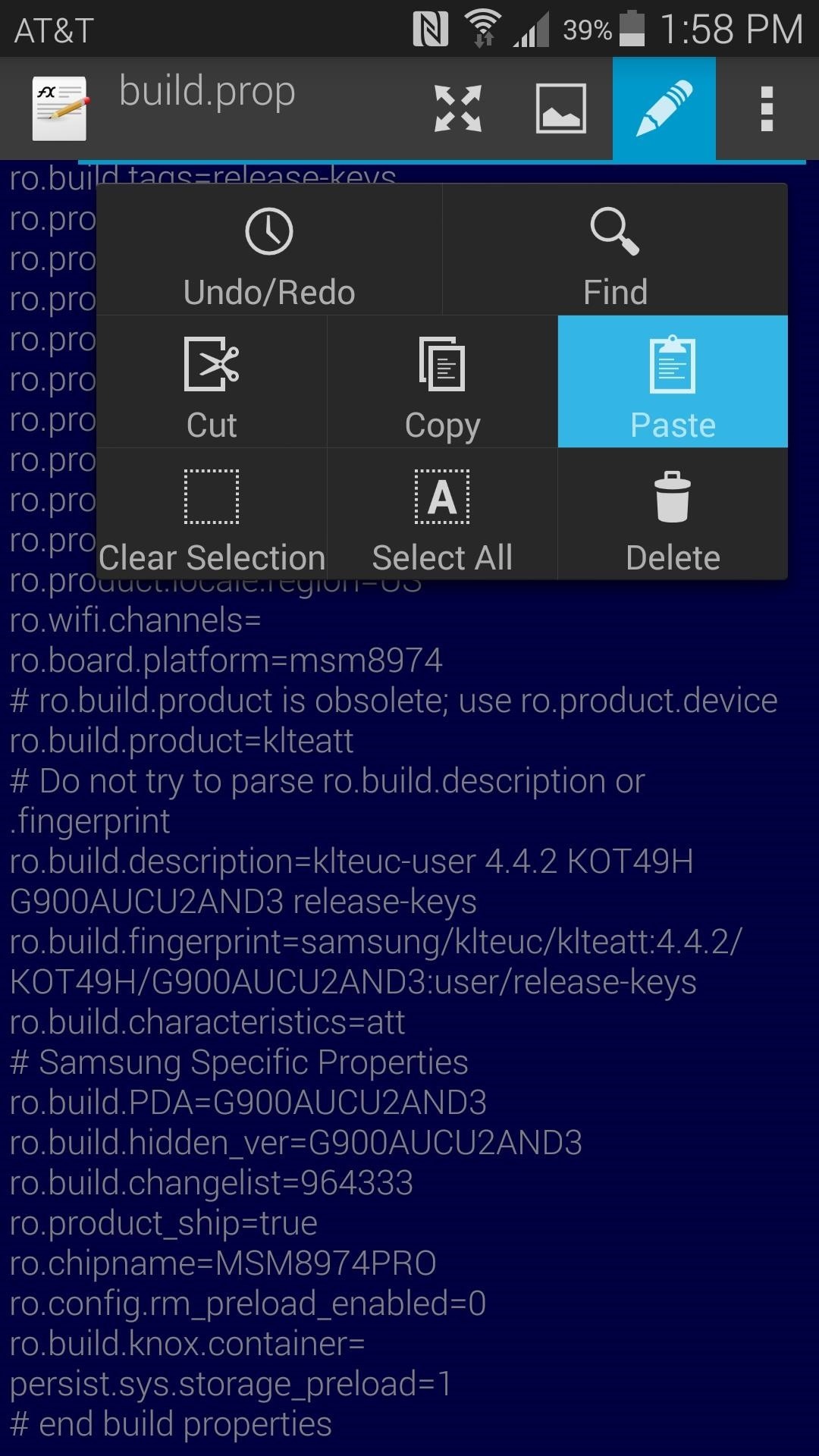
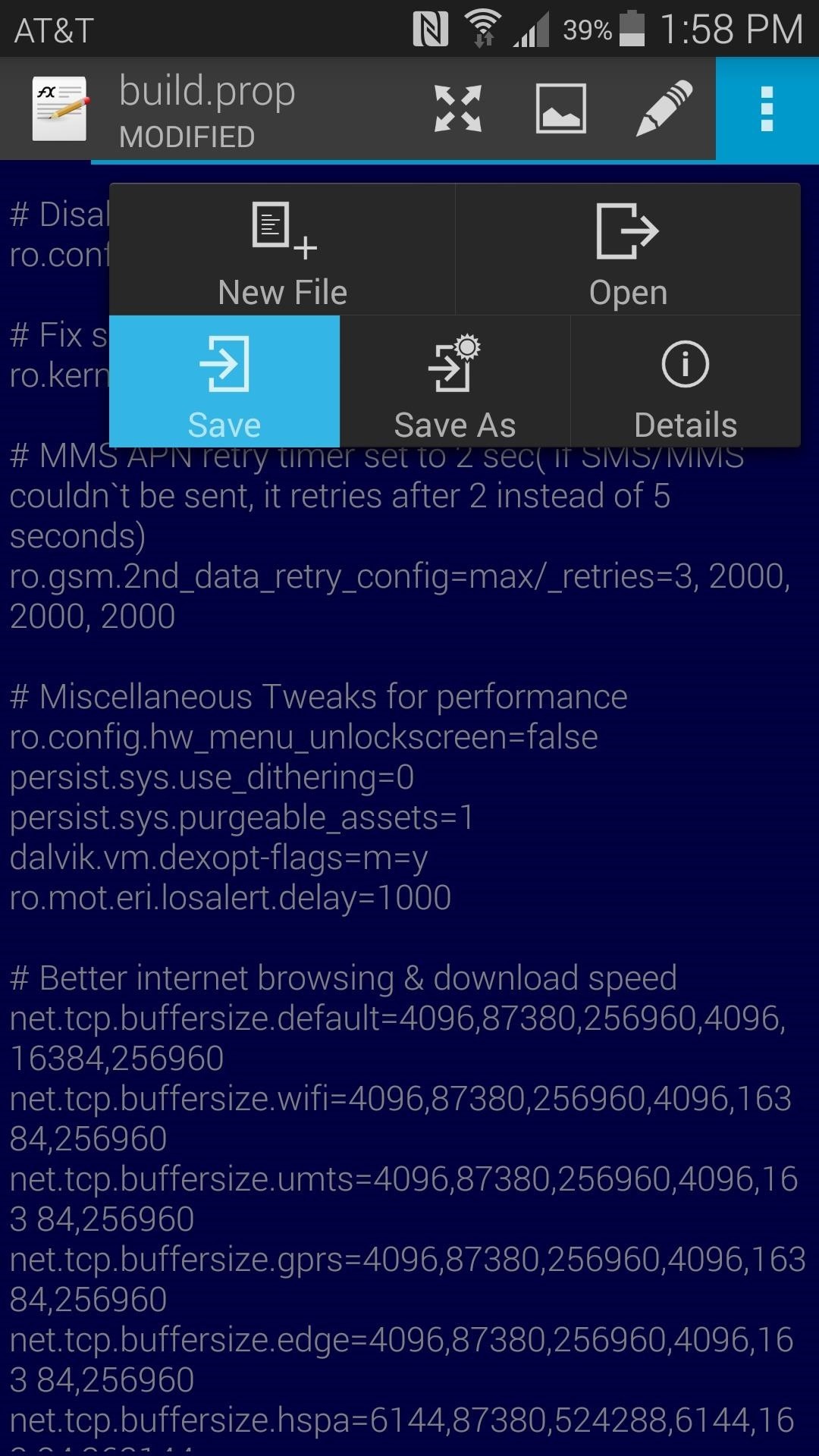
You can now back out of the text editor and even close out FX entirely. The only thing left to do at this point is reboot your phone so that the changes can take effect.
Tons of tweaks were applied with that single copy-and-paste job. Performance, battery life, video quality, and even start time should receive a boost. What is the most noticeable improvement that you've seen? Let us know in the comments section below.
Just updated your iPhone? You'll find new emoji, enhanced security, podcast transcripts, Apple Cash virtual numbers, and other useful features. There are even new additions hidden within Safari. Find out what's new and changed on your iPhone with the iOS 17.4 update.
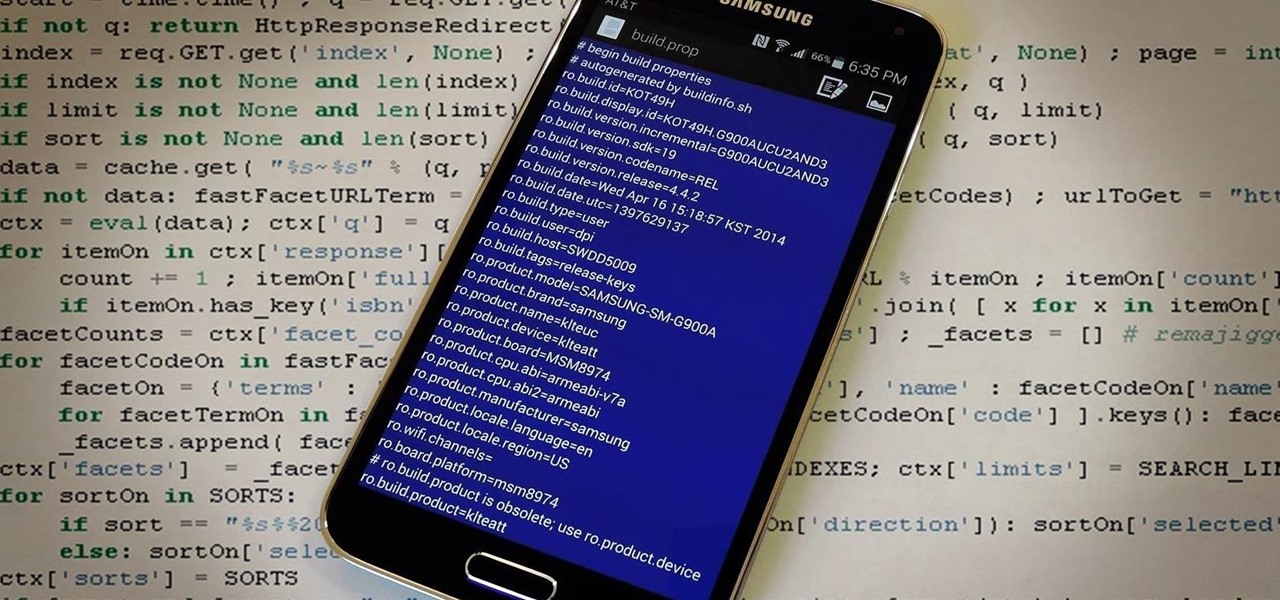




















6 Comments
Is it okay to use these tweaks on the LG G3?
No, these are pretty specific tweaks. Some may work for the G3, but most of them will only cause errors.
Here is an XDA thread with a bunch of LG G3 build.prop tweaks that you can try, though. The process would be the same as depicted here, you'd just have to copy those edits instead of these.
I just did this on my AT&T galaxy S5 and I went to reboot it and it won't reboot. It's stuck on the "Samsung Galaxy S5" part but underneath that it says "custom" with a lock symbol. I rebooted into recovery and tried to wipe data /factory reset and it still won't boot up. Do you have any suggestions?
@Ted, i too got a the same problem...
i am now trying to edit the same file with adb tools because i can find my device.
i think the problem is with the display.
if you have adb tools for android you can use this command to pull the build.prop file
adb pull /system/build.prop C:\Users\user\Desktop
then edit it again and save it to sd card
adb push C:\Users\user\Desktop\build.prop /sdcard/build.prop
save to system
adb shell
su
mount -o remount,rw none /system
busybox cp /sdcard/build.prop /system/build.prop
mount -o remount,ro none /system
reference : http://forum.xda-developers.com/showthread.php?t=1236732
this works in pushing the file from the desktop
C:\adbtk>adb shell
shell@android:/ $ su
su
shell@android:/ # mount -o remount,rw /system
mount -o remount,rw /system
shell@android:/ # chmod 777 /system/build.prop
chmod 777 /system/build.prop
shell@android:/ # exit
exit
shell@android:/ $ exit
exit
C:\adbtk>adb push build.prop /system
2006 KB/s (12321 bytes in 0.005s)
C:\adbtk>adb shell
shell@android:/ $ su
su
shell@android:/ # chmod 644 /system/build.prop
chmod 644 /system/build.prop
shell@android:/ # exit
exit
shell@android:/ $ exit
exit
C:\adbtk>adb reboot
Share Your Thoughts